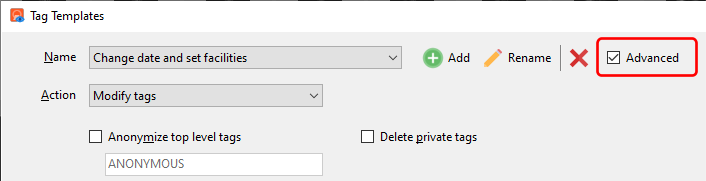When you export your DICOM images to DICOM format, you can also modify the DICOM tag values. To do that, click on the Edit templates button in the Export Image window,
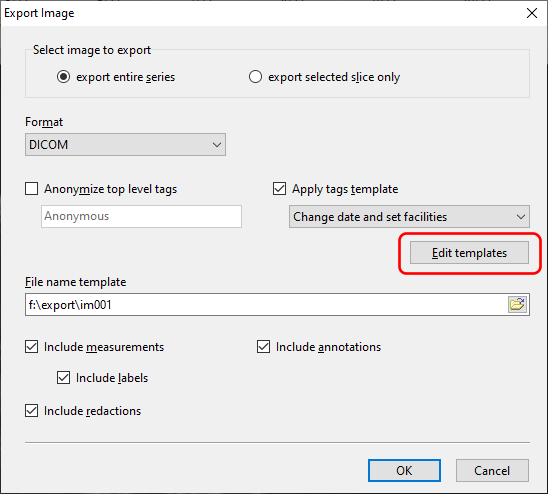
or the Edit templates button when using the Anonymize/modify DICOM tags tool.
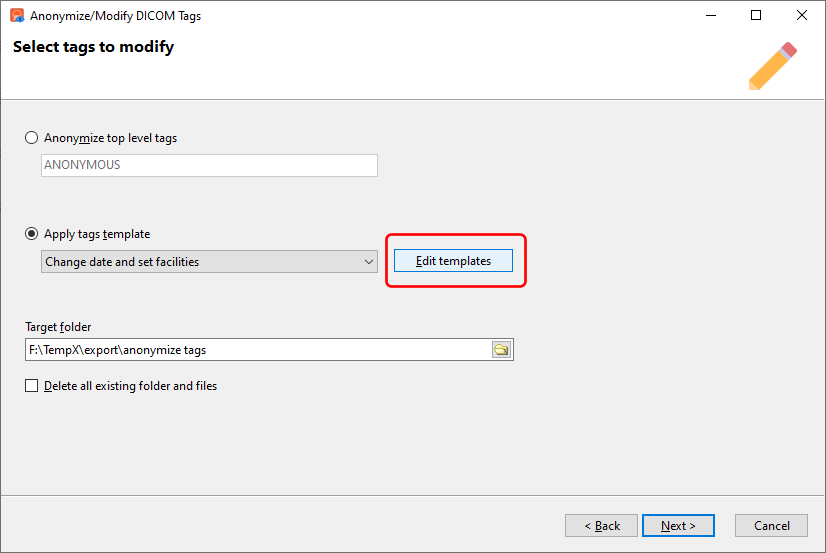
Creating a template
The Tag Templates screen lets you create one or more templates you can use to modify the DICOM values in your exported images.
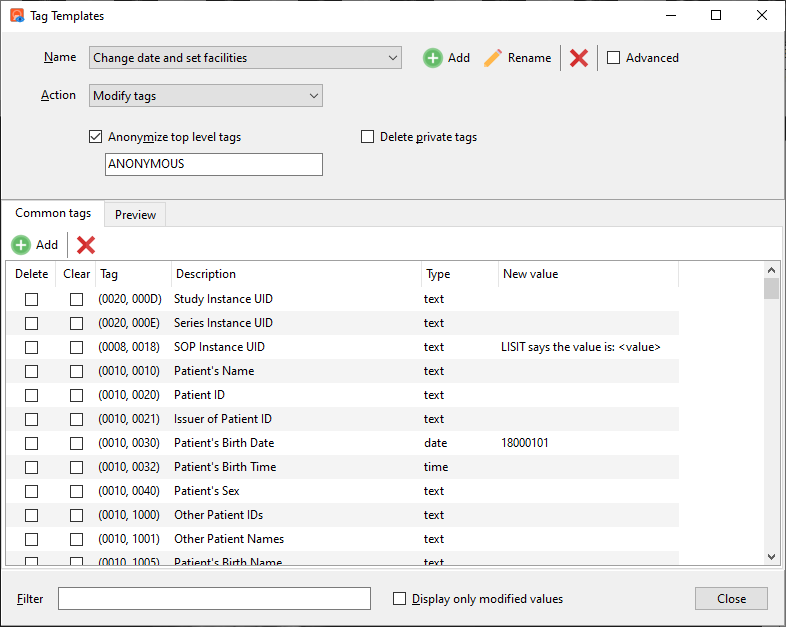
Enter the new values in the New value column.
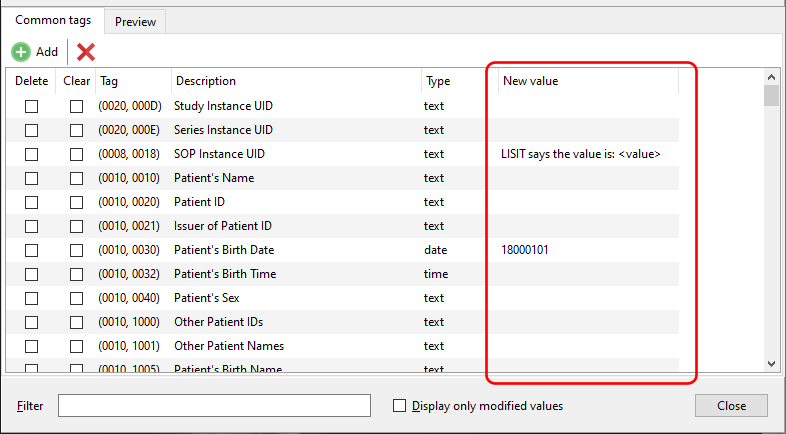
Click on the Preview tab to view the effects of your changes.
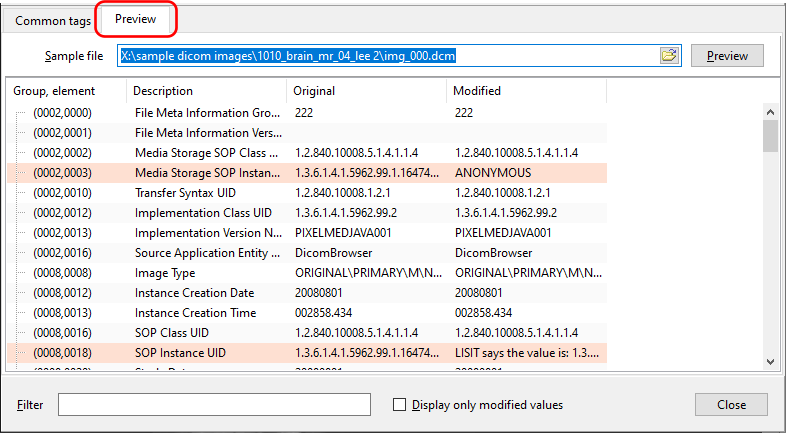
If you do not see any preview, enter a sample file to preview the changes on.
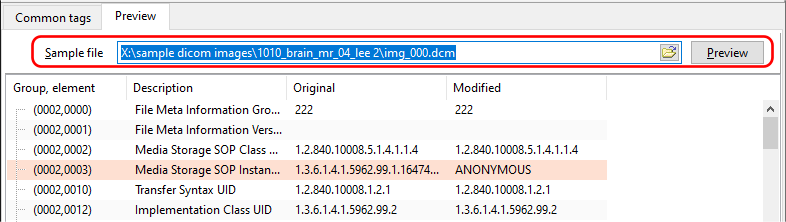
Special identifiers
Easy DICOM Viewer supports 3 special identifiers: <value>, <newuid>, <uid>
- the <value> special identifier
When you enter new values for the tags, you can use the <value> identifier to use the existing value as part of the new value. For e.g. say we want to add the prefix 'LISIT says the value is:' to the SOP Instance UID tag. For that tag's new value, we enter this:
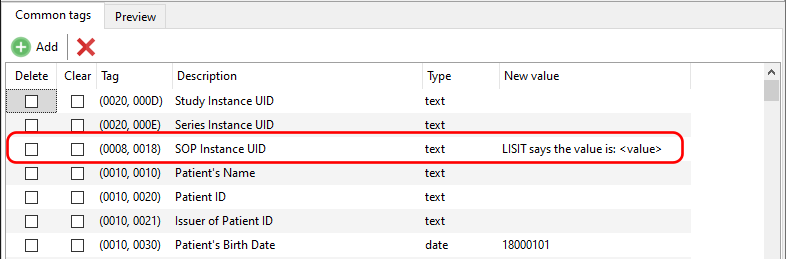
When we then apply the template, the modified value becomes this:
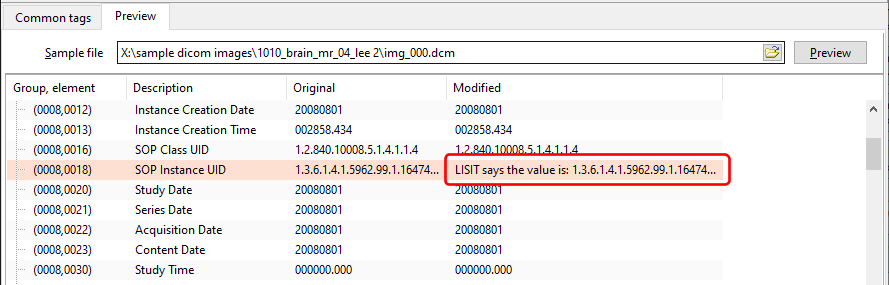
- the <newuid> special identifier
Use the <newuid> special identifier when you need to generate a random UID value. The UID that is generated is a UUID-derived value, as described here (https://dicom.nema.org/medical/dicom/current/output/chtml/part05/sect_B.2.html).
To use the <newuid> special identifier, enter it as the new value for the tag(s) you want to modify.
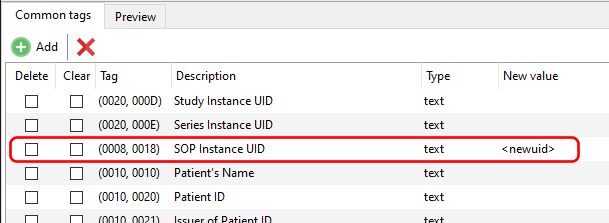
When the template is applied, a UUID-derived value is generated for that tag.
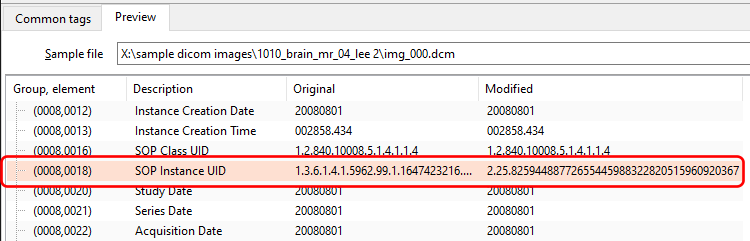
- the <uid> special identifier
This identifier also generates the a UUID-derived UID value, similar to the <newuid> identifier. The difference is that the same UID value will be used for the same tag for all the images in the series.
For example, you would usually use the <uid> identifier for the study and series UID tags, and <newuid> for the SOP UID tag.
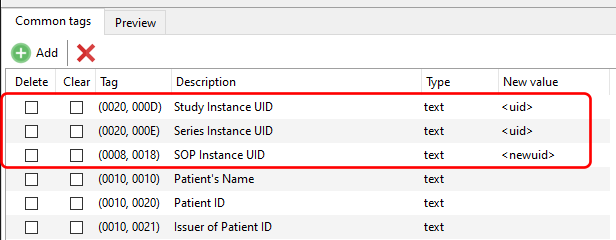
In this way, all the images in the exported series will have the same randomly generated UID value for the Study Instance UID and Series Instance UID tags, but different values for the SOP Instance UID tag.
Adding additional tags
By default, Easy DICOM Viewer lists the common tags a user may want to modify. If the tag you want to modify is not displayed, you can add it by clicking on the Add button.
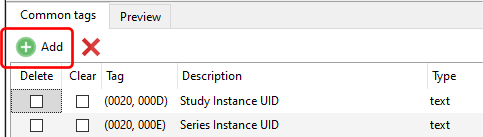
You can then enter the tag's group and element number.
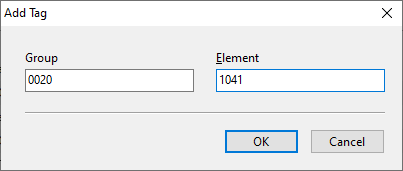
If the tag is recognized by Easy DICOM Viewer, it will then be added to the list, and you can then modify the tag value.
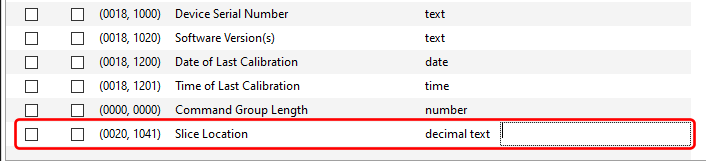
Applying changes to all levels
By default, the changes are applied only to the tags if they exist in the top level. To apply the changes to the tags at all levels in the DICOM tags structure, you need to select the Modify all levels option.
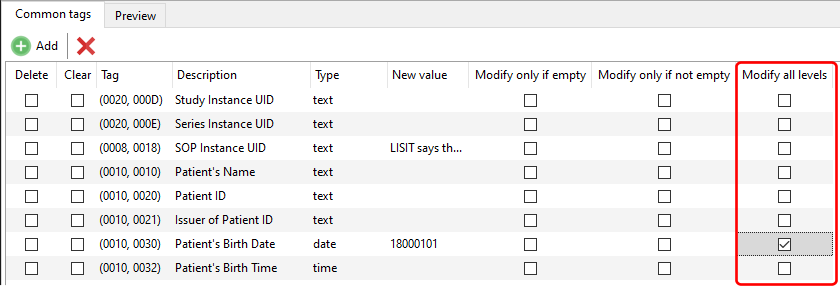
To display that option, you need to select the Advanced option.