When you open an EV3 project, the project page is displayed.
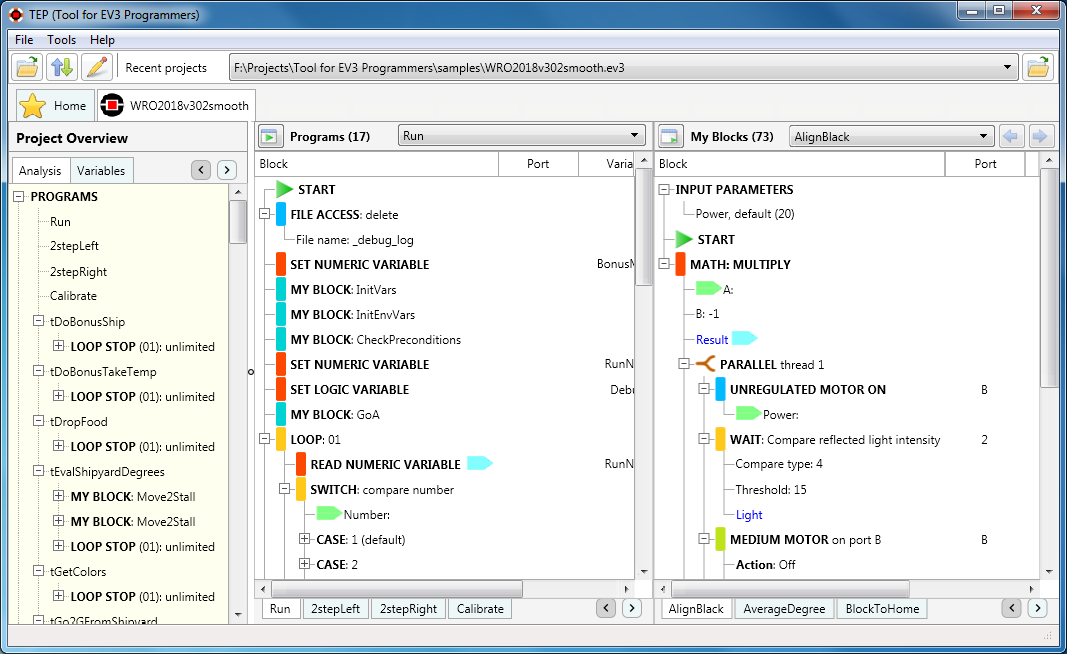
On the left is the Project Overview area.
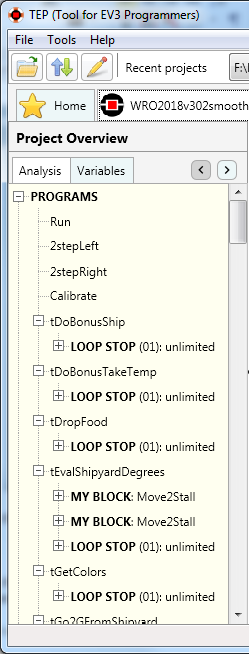
On the Analysis page, details of the programs and My Blocks in your project are displayed. If there are hints for any of those items, one or more sub-items will be displayed. Expand the sub-item to display the hint. In the example below, we can see that TEP raised a warning that the loop in our program does not have a stop condition.
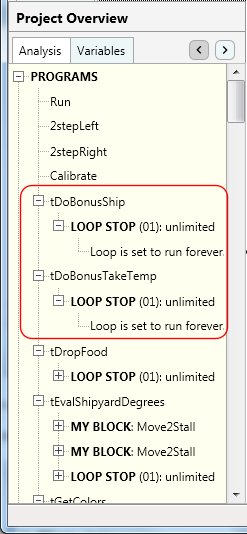
For a list of all the hints that TEP will display, please refer to this page.
On the Variables page, a list of all the variables used in your project are displayed. Expanding the variable item will reveal all the programs and/or My Blocks that the variable is used in.
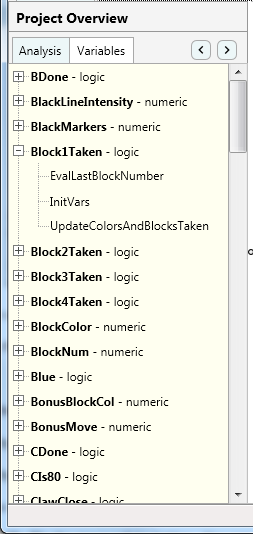
In the center of the screen is the Programs Viewer, which is used to display the programming flow of the selected program. You can switch between each program by either selecting the program from the list at the top:
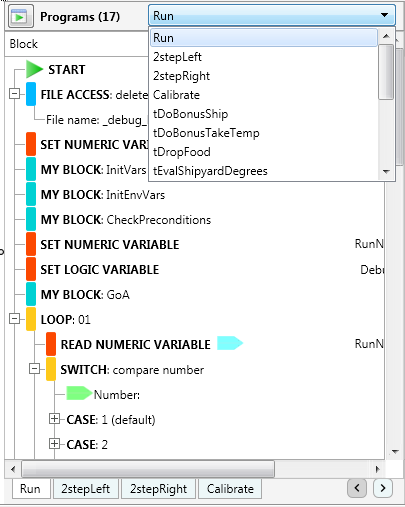
or by clicking on the program's name in the Analysis page on the Project Overview area:
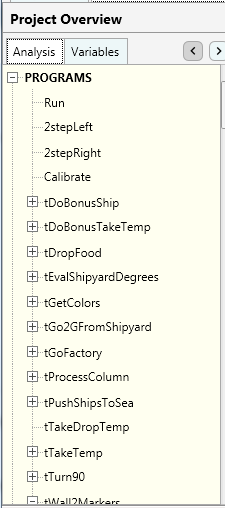
You can maximize the Programs Viewer area by clicking on this button:
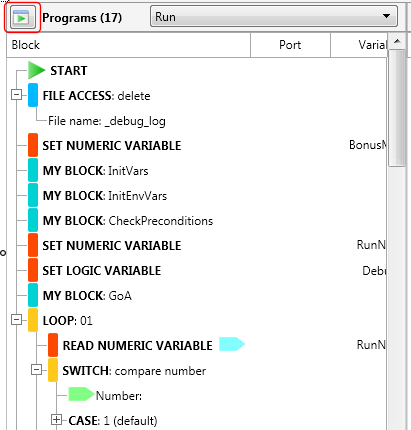
The My Blocks viewer will be hidden. You can restore the My Blocks viewer by clicking on the same button again.
Please see this page for an explanation of the program flow tree.
On the right of the screen is the My Blocks Viewer. Similar to the Programs Viewer, this area displays all the My Blocks used in your project. You can switch between each My Block by selecting the My Block from the list at the top:
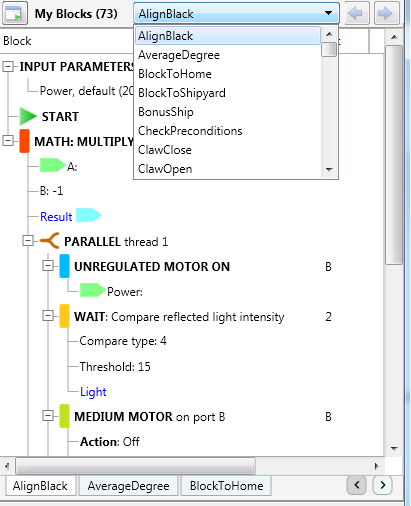
or by clicking on the My Block in the Analysis page on the Project Overview area:
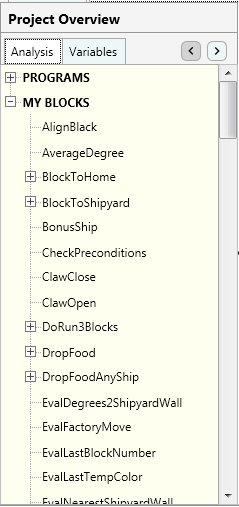
You can maximize the My Blocks Viewer area by clicking on this button:
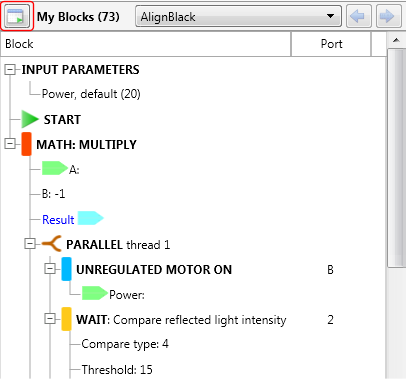
Please see this page for an explanation of the program flow tree.