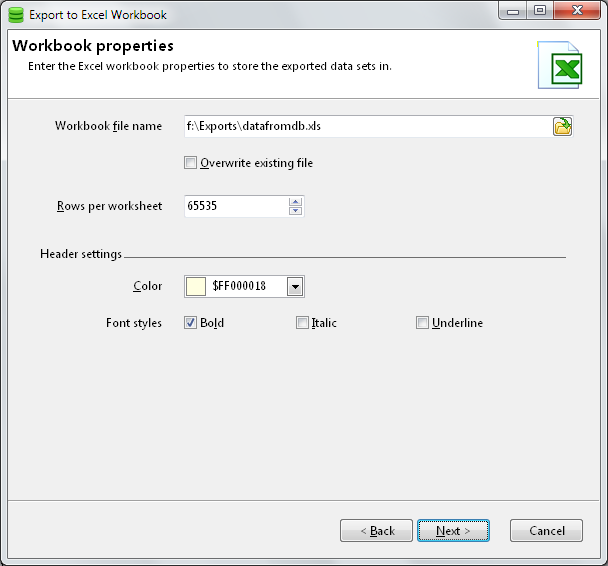|
Introduction |
 |
Using SQL Select |
|
|
Export to Excel
Click
on the Export
data sets to Excel button
( ) on the data sets toolbar. This will start
the export process. ) on the data sets toolbar. This will start
the export process.
Select the data sets you want to export. Each data set will be
exported to a different worksheet. Thus, you need to give each
worksheet a unique name. You can export both the active and
locked data sets. You can view
the data contained in each data set by selecting the data set in
the Available
data sets list.
Enter
the name of the Excel workbook to save the data sets in. You can
also select various options with regards to how many rows should be
stored on each worksheet, and how the header should be
displayed.
SQL
Select will export the data sets to the Excel workbook you named,
and report its progress. Once the export process has completed, you
can open the Excel file by clicking on the Open
workbook button.
|