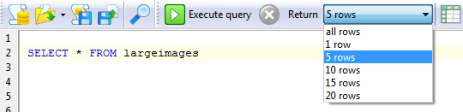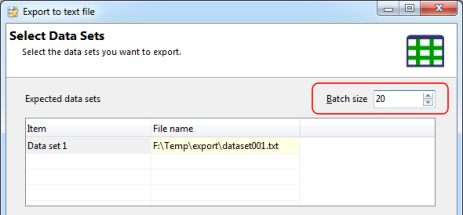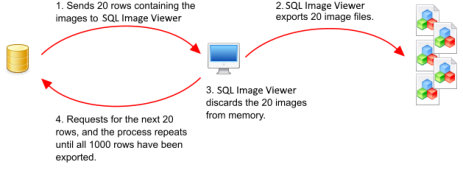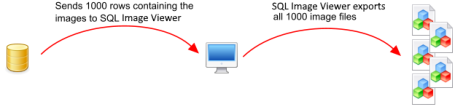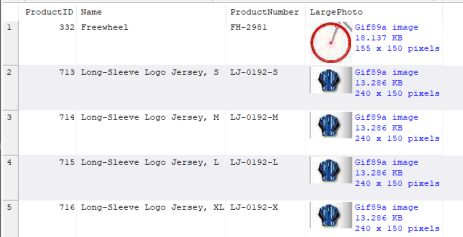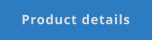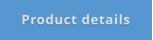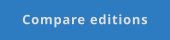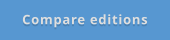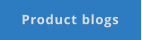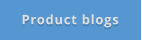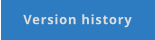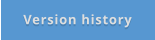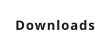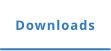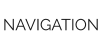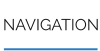CONTACT US
568-3-53 (3rd Floor) Kompleks Mutiara 3 1/2 Mile, Jalan Ipoh 51200 Kuala Lumpur, Malaysia 6012-9714904 support@yohz.com https://www.yohz.com
Copyright © 2005 - 2024 Yohz Software, a division of Yohz Ventures Sdn Bhd. ALL RIGHTS RESERVED.
All trademarks or registered trademarks are property of their respective owners
Products
Access OLE Export
Access OLE Import
DB Doc
PgComment
SQL BAK Explorer
SQL Blob Export
SQL Data Analysis
SQL File Import
SQL Image Viewer
SQL Multi Select
DICOM Search
Easy DICOM Viewer
Easy DICOM Search
Easy Clipboard
Easy Excel Analysis
Easy Explorer
Easy PDF Explorer
Easy PDF Search
Easy Photo Search
PdfToXls
Tool for EV3 Programmers
How to export a large amount of images
In SQL Image Viewer, you usually run a SQL script to retrieve the data set you want to export. For very large data sets,
retrieving the entire data set into your system's memory may not be feasible or exceeds your hardware capacity.
For example, say you want to export a thousand images from your database, and each image is around 5 MB in size. The total
size of the data set is then approximately 5 GB. Say your system memory is only 4 GB. It's then not possible to export the data
set the usual way.
What you need to do is to tell SQL Image Viewer to just return the first few rows of the data set, using the Return option. For
example, let’s say your query returns 1000 rows, but you don’t need to view all the rows. You just want to export them. What
you can do is tell SQL Image Viewer to return only the first 5 rows e.g.
It will then not retrieve all 1000 images to display. It just retrieves the first 5 rows and display the data, allowing you to check if
it's the data you want, and also to tell SQL Image Viewer the columns that will be returned, so that you can use them in your
file naming convention.
Now, when you choose one of the export options, SQL Image Viewer will still retrieve and export all 1000 images, but it does
this in batches. Say you choose the Export to text files option.
You will see the Batch size option in the top right. What this value represents is the number of rows SQL Image Viewer
retrieves each time from your server.
In our example, a value of 20 means SQL Image Viewer will retrieve only 20 rows each time (consuming approximately 100 MB
of memory, as each image is 5 MB in size), export the 20 images to disk, discard the 20 rows, fetch the next 20 rows, and
repeat the process again. In this way, SQL Image Viewer will only use a maximum of 100 MB to store the data set.
In this way, it doesn’t matter if you export 1000, 10000, or 1000000 rows - SQL Image Viewer will only ever hold 20 rows in
memory, and can export all your images and files easily without being constrained by the available memory on your system.
Generally, the larger the batch size, the faster the export process, but consumes more memory. Thus, you have to know the
average row size, the RAM available on your system, and work out the appropriate batch size.
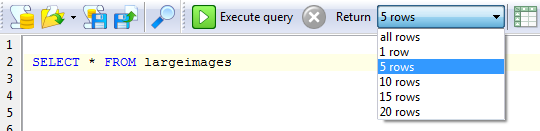
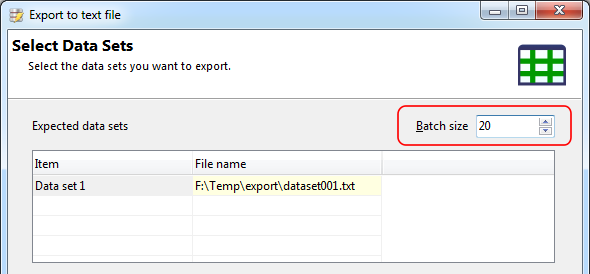
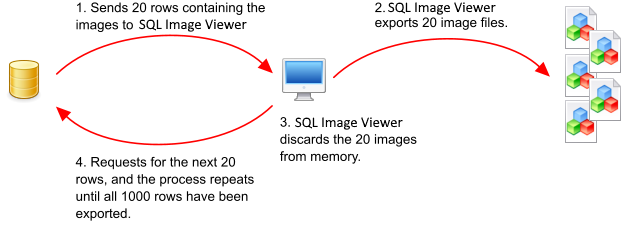
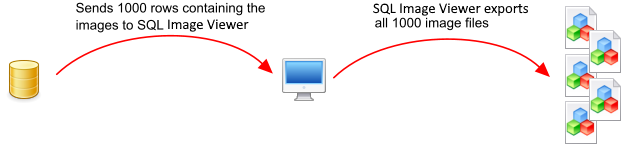
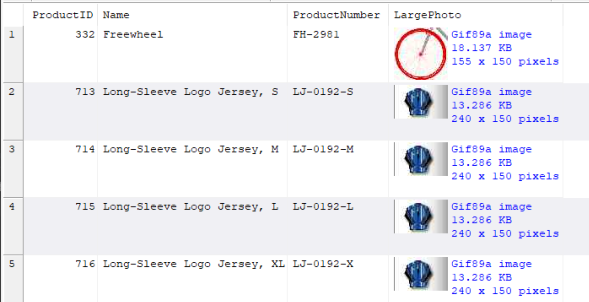
View and export images
and files from your
databases using
SQL Image Viewer
•
identifies images and file types automatically
•
identify images and files stored in OLE Object columns
•
export embedded images to Excel spreadsheets
•
supports Access, MySQL, MariaDB, Oracle, PostgreSQL, SQL
Server, SQL Server Compact, SQLite, and ODBC data sources
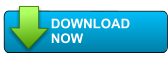
Get started with SQL Image Viewer
Work with blobs faster - try SQL Image Viewer
free for 14 days

Got a question?
If you need help, or have any questions about
SQL Image Viewer, please get in touch.
support@yohz.com

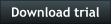
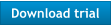




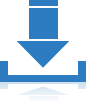
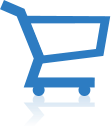


Download a free 14-day trial now, and start extracting
images and binary data from your databases faster and
easier than ever before.
CONTACT US
568-3-53 (3rd Floor), Kompleks Mutiara, 3 1/2 Mile, Jalan Ipoh 51200 Kuala Lumpur, Malaysia 6012 9714904 support@yohz.com https://www.yohz.com
Copyright © 2005 - 2024 Yohz Software,
a division of Yohz Ventures Sdn Bhd.
ALL RIGHTS RESERVED.
All trademarks or registered trademarks are property of their respective owners
View and export images and files from
your databases using
SQL Image Viewer
•
identifies images and file types automatically
•
identify images and files stored in OLE Object columns
•
export embedded images to Excel spreadsheets
•
supports Access, MySQL, MariaDB, Oracle, PostgreSQL,
SQL Server, SQL Server Compact, SQLite, and ODBC
data sources
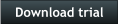
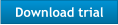
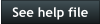
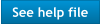


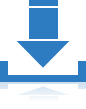
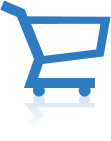
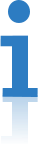

How to export a large amount of images
In SQL Image Viewer, you usually run a SQL script to retrieve
the data set you want to export. For very large data sets,
retrieving the entire data set into your system's memory may
not be feasible or exceeds your hardware capacity.
For example, say you want to export a thousand images from
your database, and each image is around 5 MB in size. The
total size of the data set is then approximately 5 GB. Say your
system memory is only 4 GB. It's then not possible to export
the data set the usual way.
What you need to do is to tell SQL Image Viewer to just return
the first few rows of the data set, using the Return option. Say
you select 5 rows.
SQL Image Viewer then returns just the number of rows you
specify. It does not need to retrieve all 1000 images. It just
retrieves the first 5 rows and display the data, allowing you to
check if it's the data you want, and also to tell SQL Image
Viewer the columns that will be returned, so that you can use
them in your file naming convention.
Now, when you choose one of the export options, SQL Image
Viewer will still retrieve and export all 1000 images, but it does
this in batches. Say you choose the Export to text files option.
You will see the Batch size option in the top right. What this
value represents is the number of rows SQL Image Viewer
retrieves each time from your server.
In our example, a value of 20 means SQL Image Viewer will
retrieve only 20 rows each time (consuming approximately 100
MB of memory, as each image is 5 MB in size), export the 20
images to disk, discard the 20 rows, fetch the next 20 rows,
and repeat the process again. In this way, SQL Image Viewer
will only use a maximum of 100 MB to store the data set.
In this way, it doesn’t matter if you export 1000, 10000, or
1000000 rows - SQL Image Viewer will only ever hold 20 rows
in memory, and can export all your images and files easily
without being constrained by the available memory on your
system.
Generally, the larger the batch size, the faster the export
process, but consumes more memory. Thus, you have to
know the average row size, the RAM available on your system,
and work out the appropriate batch size.