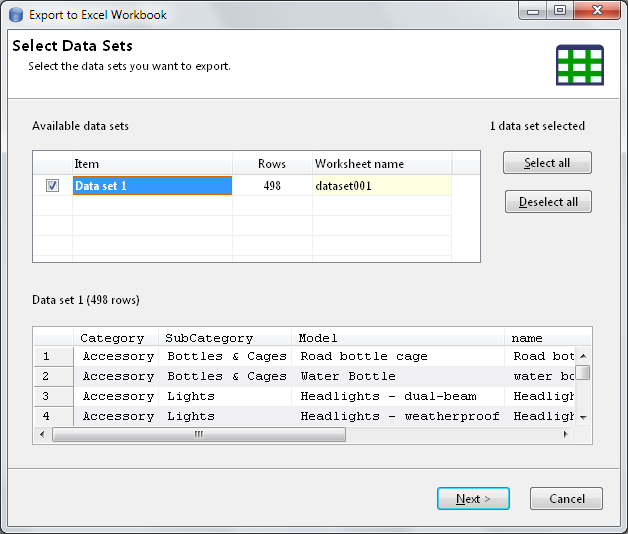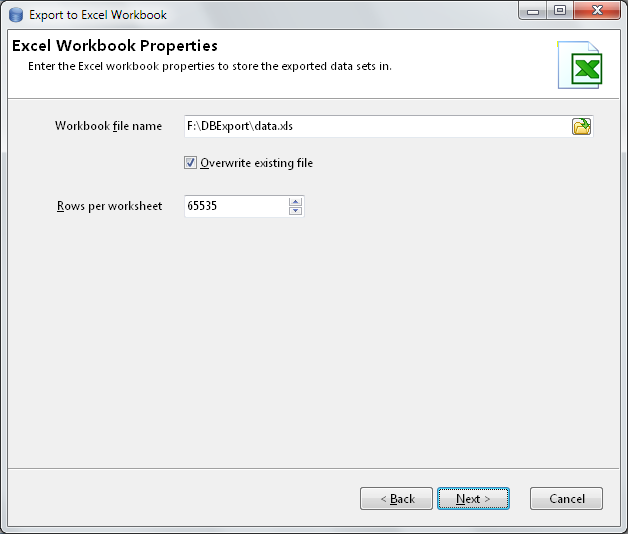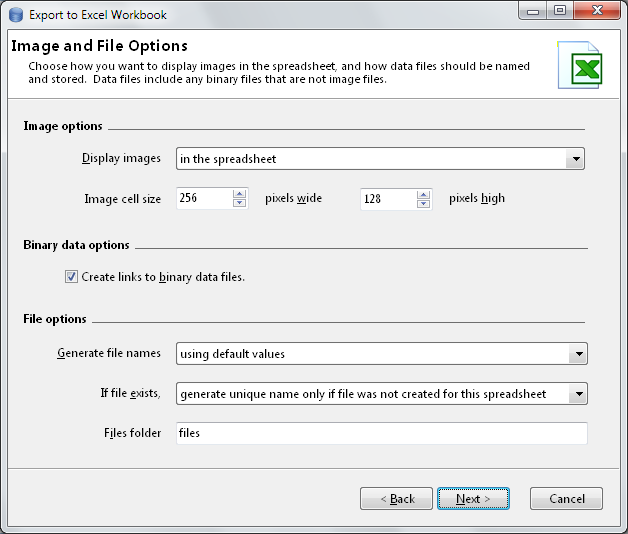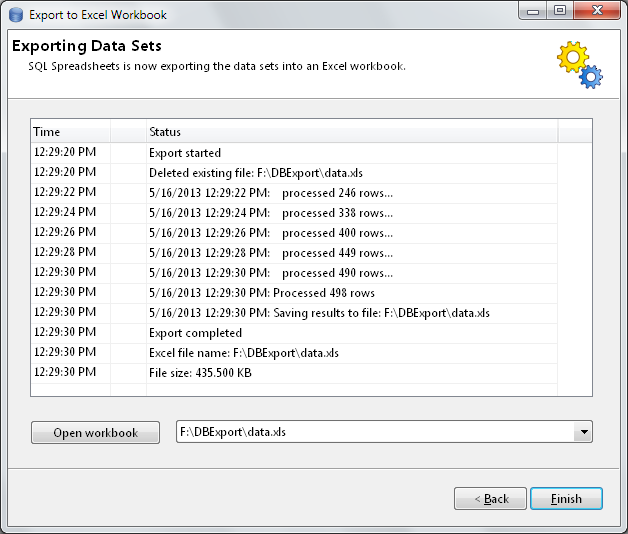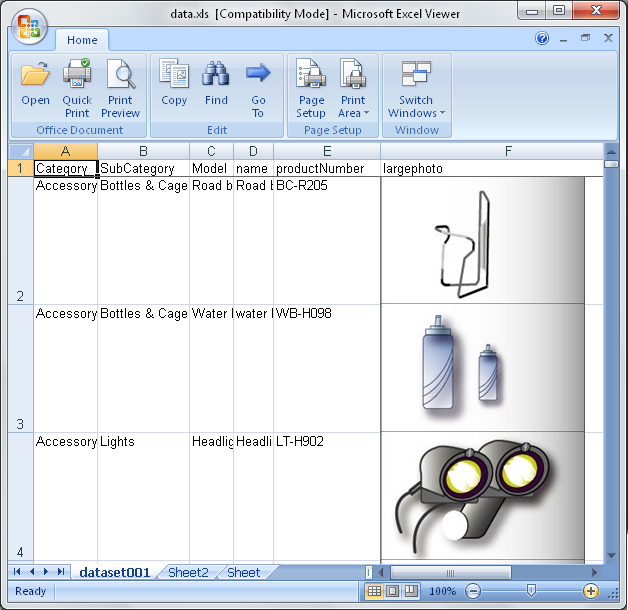|
Introduction |
 |
Using SQL Spreadsheets |
|
|
Exporting to Excel
Click
on the Export
data sets to Excel button
( ) on the data sets toolbar. This will start
the export process. ) on the data sets toolbar. This will start
the export process.
Select the data sets you want to export. Each data set will be
exported to a different worksheet. Thus, you need to give each
worksheet a unique name. You can view the data contained in each
data set by selecting the data set in the Available
data sets list.
Enter
the name of the Excel workbook to save the data sets in, and how
many rows should be stored on each worksheet
You
can then select the image and file options to be displayed in the
Excel workbook. See the Image and
File options topic for details.
SQL Spreadsheets will export the data sets to the Excel workbook
you named, and report its progress.
Once the export process has completed, you can open the Excel file
by clicking on the Open
workbook button.
|