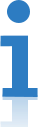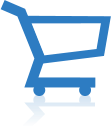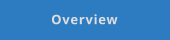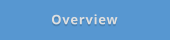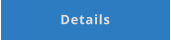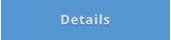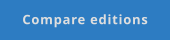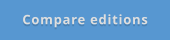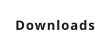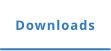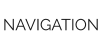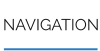CONTACT US
568-3-53 (3rd Floor) Kompleks Mutiara 3 1/2 Mile, Jalan Ipoh 51200 Kuala Lumpur, Malaysia 6012-9714904 support@yohz.com https://www.yohz.com
Copyright © 2005 - 2023 Yohz Software, a division of Yohz Ventures Sdn Bhd. ALL RIGHTS RESERVED.
All trademarks or registered trademarks are property of their respective owners
Products
Access OLE Export
Access OLE Import
DB Doc
PgComment
SQL BAK Explorer
SQL Blob Export
SQL Data Analysis
SQL File Import
SQL Image Viewer
SQL Multi Select
DICOM Search
Easy Clipboard
Easy DICOM Viewer
Easy Excel Analysis
Easy Explorer
Easy PDF Explorer
Easy PDF Search
Easy Photo Search
PdfToXls
Tool for EV3 Programmers
How to upload your files into a table in 5 simple steps
STEP 1: Enter the folder where your files are stored
STEP 2: Enter your database connection details
STEP 3: Select the table to upload the files into
STEP 4: Point-and-click to map the file details to the target columns
STEP 5: Run the task, and you’re done!
Now that’s a little unrealistic. I mean, who just uploads files into a table which don’t link to anything? What if, the first 4 digits
of our file represents a customer ID. What if, we now extract and upload the customer ID value too?
You can accomplish this easily by using a script that extracts the first 4 values of the file name and uses that value as the input
to the customerID column.
But scripting is for coders, and I’m a database administrator, you say. Well, here’s a simpler way then. Create a spreadsheet
that contains the customerID in one column, and the file name in the other.
In SQL File Import, select the spreadsheet as the data source.
Map the columns in the spreadsheet to the table columns, and you’re done!
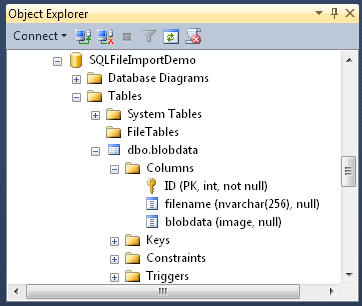
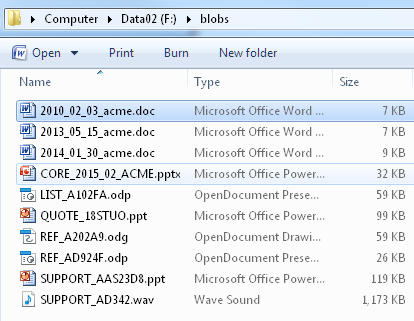
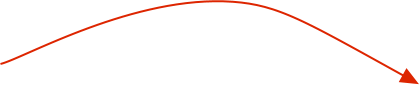
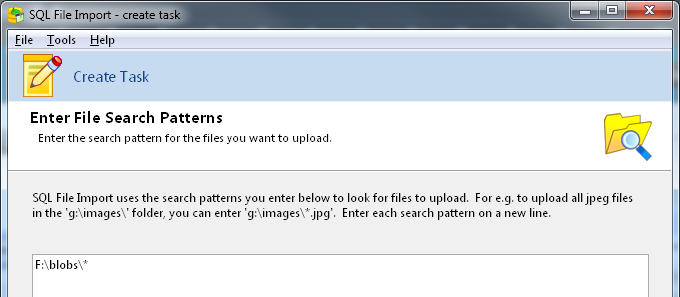
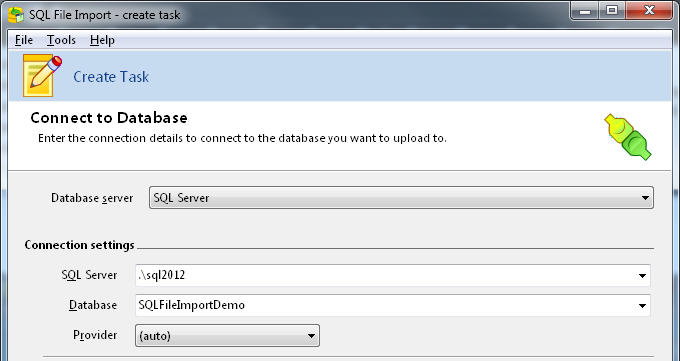
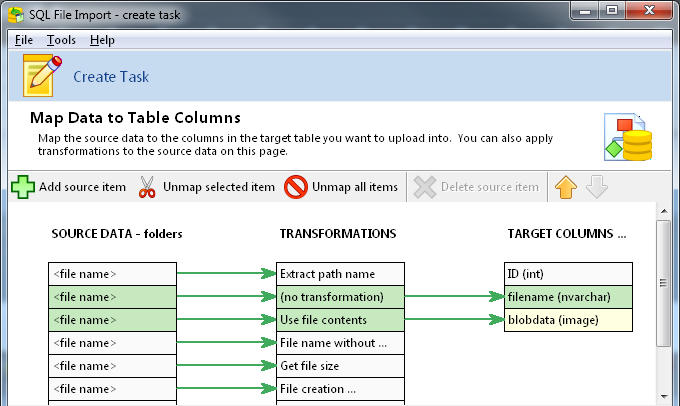
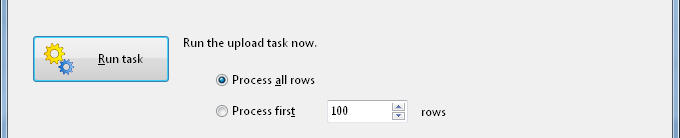
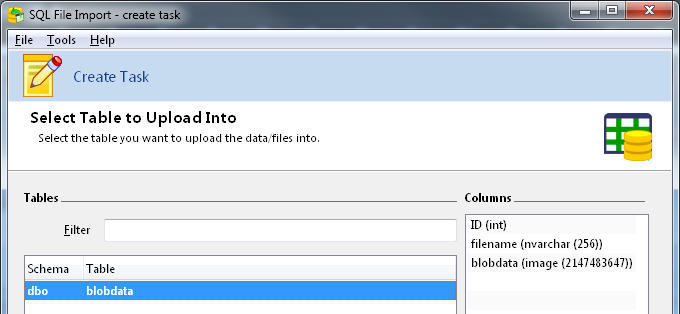
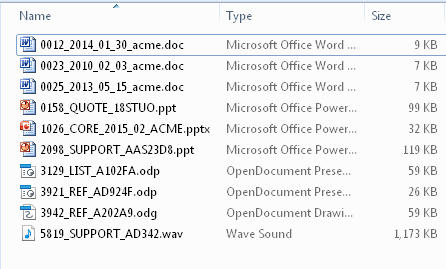
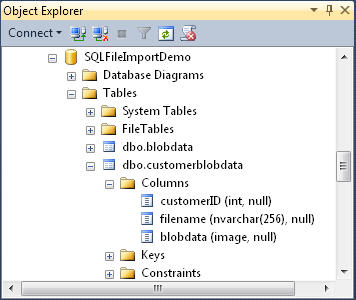
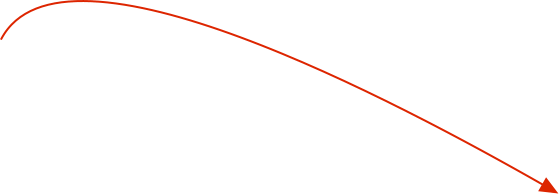
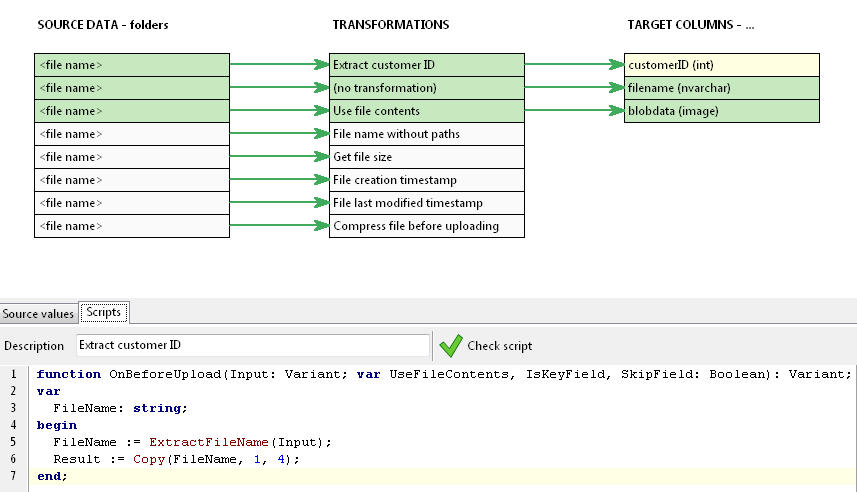
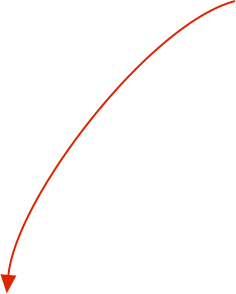
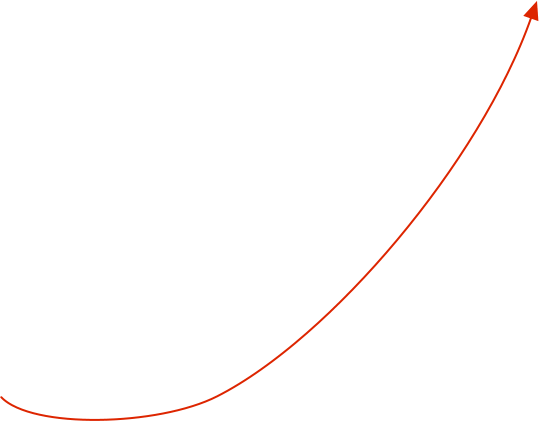
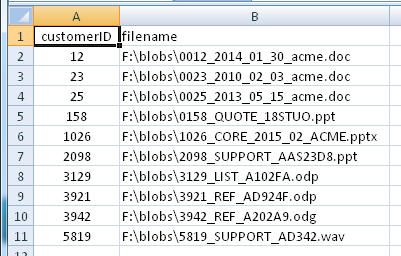
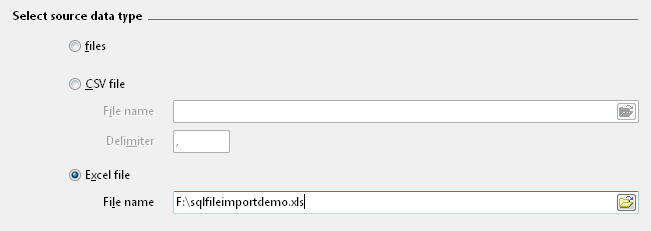
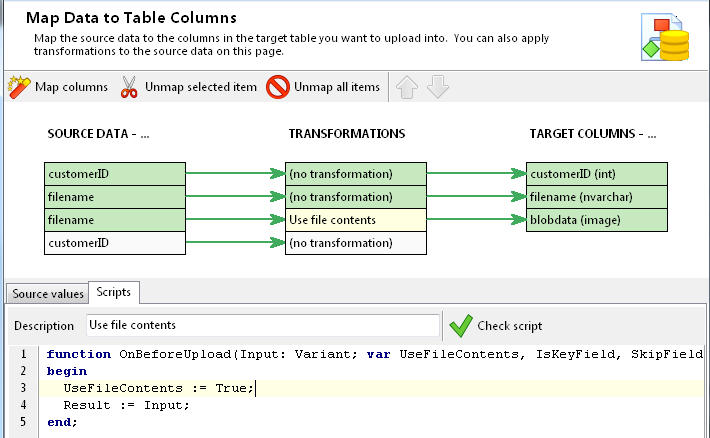
Upload files into your
database (no coding
required) using
SQL File Import
•
upload data from your folders, CSV definitions, or Excel
spreadsheets
•
point-and-click interface to map columns
•
reduce storage costs and increase security using compression
and encryption options
•
supports Access, Firebird, MySQL, MariaDB, Oracle,
PostgreSQL, SQL Server, SQLite, and ODBC data sources
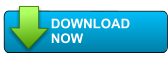
Get started with SQL File Import
Start uploading files into your database in seconds
- try SQL File Import free for 14 days

Got a question?
If you need help, or have any questions about
SQL File Import, please get in touch.
support@yohz.com

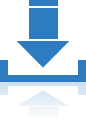
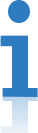

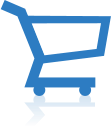
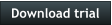
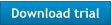




CONTACT US
568-3-53 (3rd Floor), Kompleks Mutiara, 3 1/2 Mile, Jalan Ipoh 51200 Kuala Lumpur, Malaysia 6012 9714904 support@yohz.com https://www.yohz.com
Copyright © 2005 - 2023 Yohz Software,
a division of Yohz Ventures Sdn Bhd.
ALL RIGHTS RESERVED.
All trademarks or registered trademarks are property of their respective owners
Upload files into your database (no
coding required) using
SQL File Import
•
upload data from your folders, CSV definitions, or Excel
spreadsheets
•
point-and-click interface to map columns
•
reduce storage costs and increase security using
compression and encryption options
•
supports Access, Firebird, MySQL, MariaDB, Oracle,
PostgreSQL, SQL Server, SQL Server Compact, SQLite,
and ODBC data sources
How to upload your files into a table in 5
simple steps
STEP 1: Enter the folder where your files are stored
STEP 2: Enter your database connection details
STEP 3: Select the table to upload the files into
STEP 4: Point-and-click to map the file details to the target
columns
STEP 5: Run the task, and you’re done!
Now that’s a little unrealistic. I mean, who just uploads files into a table which don’t link to anything? What if, the first 4 digits of our file represents a customer ID. What if, we now extract and upload the customer ID value too? You can accomplish this easily by using a script that extracts the first 4 values of the file name and uses that value as the input to the customerID column. But scripting is for coders, and I’m a database administrator, you say. Well, here’s a simpler way then. Create a spreadsheet that contains the customerID in one column, and the file name in the other. In SQL File Import, select the spreadsheet as the data source. Map the columns in the spreadsheet to the table columns, and you’re done!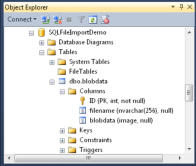
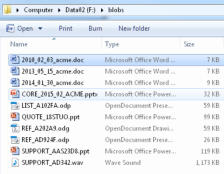
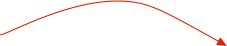
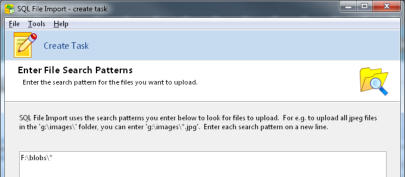
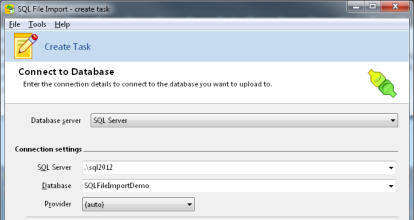
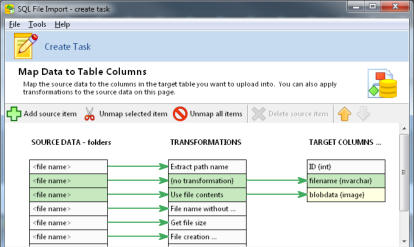
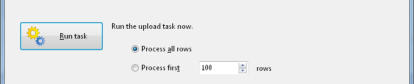
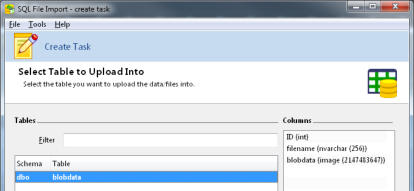
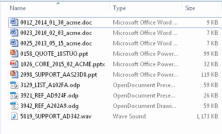
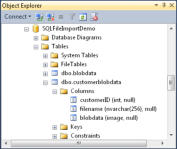
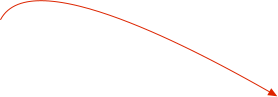
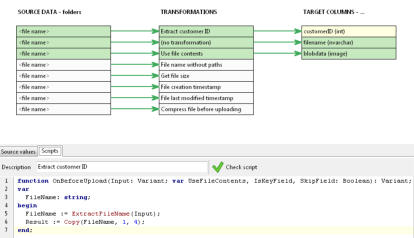
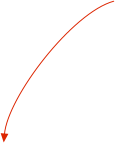
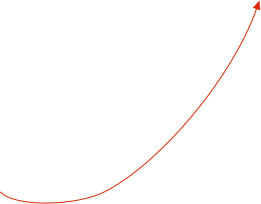
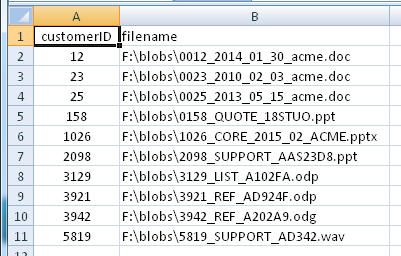
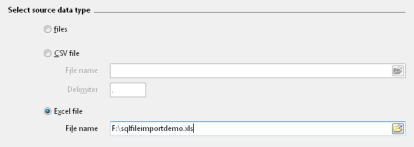
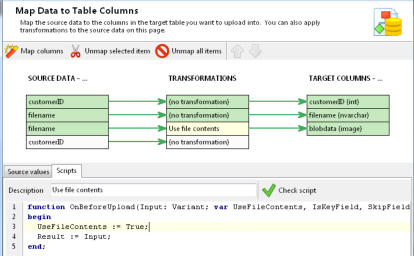
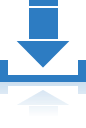
Download a free 14-day
trial now, and start and start
uploading files into your
database in seconds.