DICOM Search can read DICOM image files stored in a database, and store the DICOM tag values in a tags database. See here for a list of supported databases you can read from. You can add image data to a library when creating a new library, or editing an existing library. Click on the Add / update images from database button to start processing your images.
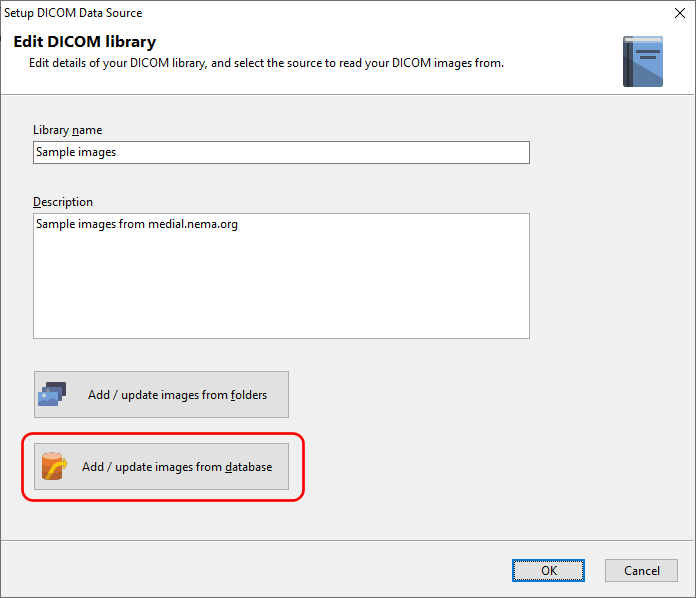
Enter the connection details to connect to your database.
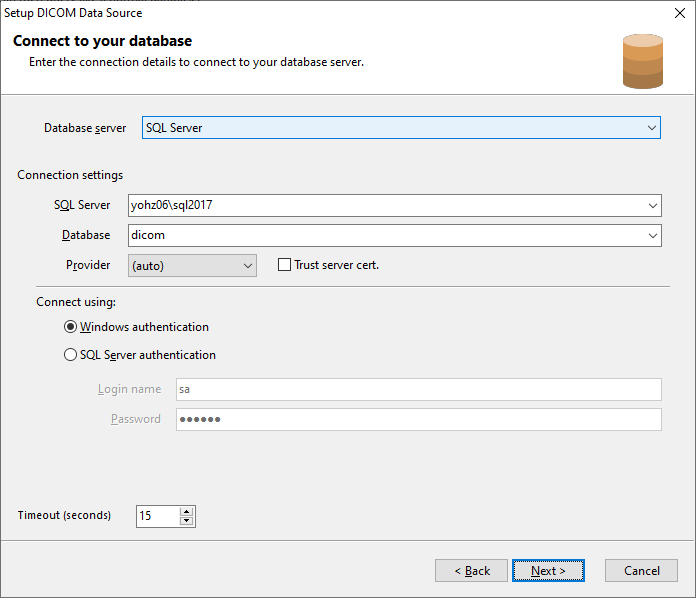
Enter the SQL query to retrieve the images you want to process. You will also need to include the key fields that uniquely identify your image in the database.
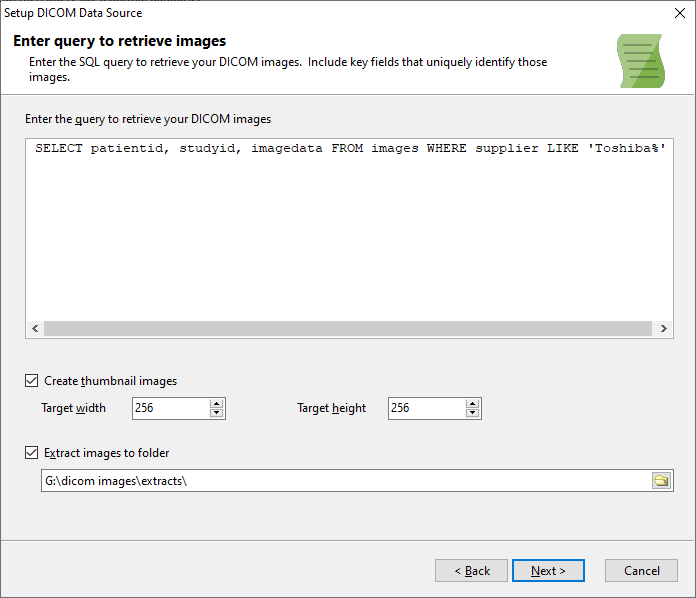
For each processed image, we can choose to create thumbnails of the image. Select the Create thumbnail images option, and specify the maximum height and width of the thumbnail (in pixels). DICOM Search will maintain the aspect ratio of the image in the thumbnail.

Creating thumbnails of your DICOM images will allow you to quickly see what your images contain without having to open the actual image. You can view the thumbnails in your result sets by including the ds_thumbnail column in your SQL query.
You can also extract the images as files on your computer. Select the Extract images to folder option, and enter the path to store the extracted images.

When you extract the images from the database and store them on your computer, they can be easily opened in the results view, by the internal DICOM viewer, or by your DICOM viewer. You will need to include the ds_filename column in your SQL query so that DICOM Viewer is able to locate the file.
Click Next when done.
On the next page, you will need to select the key fields and enter the tags database file name (if this is the first time you are adding images to the library).
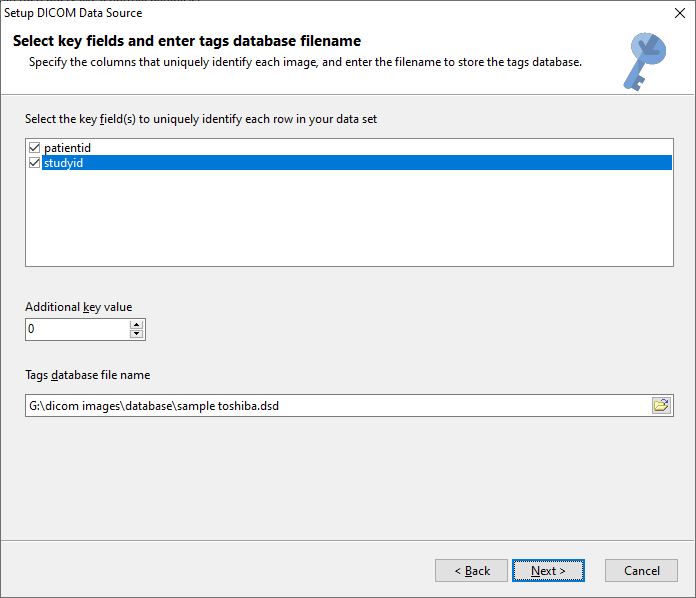
The key fields are used to uniquely identify the processed images, and allow you to run queries on the source database to retrieve additional information related to the image.
For e.g. you may run a query to search for images containing specific tag values. When the search results are returned, the key fields specified here can also be returned. Using the key values, you can retrieve additional contextual information from the source database related to the search results.
The Additional key value is a value you can use to uniquely identify the set of images that are being processed in this batch. For example, you may decide that images processed from organization A will use the key value 100, images from organization B will use the key value 200, etc. When you then search the tags database, you can use this key value to further refine your search. This value is stored in the ds_customkey column.
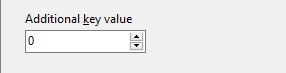
Finally, if this is the first set of images you are processing for the selected library, you can specify the location of the tags table file.
