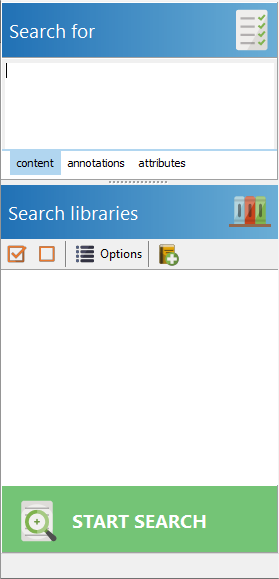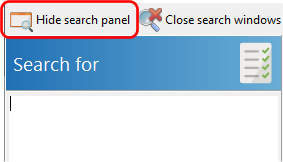The following screen is displayed once you have connected to a database.
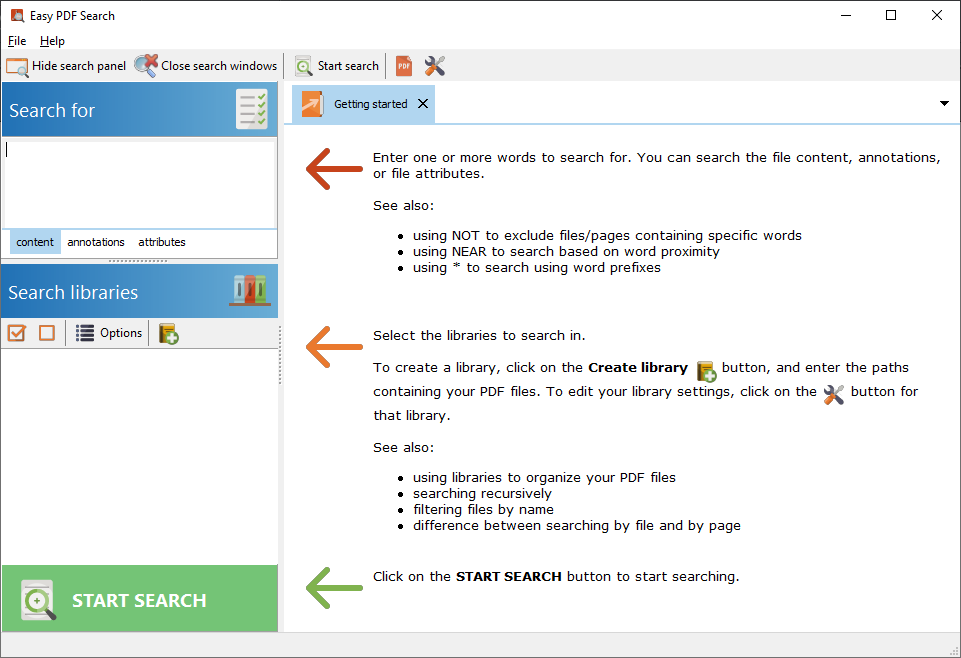
The search panel
|
The search panel is where you enter the words/phrases to search for, and in which libraries to search in.
You can hide and display the search panel by clicking on the Hide search panel button on the toolbar.
You can search the contents of the page, the annotations, or the file attributes.
Libraries are a collection of folders where Easy PDF Search will search in. |
The search results are displayed in individual tabs on the main area.
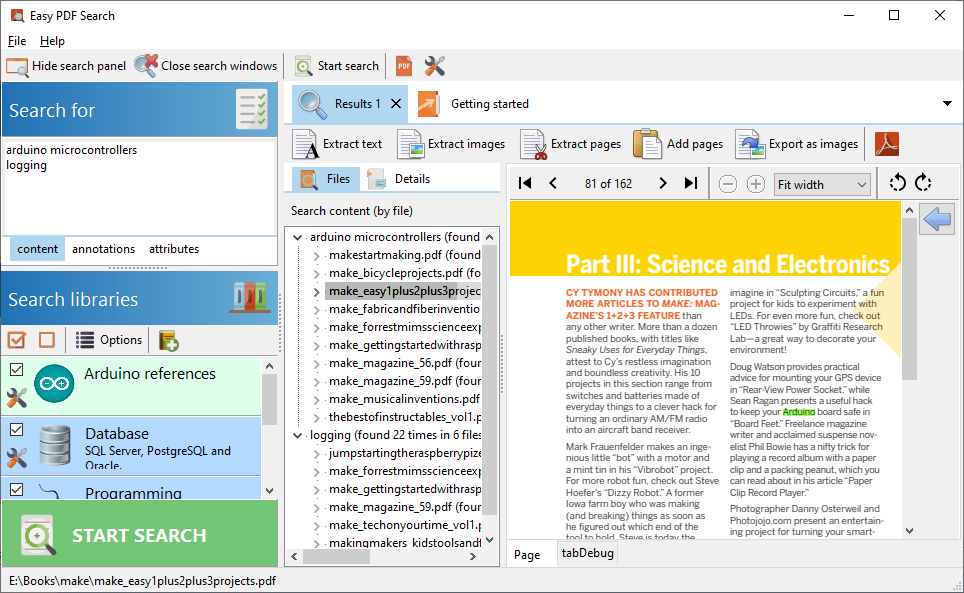
In the viewer, the search words are highlighted using the colors you chose. Using the files and pages from the search results, you can perform tasks like:
•combine the pages from search results into a single file
•extract images from the pages
•extract the pages into new PDF files
•add pages like copyright pages, acknowledgenent pages etc