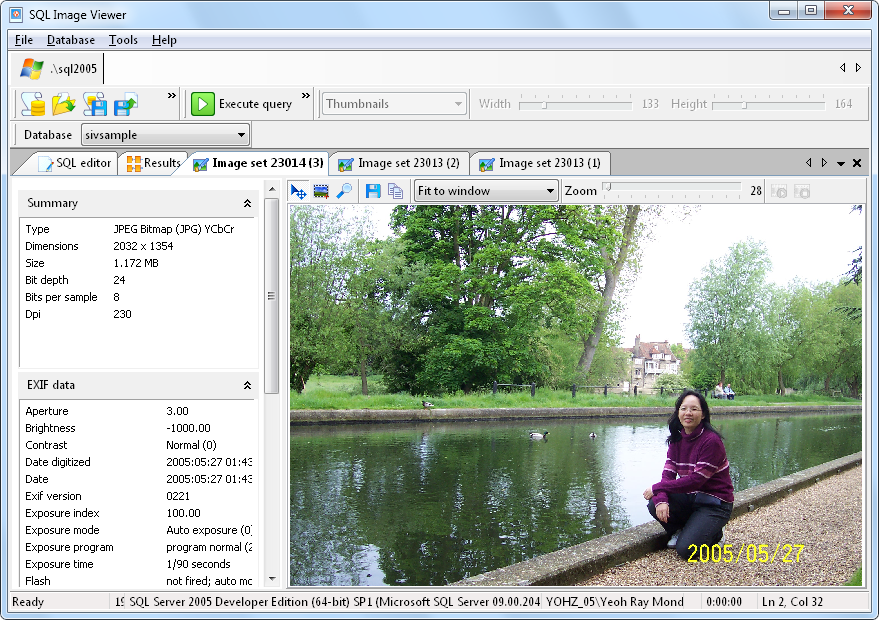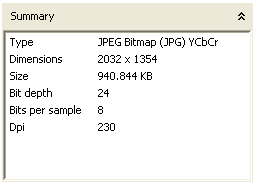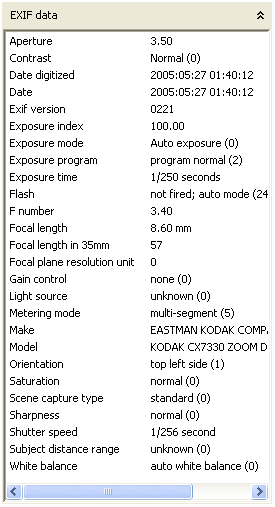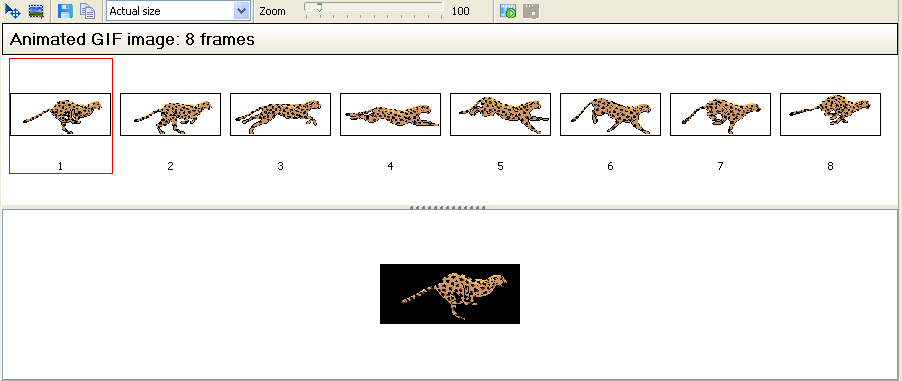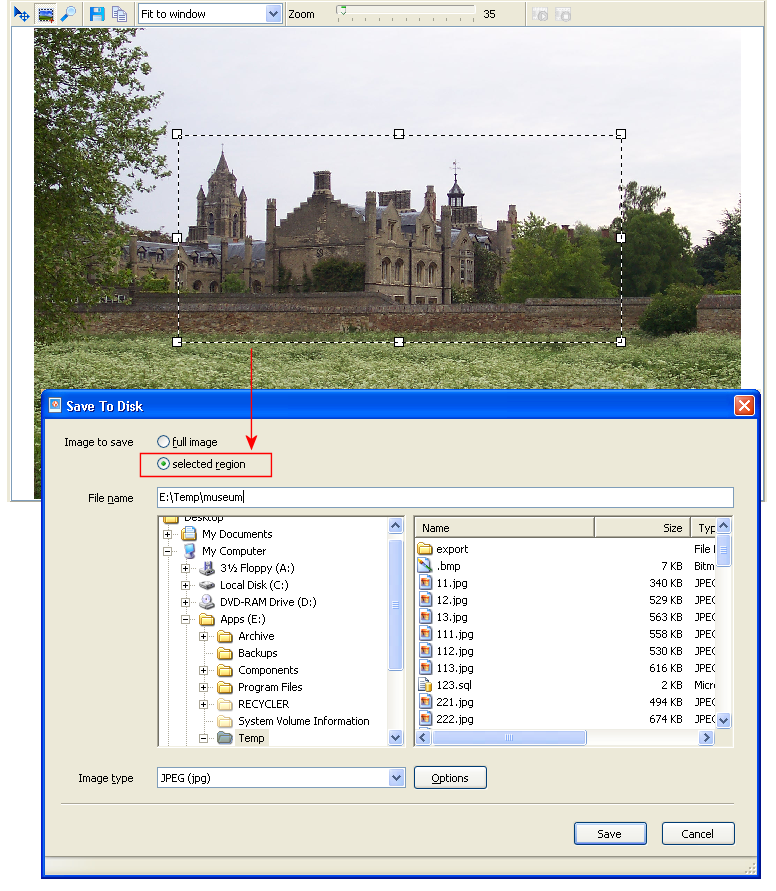|
|
|
Image viewer
The
image viewer is a window where you can analyze an image in greater
detail. For animated GIF and multi page TIFF images, this is also
where you can view each frame or page separately. You open the
image viewer by double clicking on an image in the 'Results'
window.
The image viewer toolbar contains the following functions:
|
|
|
|
Set
the image cursor mode to view mode.
In this mode, clicking on the image will zoom in on the area under
the cursor, while right-clicking on the image will zoom out on the
area under the cursor.
If the image does not fit in the window, you can pan across the
image by holding down the left mouse button and moving the
cursor.
|
|
|
Set
the image cursor mode to selection mode.
In this mode, you can select a region of the image by holding down
the left mouse button and moving the cursor.
|
|
|
Opens
a magnifier that allows you to magnify selected regions of the
image.
In this mode, you can move and resize the magnifier using the
mouse. You can also change the magnification rate using the
Magnify
trackbar.
|
|
|
Saves
the image or currently selected region.
You can save the image or selected region to any of the supported graphic formats.
|
|
|
Copies
the image or currently selected region to the clipboard.
|
|
|
Adjusts
the zoom level when in view or selection mode. Adjusts the
magnification rate when in magnify mode.
|
|
|
Play
the animation for an animated GIF image.
|
|
|
Stop
the animation for an animated GIF image.
|
|
On the
left panel, a summary of the image's attributes are displayed.
If the image you are viewing is a JPEG image and contains EXIF
data, the most common EXIF data is displayed in the EXIF
data panel.
When you are viewing an animated GIF or multi page TIFF image, each
frame/image is displayed in a filmstrip. Clicking on any of the
frame/image displays the image in the bottom panel.
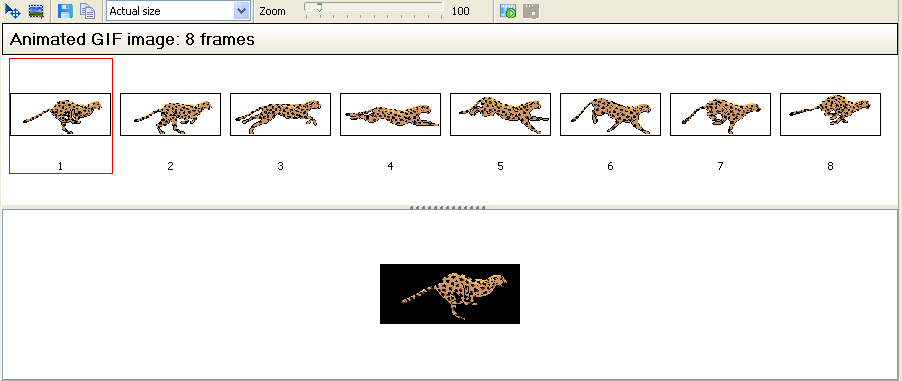
You can select and save a selected region of the image, instead of
the entire image. To do this, first change the cursor to region
selection mode ( ). Select a region of the image using
the mouse, then click the save button ( ). Select a region of the image using
the mouse, then click the save button ( ), and select the 'selected
region' option. ), and select the 'selected
region' option.
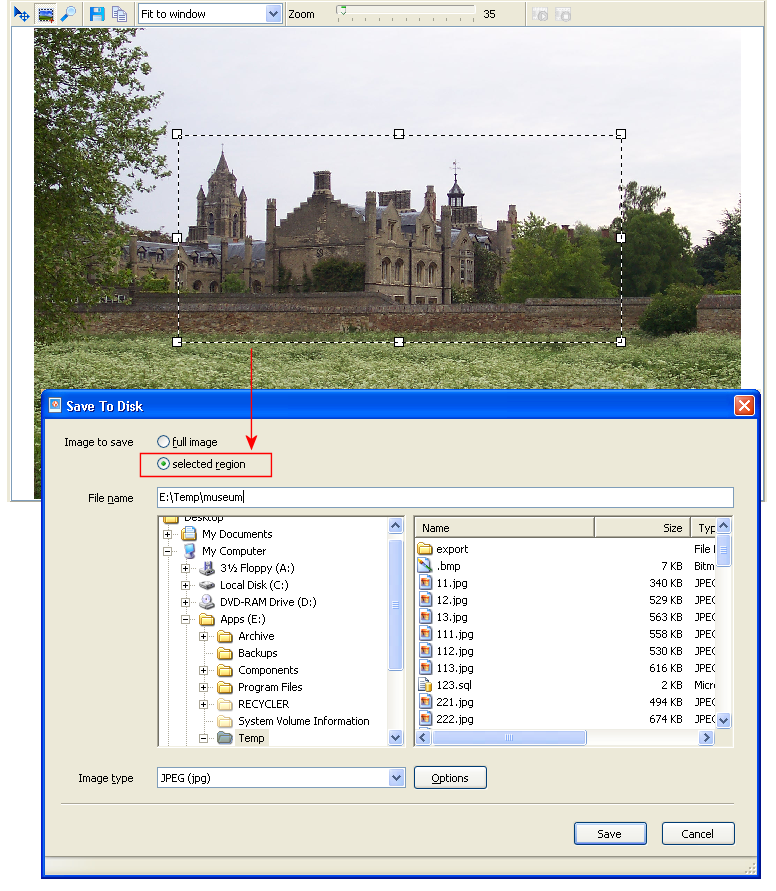
|