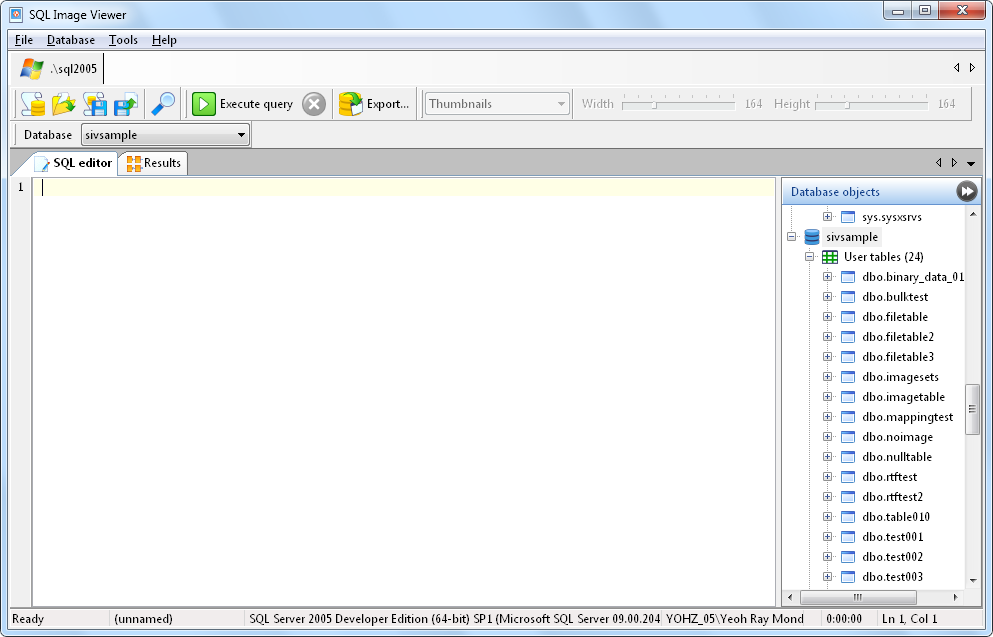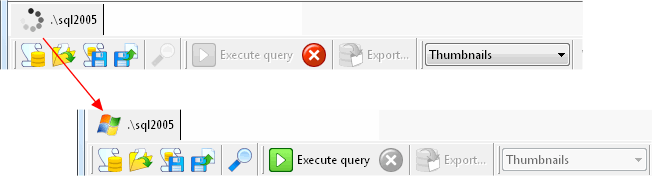Once a
connection has been successfully made to a database, the work area
for that database is displayed.
When a query is running, the icon on the tab changes to a progress
circle. When the query completes, the icon changes back to the
default image for that database.
Within the work area, a toolbar containing the following functions
is displayed:
|
|
Clears
the current SQL editor window.
|
|
|
Load a
script.
|
|
|
Save
the current script.
|
|
|
Save
the current script to a different name.
|
|
|
Search
for a specific text in the current script.
|
|
|
Runs
the selected SQL text.
|
|
|
Cancels
the active SQL command that is running.
|
|
|
Export the images to disk.
|
|
|
Change
the image layout.
|
|
|
Adjust
the individual image width for the thumbnail and filmstrip
layouts.
|
|
|
Adjust
the individual image height for the thumbnail and filmstrip
layouts.
|
The following tabs are also displayed: