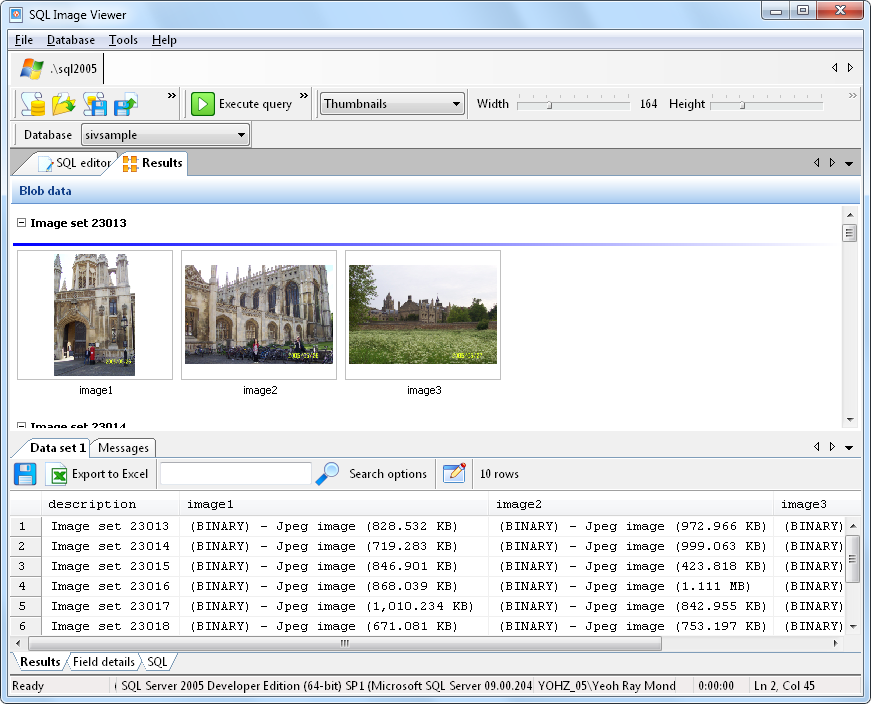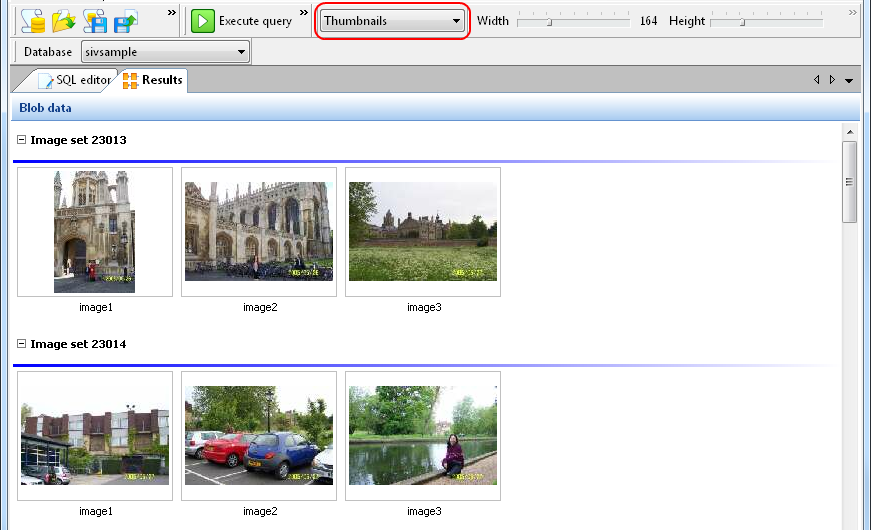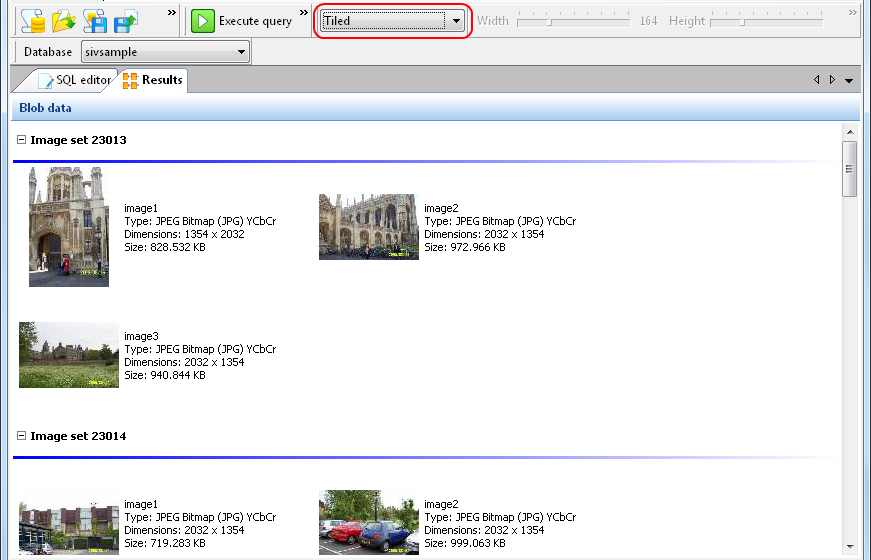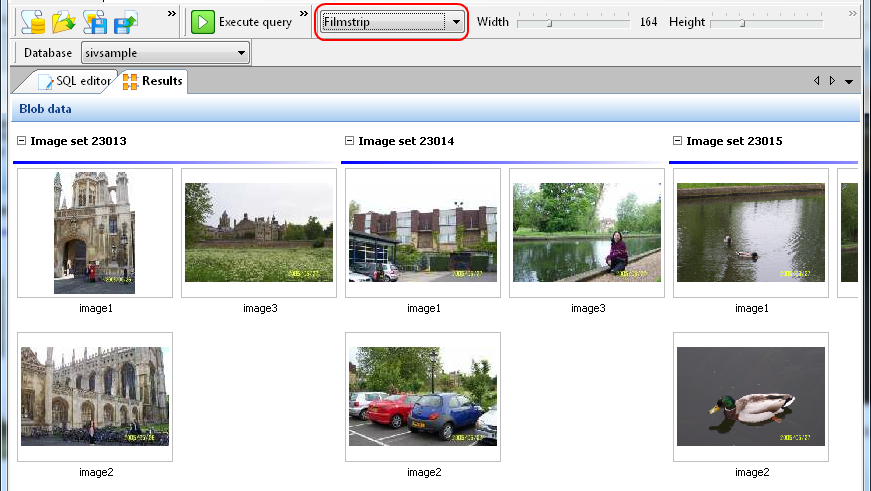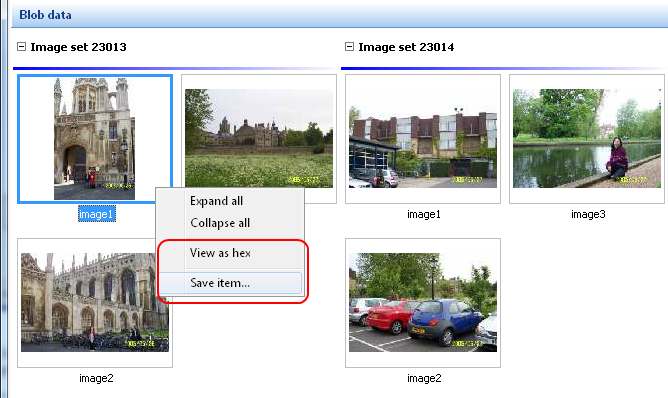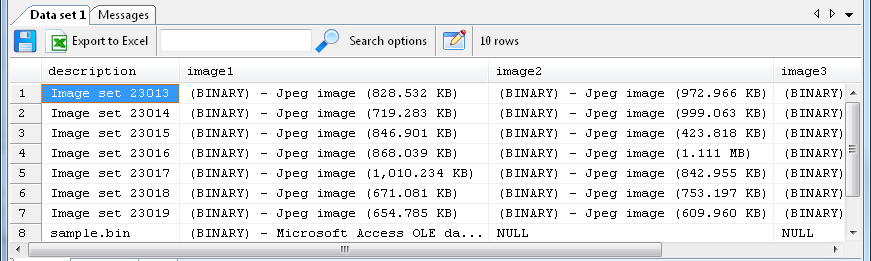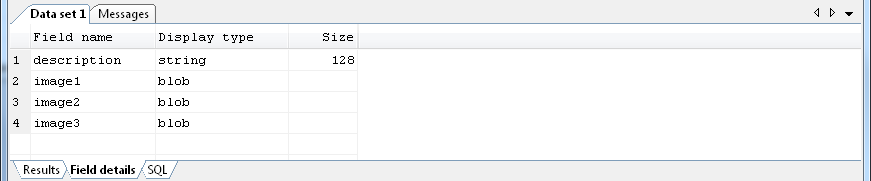|
|
|
Results
Once a
query has completed running, the results are displayed on the
Results
tab.
On the top panel, images that were retrieved from the database are
retrieved in one of three layouts:
|
|
When
this layout is selected, images are grouped by records in a
vertical format. The first text column in the result set is used to
name the group. Each image is named after the column from which the
image data is stored in.
|
|
|
When
this layout is selected, images are grouped by records in a
vertical format, similar to the thumbnail layout. A summary of each
image's attributes is displayed.
|
|
|
When
this layout is selected, images are grouped by records in a
horizontal format. The first text column in the result set is used
to name the group. Each image is named after the column from which
the image data is stored in.
|
If SQL Image Viewer does not recognise image formats that it claims
to supports, see this topic for troubleshooting
options.
Double clicking on any image will open that image in an Image viewer window. If that image was
previously opened, the page containing that image will be made
active. You can save an image to disk by first selecting that
image, then bring up the context menu by right clicking on that
image, and select the Save
image... item.
You can also view the binary data for the selected item by
selecting the View
as hex item
in the context menu.
On the bottom panel, the result set text data is displayed in a
grid. Selecting an item in the grid will change the focus in the
top panel to the corresponding record's group. SQL Image Viewer
will also try to identify the data type stored in the column, and
display the type (if known) and the binary data size.
SQL Image Viewer can identify the following file formats:
|
|
·
|
images
(png, gif, jpeg, tif, bmp, psd, dicom)
|
|
|
·
|
Adobe
Acrobat files (pdf)
|
|
|
·
|
Microsoft
Office files (Excel, Word, Powerpoint)
|
|
|
·
|
archives
(zip, rar, 7z, bzip2, gzip)
|
|
|
·
|
multimedia
files (avi, mp3, wav)
|
|
|
·
|
text
files (rtf, html, xml)
|
|
|
·
|
Windows
executable files (16-bit, 32-bit, and 64-bit exe)
|
|
|
·
|
Windows
libraries (16-bit, 32-bit, and 64-bit DLL)
|
The Field
details tab
displays the list of fields returned by the query, and the display
type.
|