When you first open this dialog, SQL Image Viewer attempts to connect to the http://www.yohz.com site and download a version history file. SQL Image Viewer uses the same settings as that used by Internet Explorer.
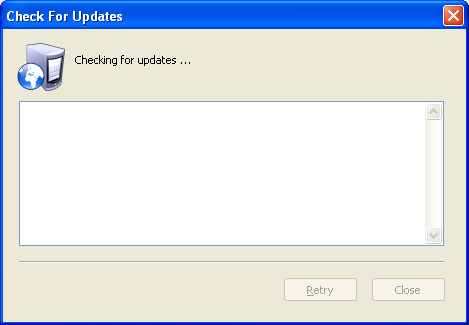
SQL Image Viewer then displays the version history file.

You can download the latest version if you are not already using it and if your license allows it, or you can downgrade to an older version.

