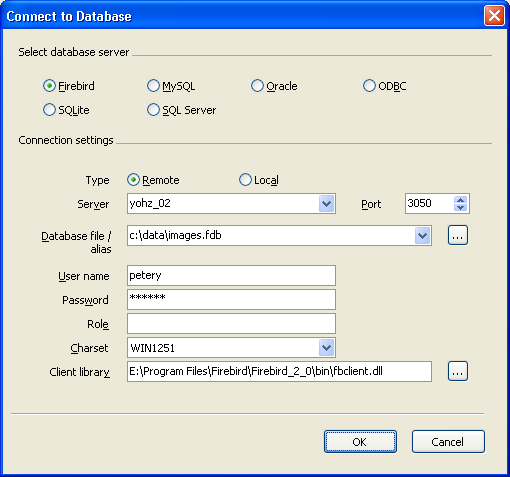Type
|
Select
the appropriate option depending on whether the database you are
connecting to is a local or remote database.
|
Server
|
If you
are connecting to a remote database, enter the server
name.
|
Port
|
If you
are connecting to a remote database, enter the port number of the
Firebird server.
|
Database
file/alias
|
Enter
the fully qualified database file name, or the database
alias.
|
User
name
|
Enter
the name of the database user to connect as.
|
Password
|
Enter
the password of the database user.
|
Role
|
Enter
the role the database user should use.
|
Charset
|
Enter
the character set to use for this connection.
|
Client
library
|
Enter
the fully qualified name of the client library to use for this
connection. The Firebird client library name is usually
fbclient.dll. If you are using the embedded library, the client
library name is fbembed.dll.
|