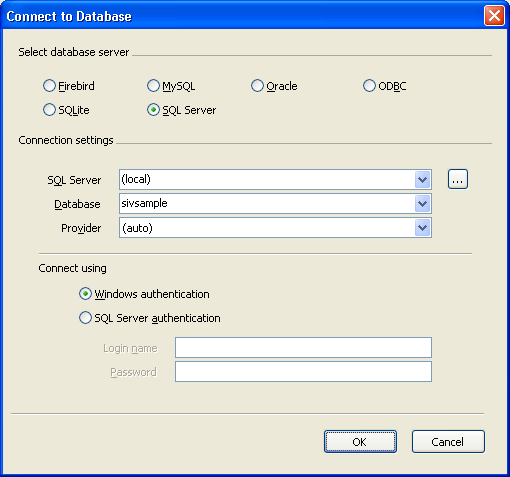SQL
Server
|
Enter
the SQL Server server name to connect to.
|
Database
|
Enter
the initial database to connect to.
|
Provider
|
Select
(auto)
if
connecting to a SQL Server 2005 instance. Select MDAC
if
connecting to a SQL Server 2000 instance.
|
Windows
authentication
|
Select
this option if you want to connect using Windows
authentication.
|
SQL
Server authentication
|
Select
this option if you want to connect using SQL Server
authentication.
|
Login
name
|
Enter
the SQL Server login name.
|
Password
|
Enter
the SQL Server password for the entered login name.
|