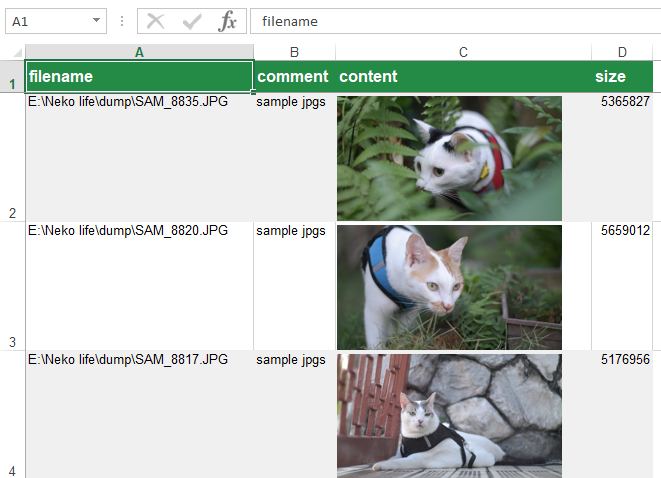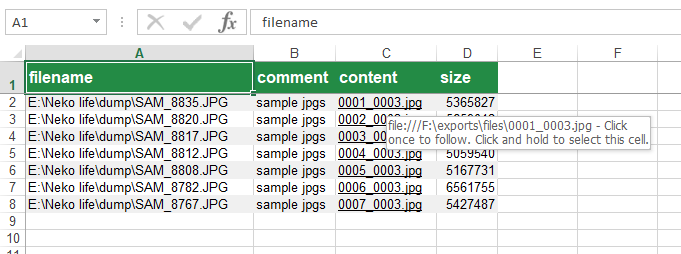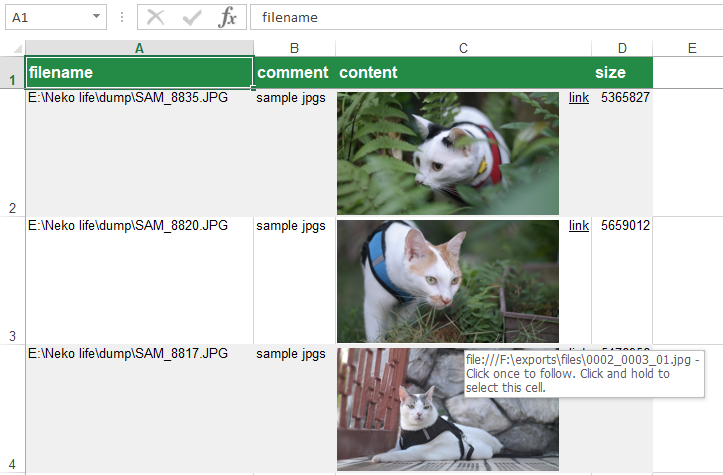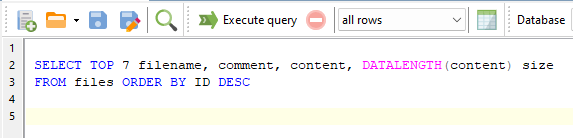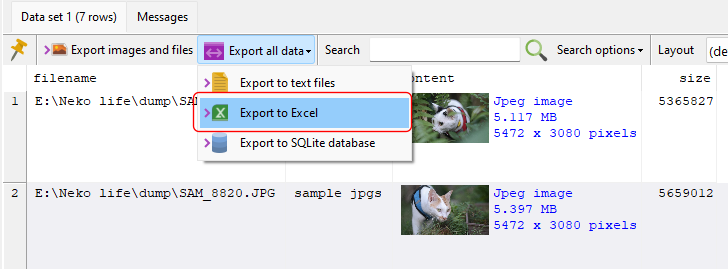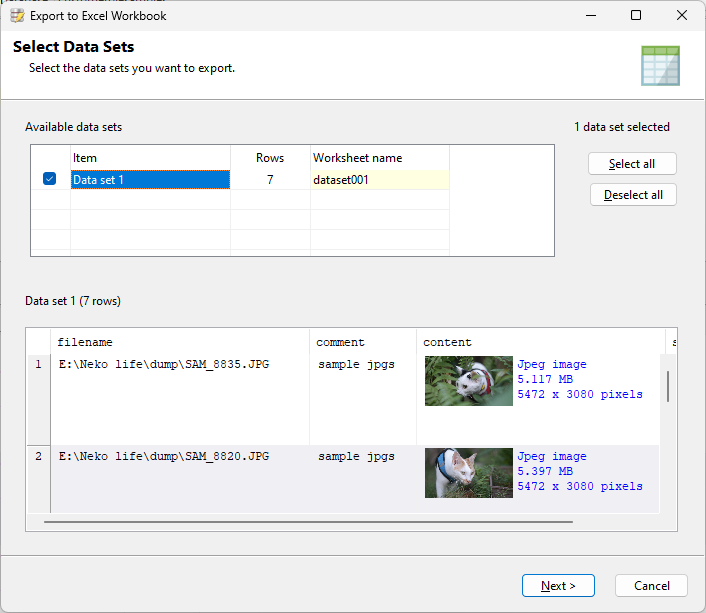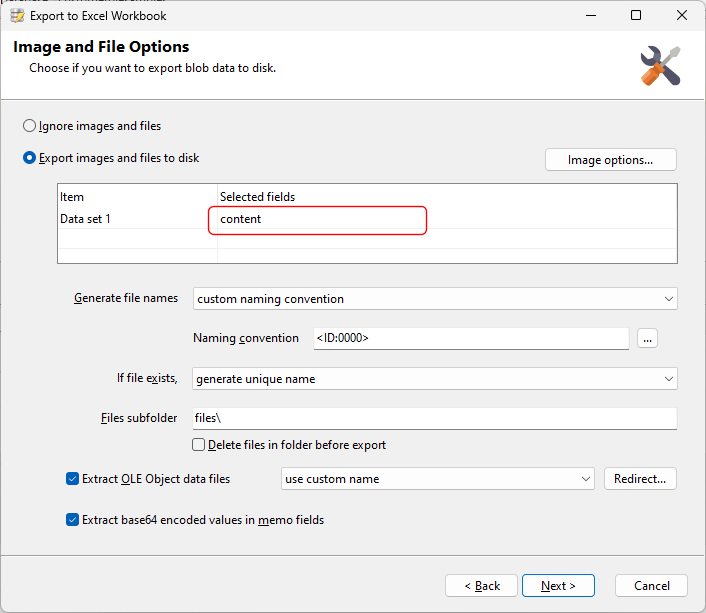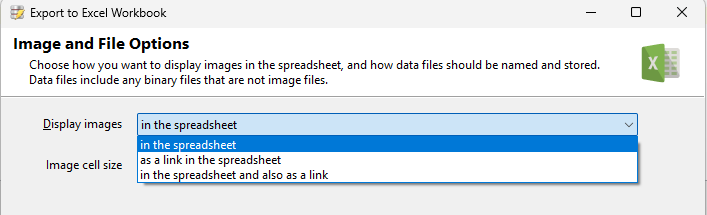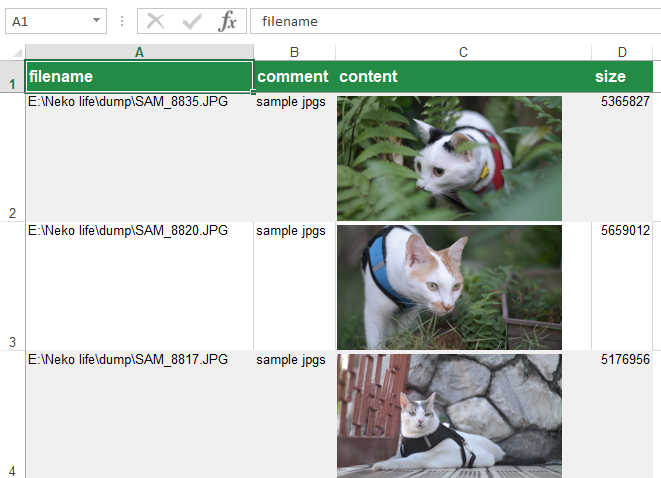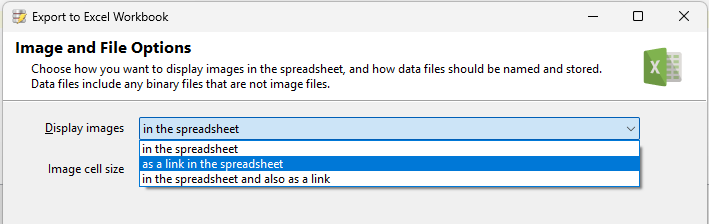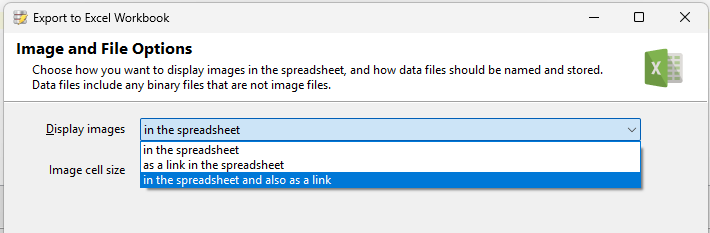In Easy PDF Search 7.4, you can now filter the list of displayed libraries. Say we have the following category and library structure:
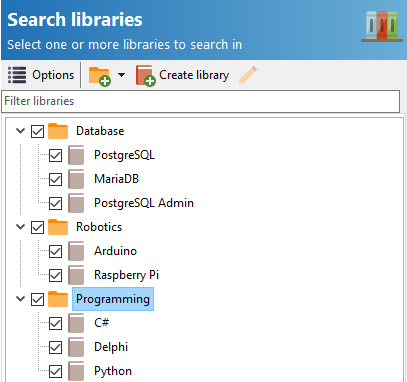
To display only the PostgreSQL related libraries, we enter postgresql in the Filter libraries area.
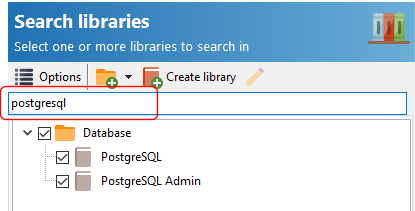
Partial searches are also possible e.g.
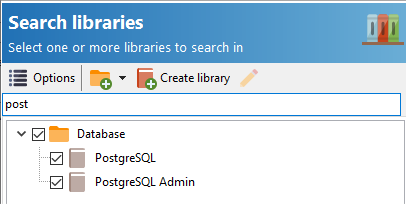
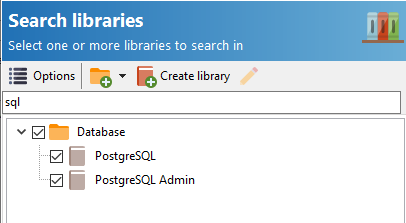
To filter on multiple values, enter each word separated by a space e.g.
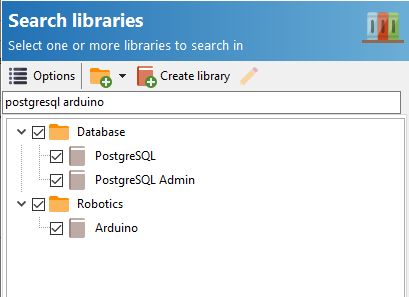
In the above example, Easy PDF Search will display all libraries containing the words postgresql or arduino.
If you need to filter phrases, enclose the phrase in double quotes e.g.
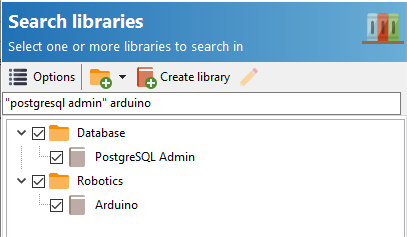
In this case, only libraries containing the word postgresql admin or arduino are displayed.
Download a 14-day trial of Easy PDF Search now and start searching your PDF files fast and work with the search results easily.