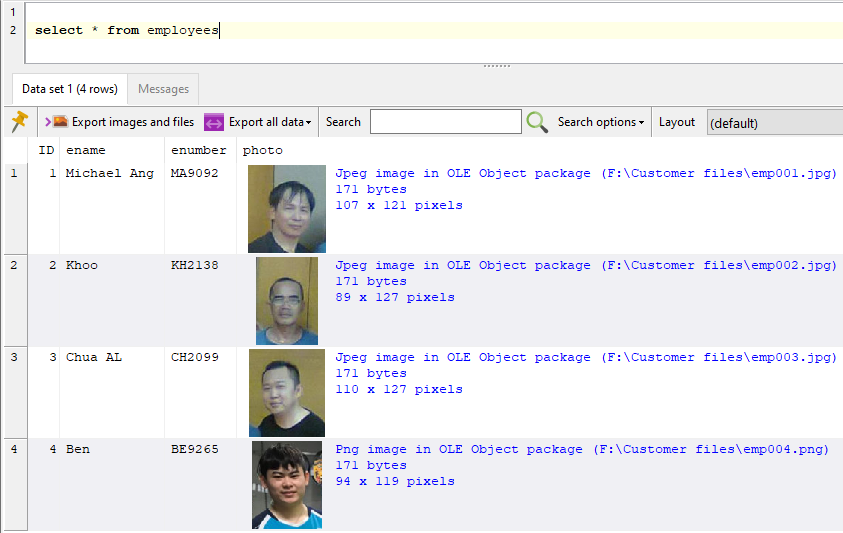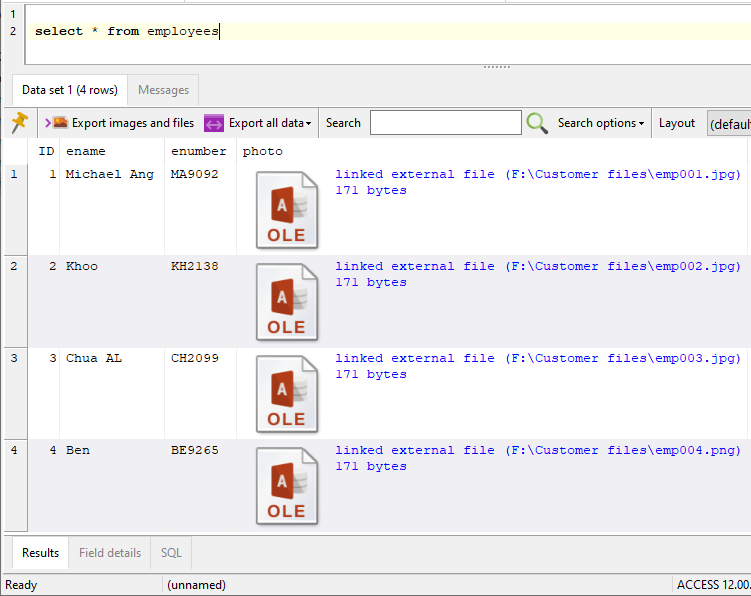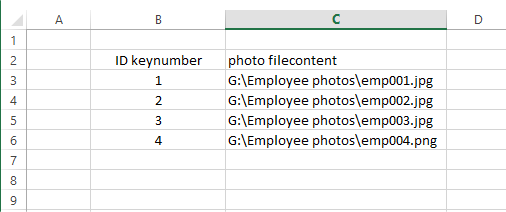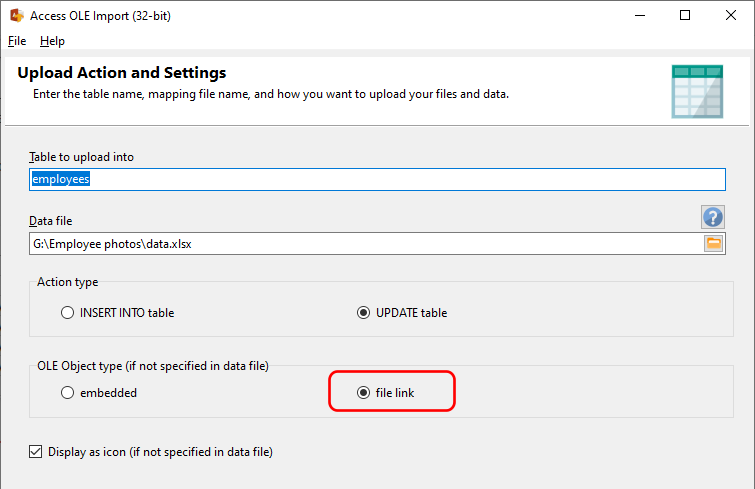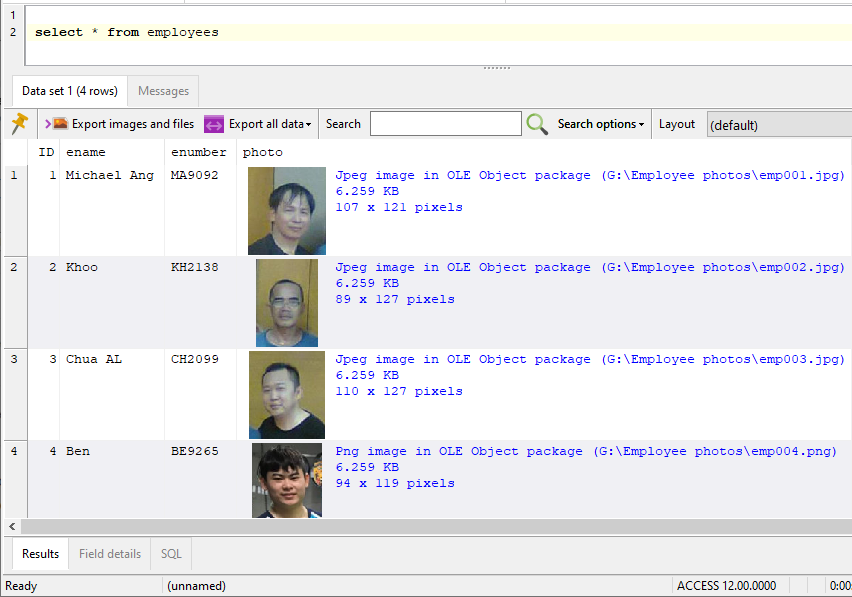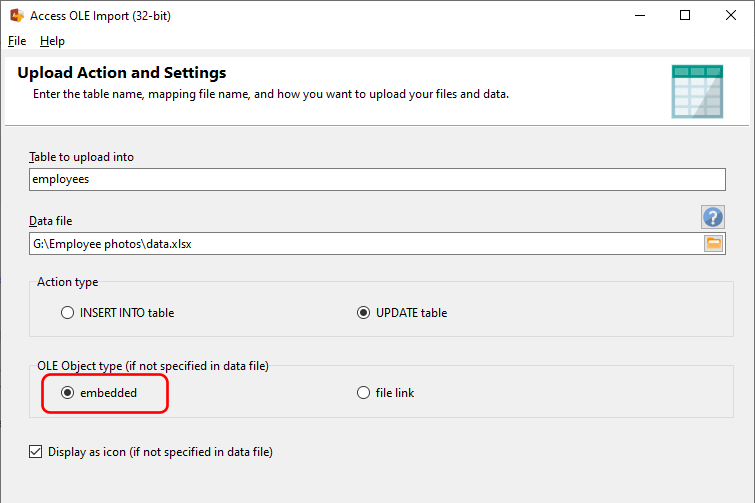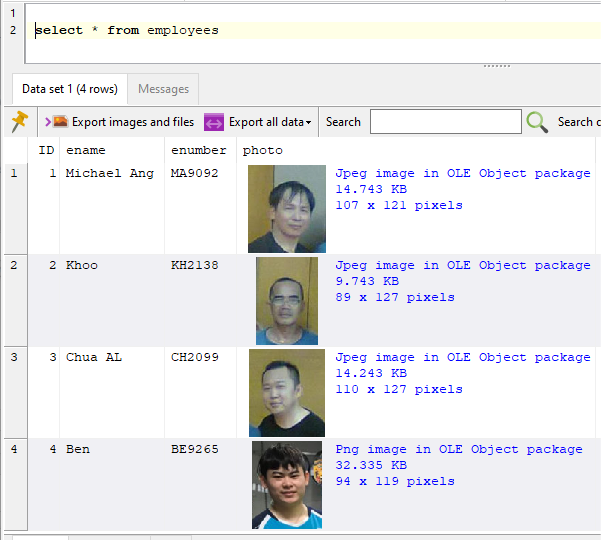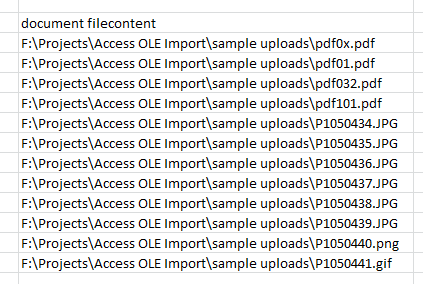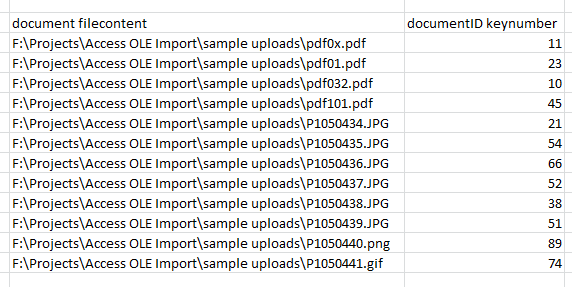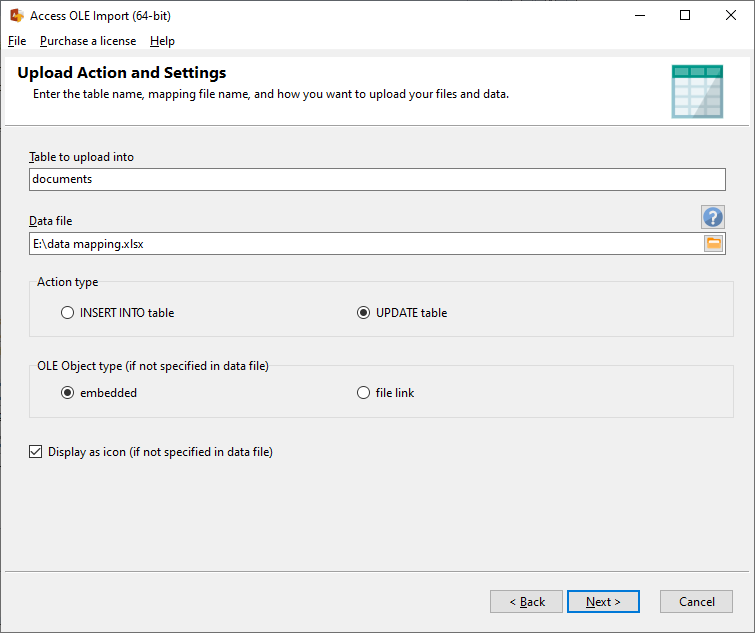Do you need to update a batch of OLE Object fields, and you don’t want to have to update them individually using your application? Access OLE Import can help you with such tasks.
We had a user that needed to update a few thousand rows in an Access table, specifically an OLE Object field that stores a zip archive. He already had all the zip files ready, but did not want to have to update each record individually.
So in SQL Image Viewer, the existing records show up as zip archives embedded in OLE Object packages:
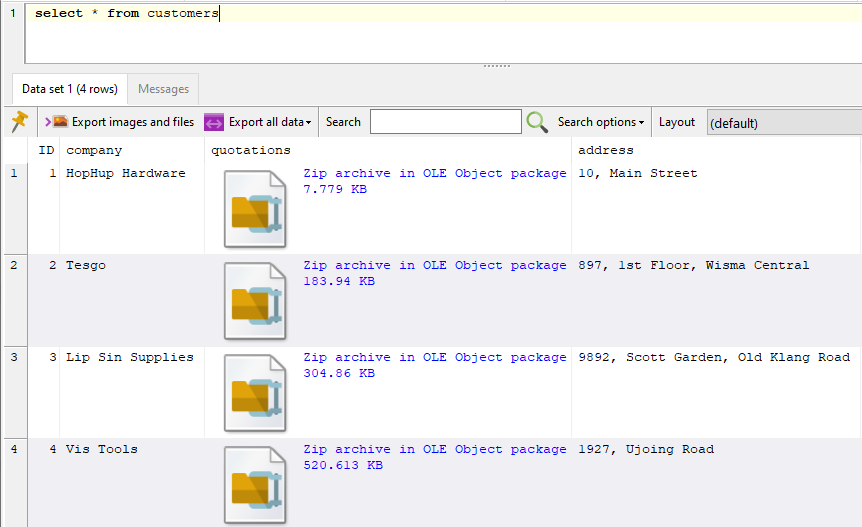
The user already has the new zip files he wants to update the records with. Using Access OLE Import, he just needs to prepare an upload definition file providing the key field value (ID in this case) and the OLE Object column to update the contents for (the quotations field).
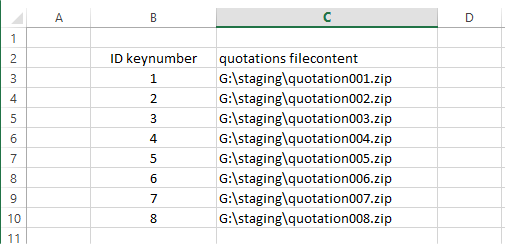
In Access OLE Import, we enter the table to update together with this data file.
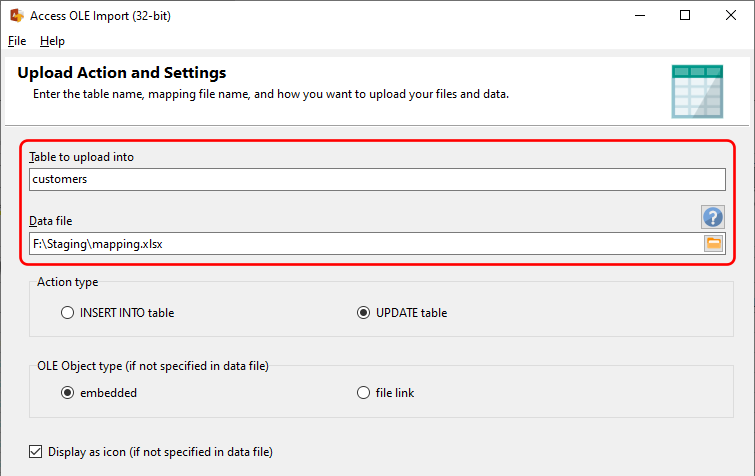
And that’s it. Access OLE Import will update the OLE Object fields with the new zip files accordingly.
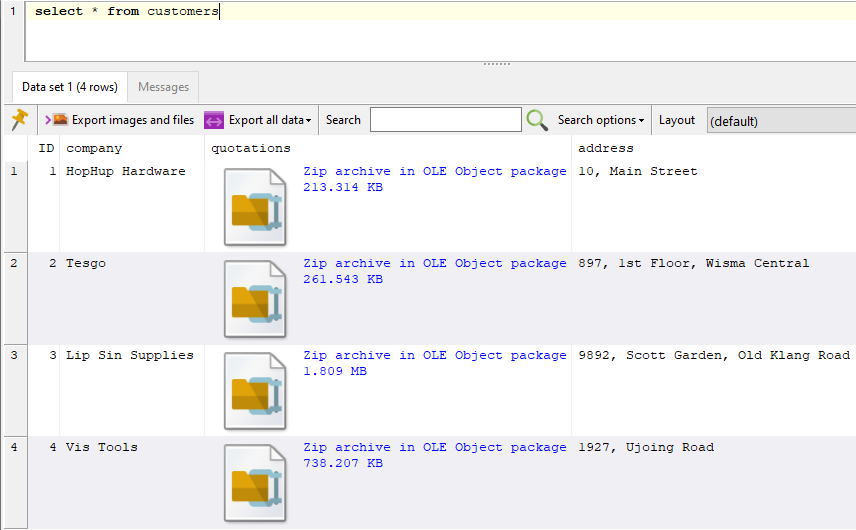
Note that you can also update any of the other text or numeric fields in your tables using Access OLE Import. For e.g. if the user had wanted to update the address field, he only needed to enter the new values in the data file e.g.
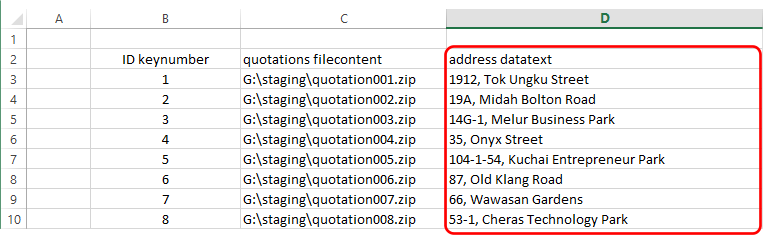
Learn more about Access OLE Import here, or download a 14-day trial now. Access OLE Import can help you update batches of records easily, instead of having to update each record individually via your application.
See here on how you can update linked file locations using Access OLE Import.