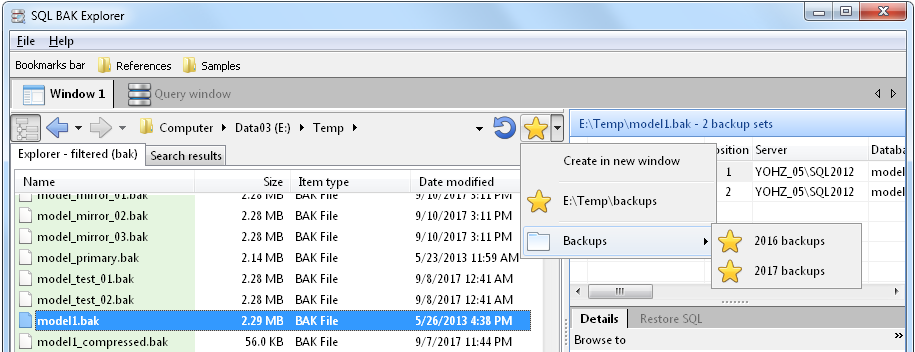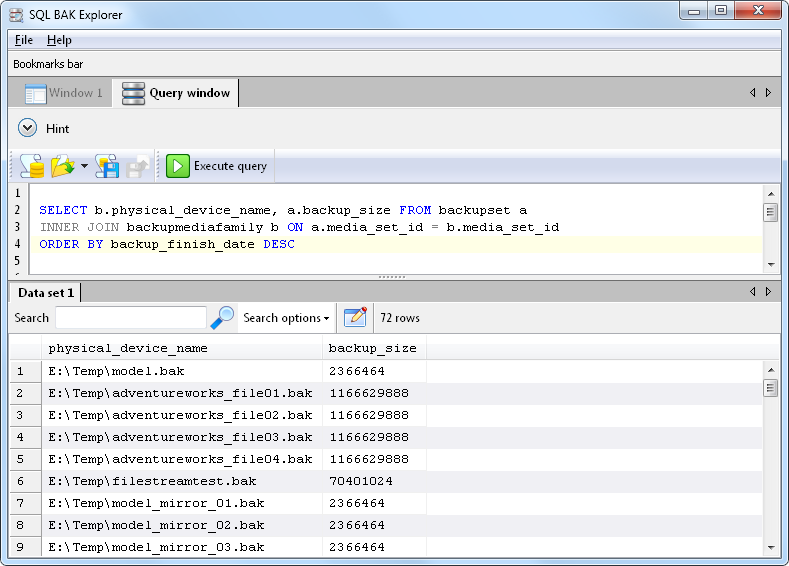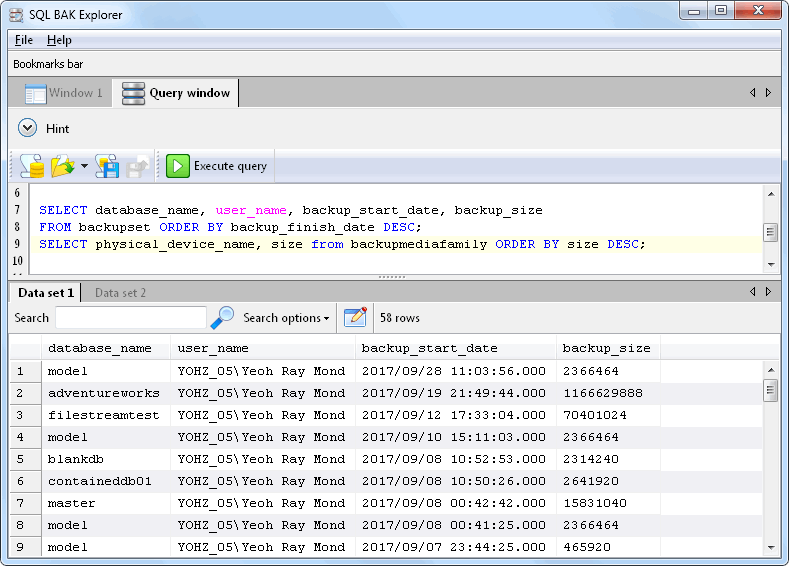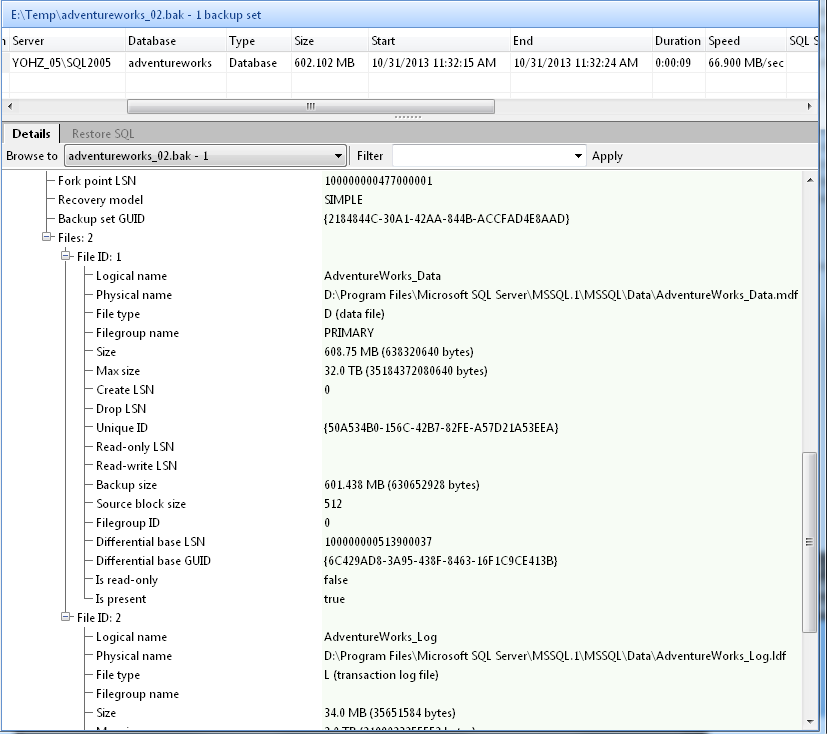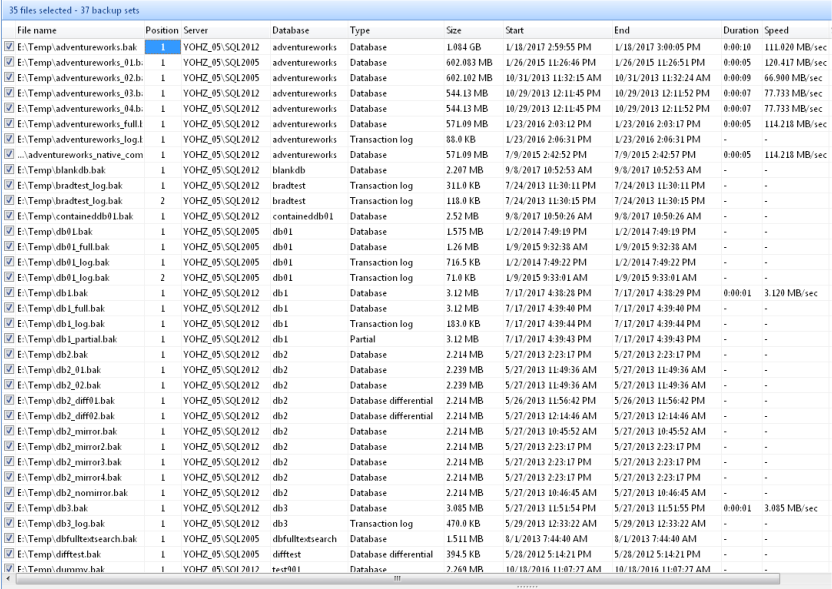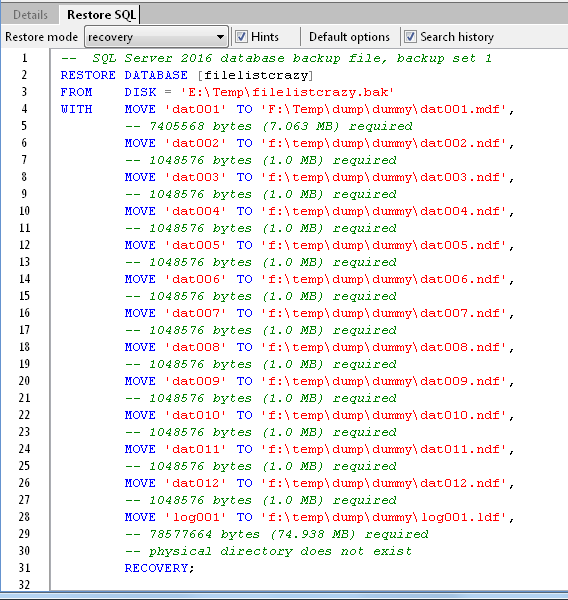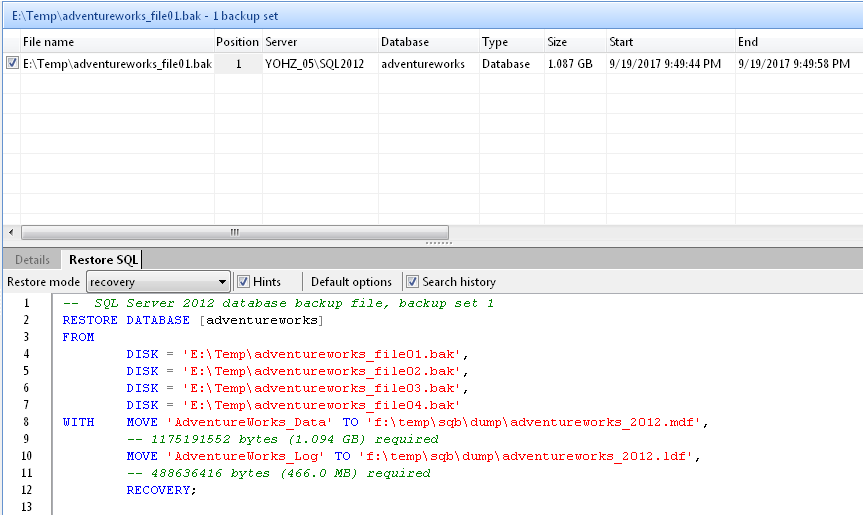The left panel in SQL BAK Explorer is essentially a Windows Explorer clone, and shares the same features as found in Easy Explorer. In this blog, I’ll describe some of the cooler things you can do in the Explorer panel.
Bookmarks! If you access a folder frequently, simply drag the folder from the Explorer window to the ‘Bookmarks bar’ area. A bookmark is created for you. Simply click on that bookmark to open the folder.
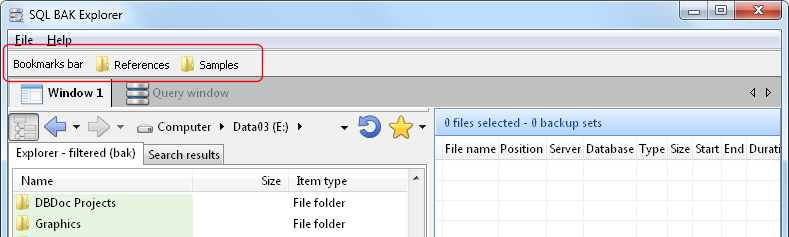
Filters! If you want the Explorer window to display only files with the bak extension, simply enter bak in the filter window and click Apply. Now, only bak files will be displayed in the Explorer window in every folder you browse to.
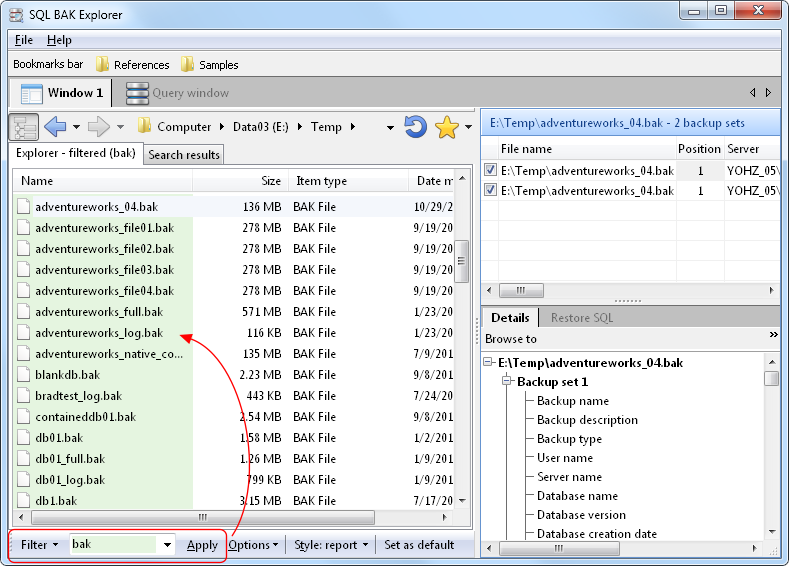
Default layouts! Say you want the explorer window to be of a certain size, the default folder to be a particular folder, the backup summary panel to be this size, the SQL Window editor area to be that size etc. First, set up the panels exactly as how you want them to appear every time when SQL BAK Explorer starts. Then click on the Set as default button.

More bookmarks! In addition to the bookmarks bar mentioned above, you can also maintain bookmarks in a menu. You can group bookmarks in categories, to make them easier to organize.