In Easy Photo Search, the EXIF values for the selected photo is displayed in the Details window on the right, in the Tags tab.
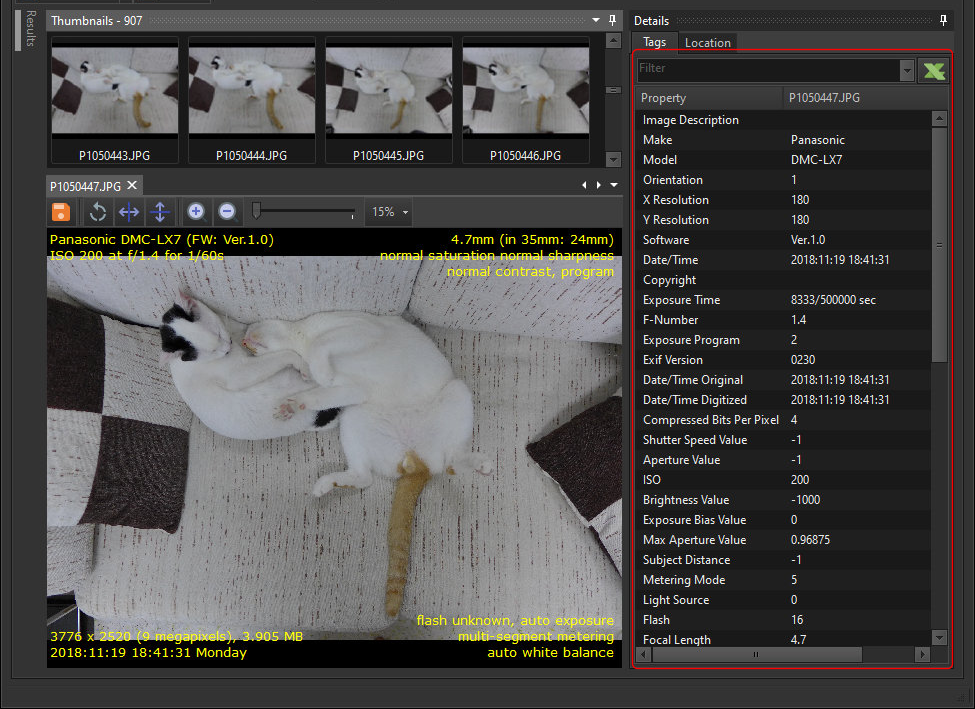
If you chose to display multiple images in different panels, then the EXIF data for all the opened images will be displayed in a tabular form.
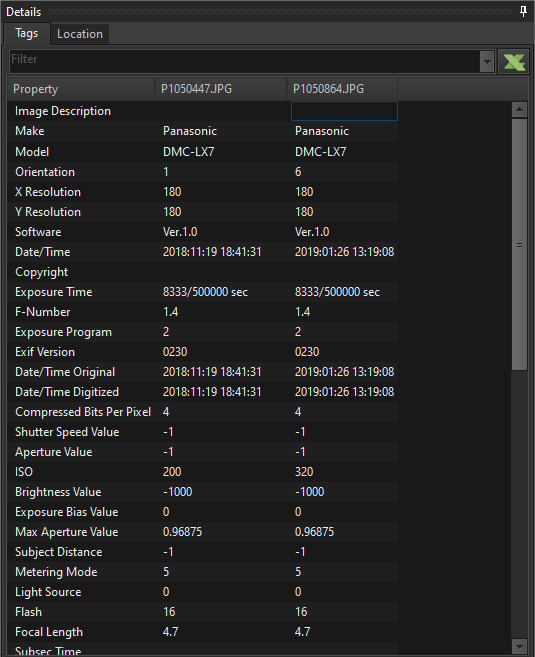
This lets you compare EXIF values for different photos easily.
To open multiple images, right click on one of the thumbnails to bring up the context menu, then select the Open images in new panel item.
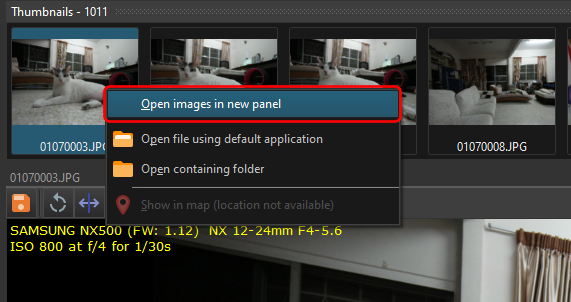
Now every time you click on a thumbnail, the selected image will be opened in a new panel.
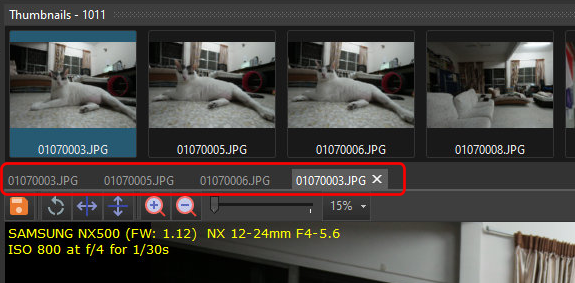
You can also export the EXIF data to an Excel spreadsheet. Click on the Export images and tags to Excel button to start the export wizard.
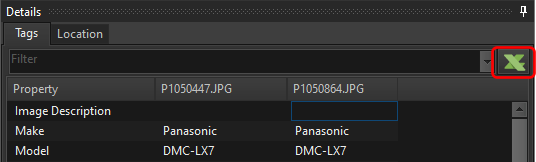
Customize the export parameters to your needs.
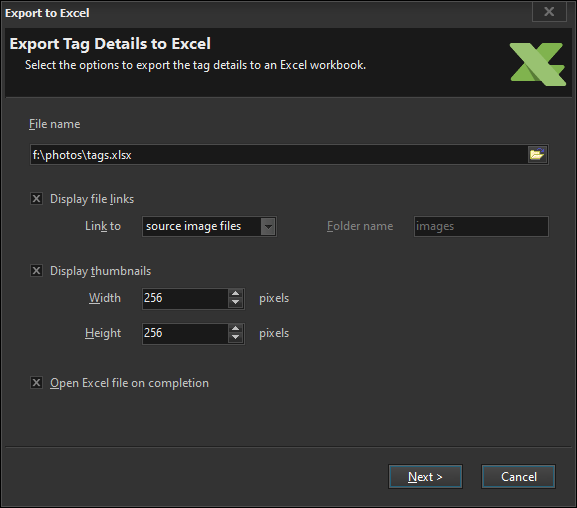
The Excel spreadsheet is then generated according to your settings e.g.
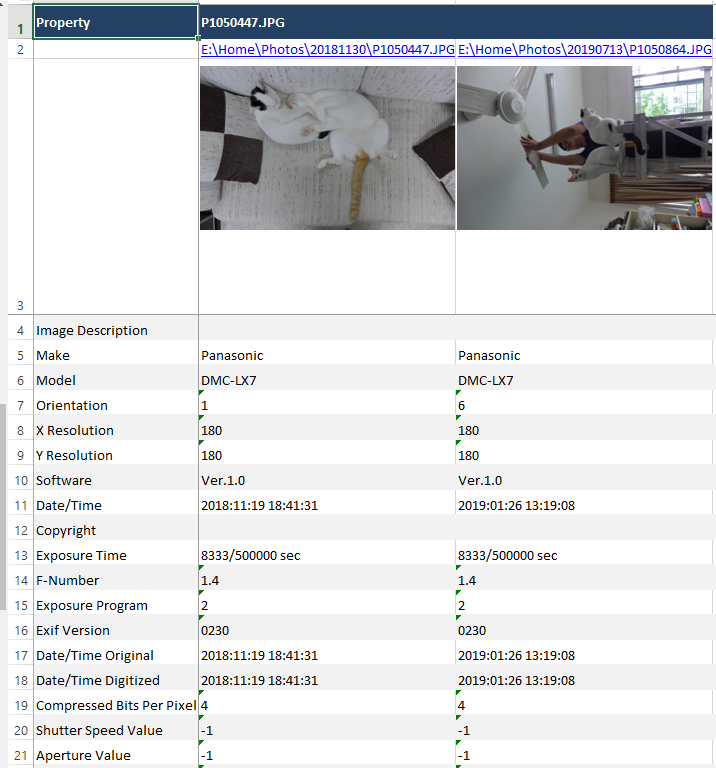
Download a 14-day trial of Easy Photo Search and experience for yourself how easy it is to view your photos’ EXIF values and export them.
See also: