Easy Photo Search scans your photo files, stores some of the EXIF values in a database, and lets you search for photos using those EXIF attributes.
The most important thing is telling Easy Photo Search where your photos are located. When you first start the application, there is a setup wizard that lets you select the folders where your photos are located.
So say our photos are stored in the E:\Home\Photos\ folder, and is further stored in subfolders by dates and categories like this.
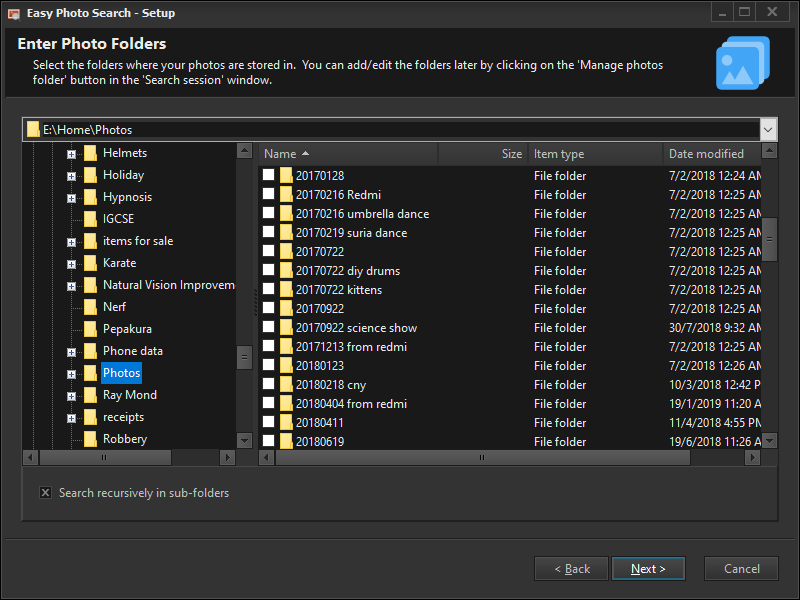
If we want Easy Photo Search to index everything under the E:\Home\Photos\ folder, we simply select that folder, and the Search recursively in sub-folders option.
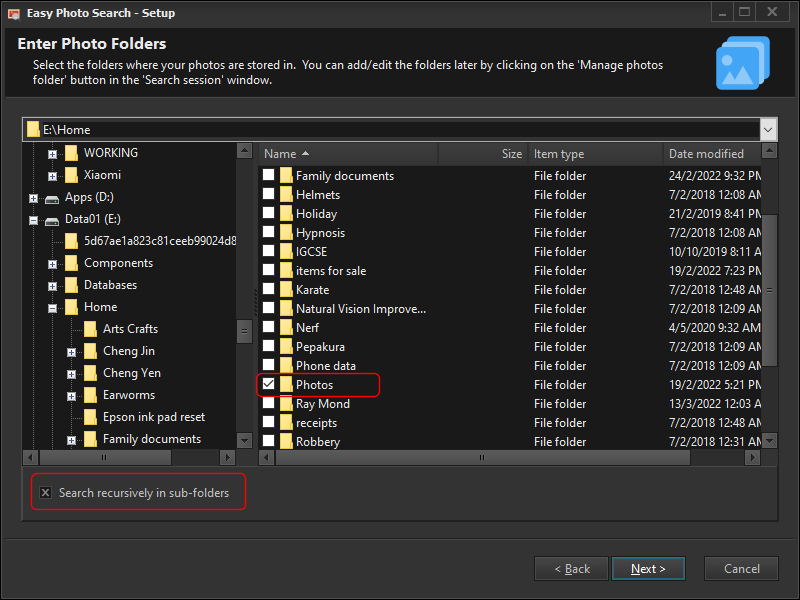
If instead we wanted to index only certain subfolders, we then just select the relevant subfolders.
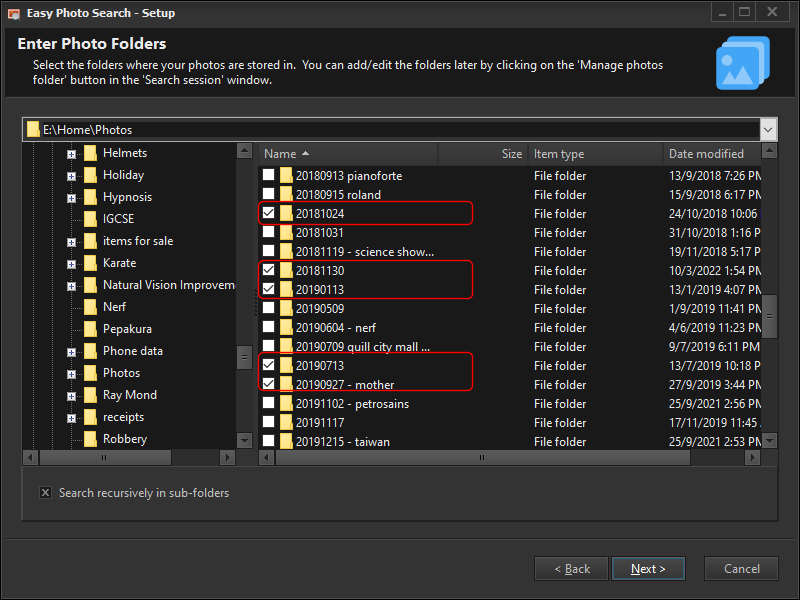
Once you have set up the source folders, Easy Photo Search will always scan those folders on startup, and index any new photos it finds.
You can also add/edit/remove folders by clicking on the Manage photo folders button in the search session window.
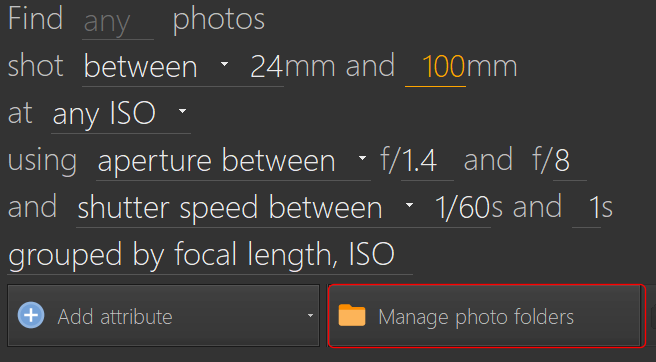
In the folders window, you can then add additional folders or remove folders that you no longer want Easy Photo Search to scan.
See also:
- Search for photos using GPS location
- Displaying and exporting EXIF data
- Search for photos using EXIF data
- Adding EXIF data to photos taken using vintage lenses