Use Easy PDF Page to rearrange your PDF pages, remove pages, or insert images or pages from other PDF files.
There are 3 main areas in Easy PDF Page:
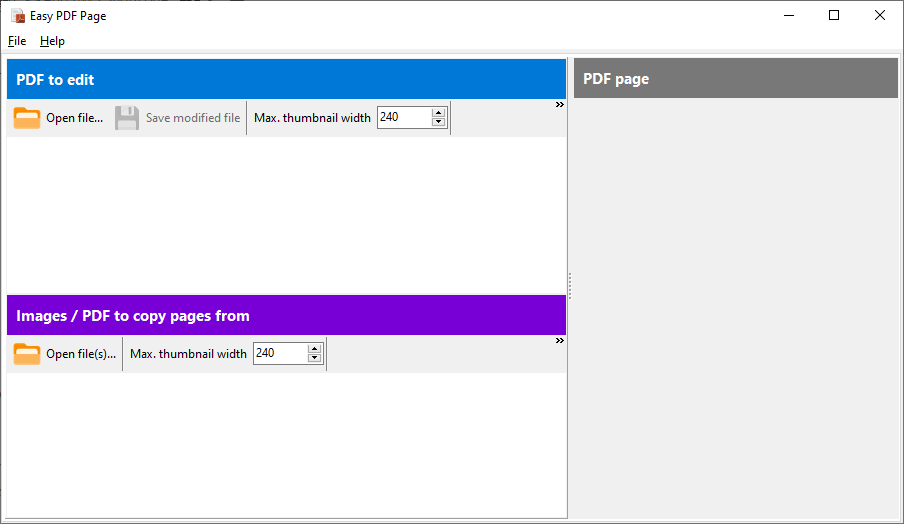
PDF to edit
The blue section is where the PDF you want to edit is displayed.
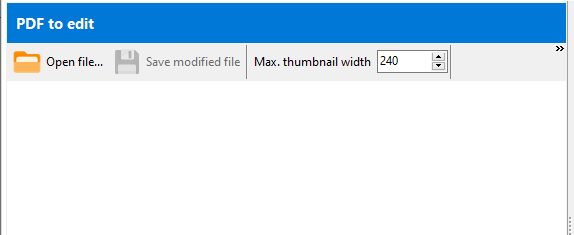
To load a PDF to edit, click on the Open file… button and select your PDF.
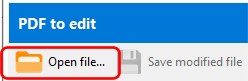
A thumbnail of the pages is then displayed.
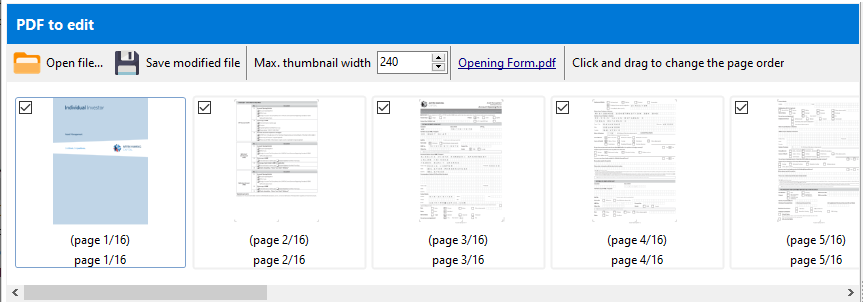
At this point, you can select which pages to delete by unchecking the pages’ check box.
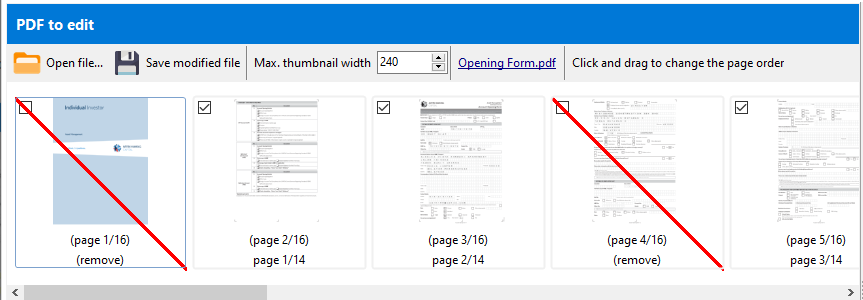
You can also rearrange the order of pages by clicking on a page thumbnail, then dragging and dropping it into the new location. The thumbnail description displays the original page number, followed by the rearranged page order.
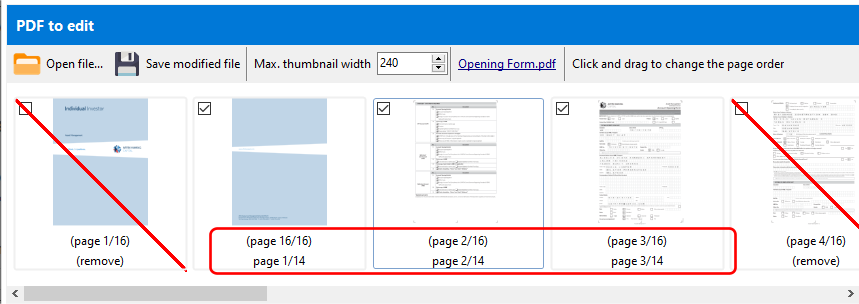
Images / PDF to copy pages from
The purple section is where the additional pages and/or images you want to add are displayed.
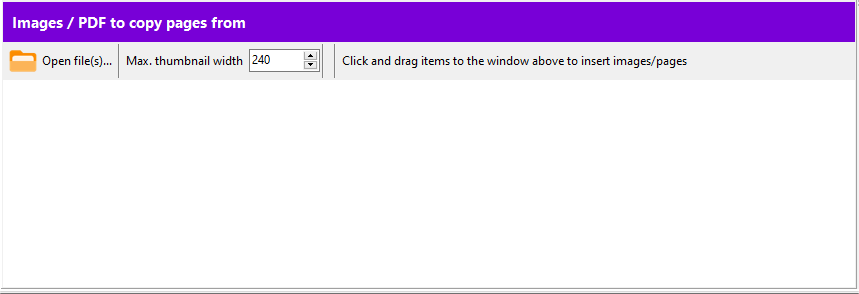
To load images and PDFs, click on the Open file(s)… button. You can select multiple image and/or PDF files.
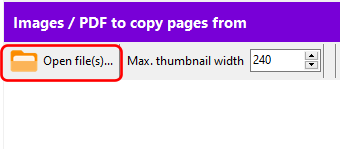
Thumbnails of the selected items are then displayed,
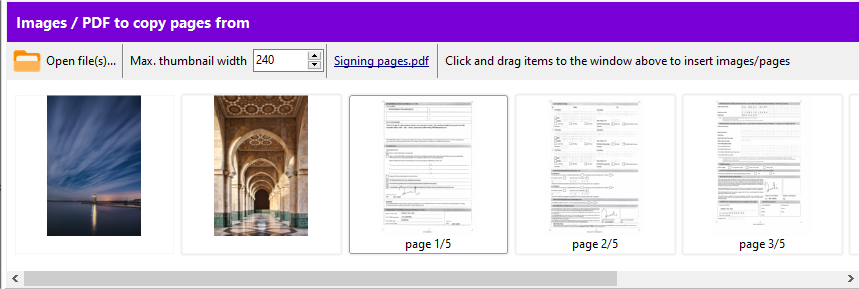
To add the images/pages to your PDF, drag and drop the thumbnail from this purple area to the blue area above.
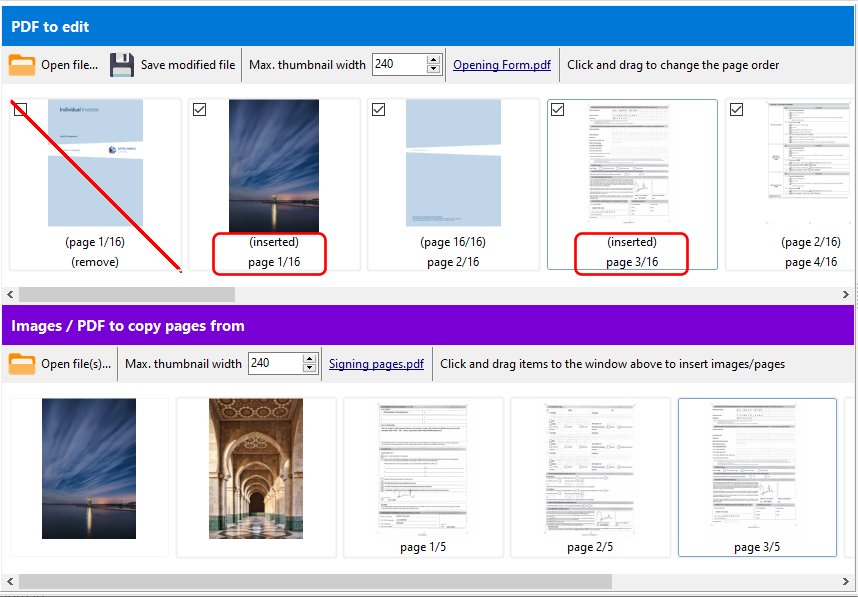
PDF page / Image
This area displays a larger thumbnail of the selected page or image. You can zoom in on the page or image by using the mouse wheel.
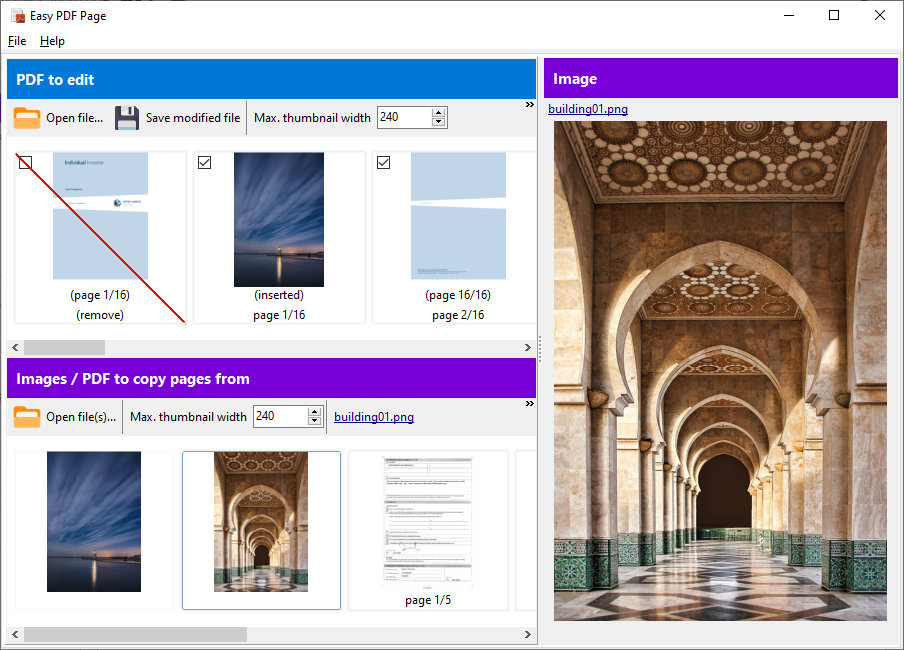
Saving the modified file
Once you have modified your PDF file to your needs, click on the Save modified file button to save your PDF file.
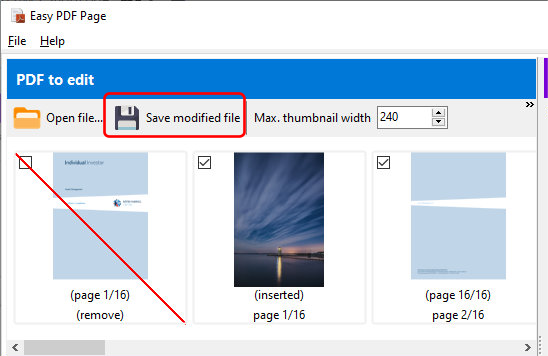
Easy PDF Page makes it easy to add, replace, and reorder the pages in your PDF files. Download a 14-day trial now and experience it for yourself.
More details can be found on our web site.