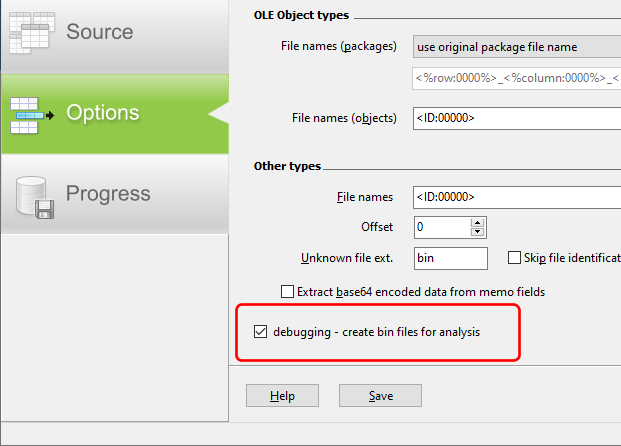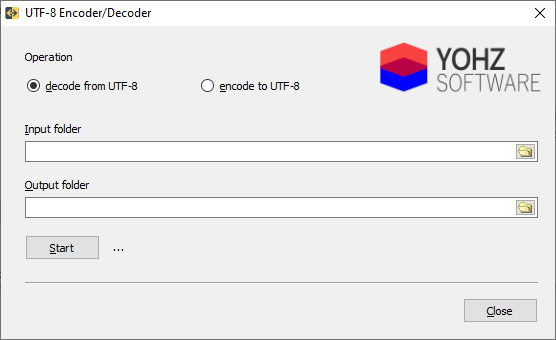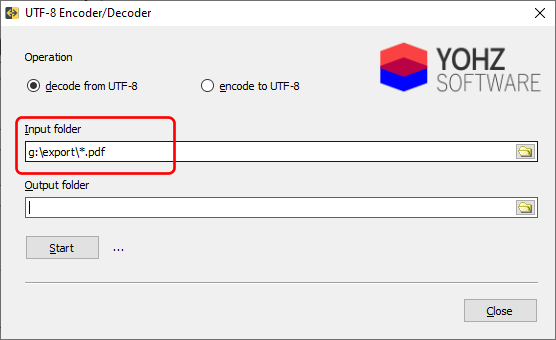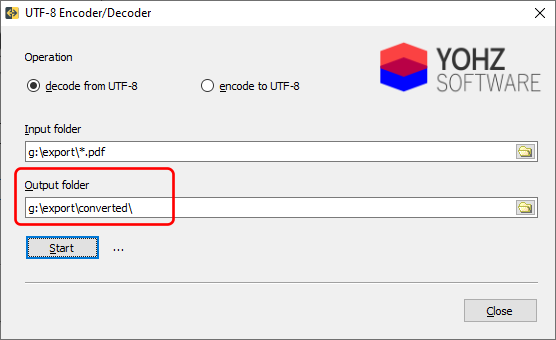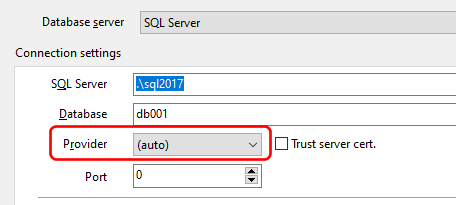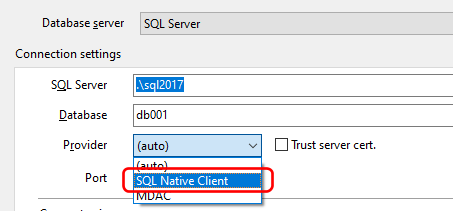We recently had a user who needed to extract files from a SQL Server database created by ProgressCRM and needed help. He was helpful enough to send us a couple of the sample files that were not extracted correctly.
It turned out that each file that was being uploaded was stored in an OLE container. Normally, our products (SQL Image Viewer, Access OLE Export, and SQL Blob Export) can extract the embedded files, but in this case, the entire OLE container itself had a 12-byte prefix, most likely added by ProgressCRM for their internal use.
So the task was to first extract the content without the 12-byte prefix, and then let SQL Blob Export handle the extraction of the files from the OLE container.
Luckily, this was easy enough to do in a SQLServer database. We could use the SUBSTRING command to retrieve only the content from the 13-th byte onwards e.g.
SELECT SUBSTRING(CAST(<the column containing the binary data> AS VARBINARY(MAX)), 13, DATALENGTH(content)) FROM <the table name>
So if you find that your application is uploading your files with their own prefix data, you can use the SUBSTRING function (in SQL Server) to remove the prefix so that our products can recognize the actual file content and export them for you correctly.