In SQL Image Viewer 10.3, and Access OLE Export/SQL Blob Export 3.18 we added the option to redirect where to look for OLE-Object linked files during the export process.
A common issue when using OLE-Object linked files is that the location of the linked files have changed. For e.g. you may have previously linked files from the g:\customer_invoices\ folder, but say those files have now been moved to g:\archive\customer_invoices\2018\.
Previous versions of SQL Image Viewer will fail to locate these items during the export process. In version 10.3, you will now find a redirect button in the Image and File Options screen.
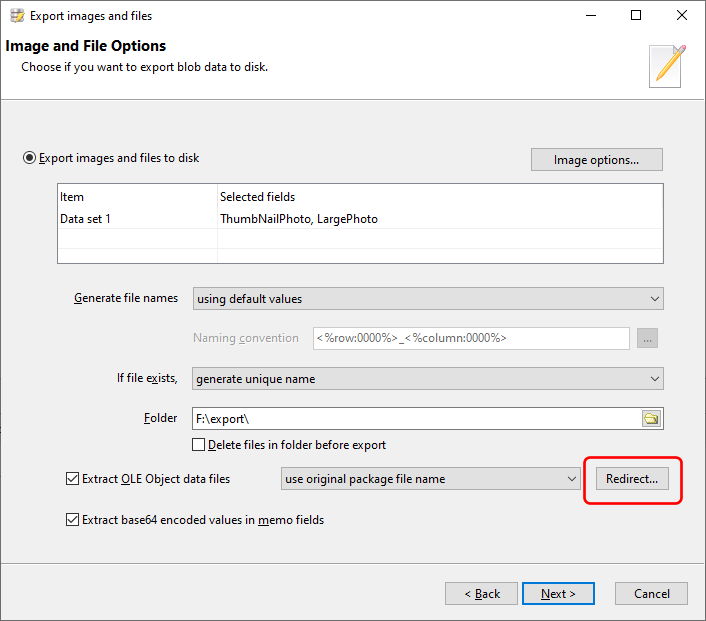
In Access OLE Export/SQL Blob Export, you will find the Redirect button in the Options screen.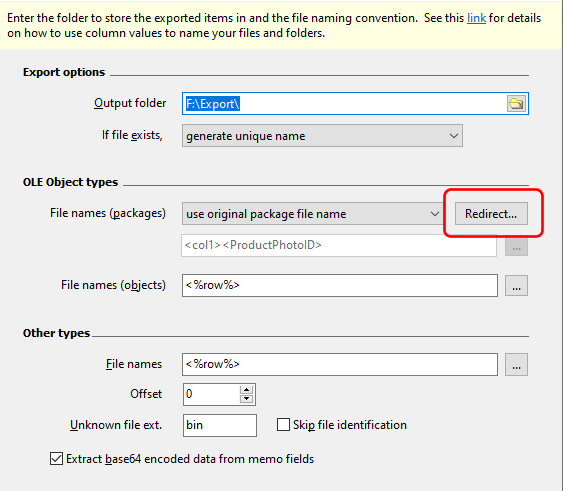
Click on that button to bring up the Redirect window. Here, you can define how the old folders map to the new folders. For our previous example, we would enter the following:
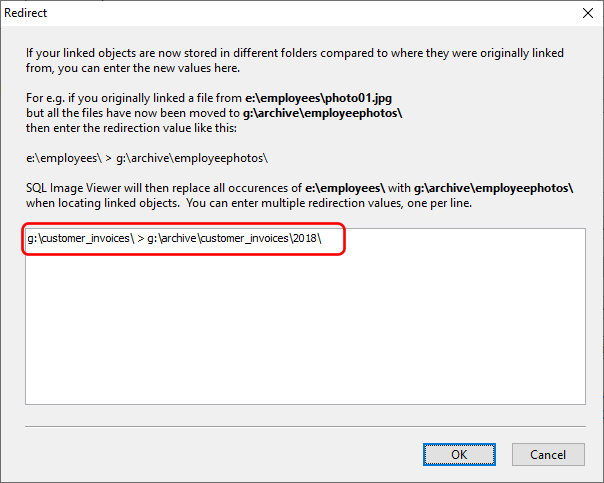
Now during the export process, when SQL Image Viewer fails to find the files in the original folder, it will look to the redirection rules defined here and look in the new folder for the files. It will then export the files that it finds. You can enter multiple redirection entries, and each entry must be on a new line.
Note that the redirection entries are essentially a search/replace process. Anything entered prior to the redirection symbol (>) is replaced with the value entered after the symbol. Thus, the entries are not just limited to redirecting entire paths.