In Easy Explorer, you can use the advanced search function to search for Word, Excel, or other Microsoft Office documents using its extended attributes values like author, subject, comments, etc.
In Windows Explorer, you can display those attributes by adding the columns e.g.
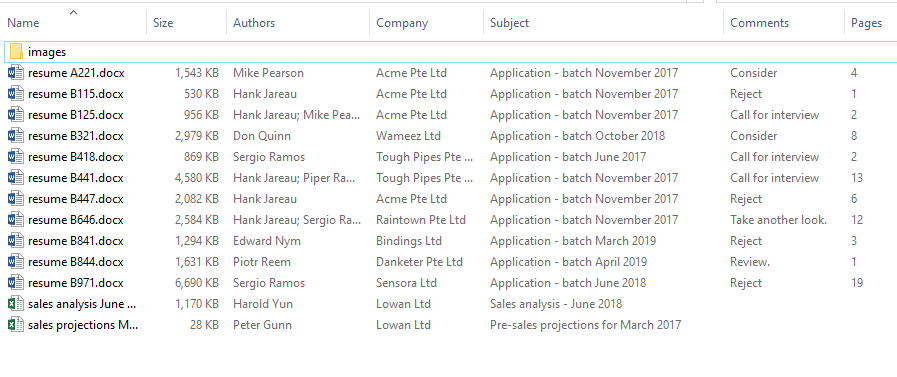
You can display the same attributes in Easy Explorer i.e.
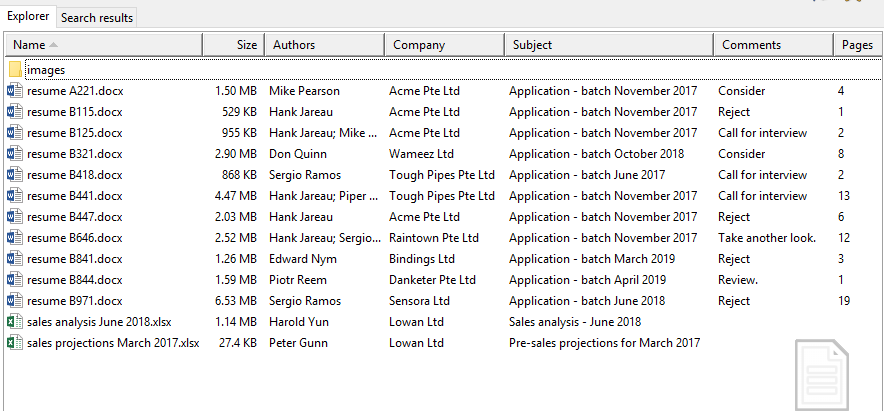
To search on the extended attributes, click on the Advanced Search button in Easy Explorer:

In the search window, enter the attributes you want to search on. Let’s start off with something simple – we want to search for documents whose author is ‘Hank Jareau’. We enter our search condition like this:
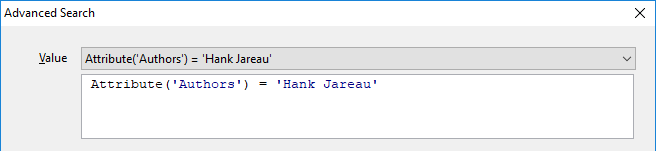
and Easy Explorer will list all documents whose author is ‘Hank Jareau’.
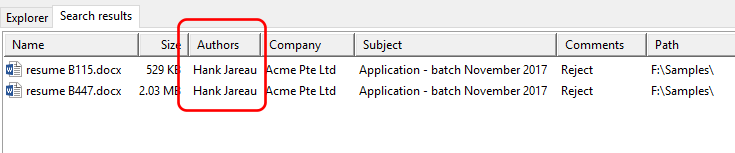
However, Easy Explorer will not display documents where ‘Hank Jareau’ is a co-author. To include those documents in our search, we use the TextContains function to look for documents where the Authors attribute contains ‘Hank Jareau’ i.e.
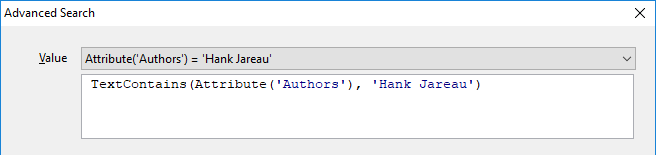
and our search results will be as follows:
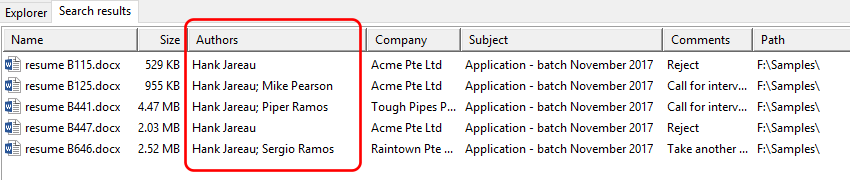
Now say we want to search for all documents where the Comments attribute is ‘Call for interview’ or ‘Consider’. We do this by using the OR function to add multiple search conditions e.g.
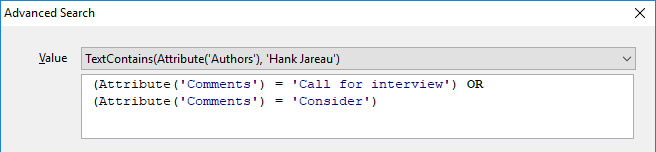
and our results:
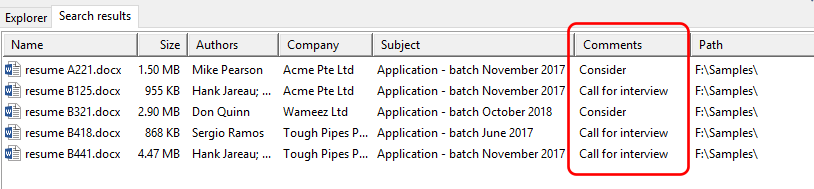
You can add as many such conditions as you require, using a combination of the AND and OR functions e.g.
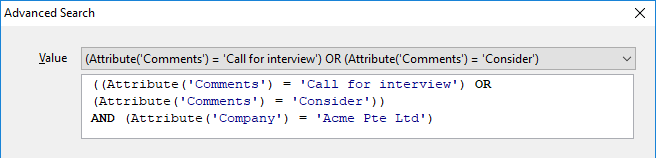
You can see that the advanced search function gives you unparalleled flexibility in searching for documents based off the extended attributes. Note that Easy Explorer allows you to search across different folders, not just in a single folder.
Just select the folders you want to search in:
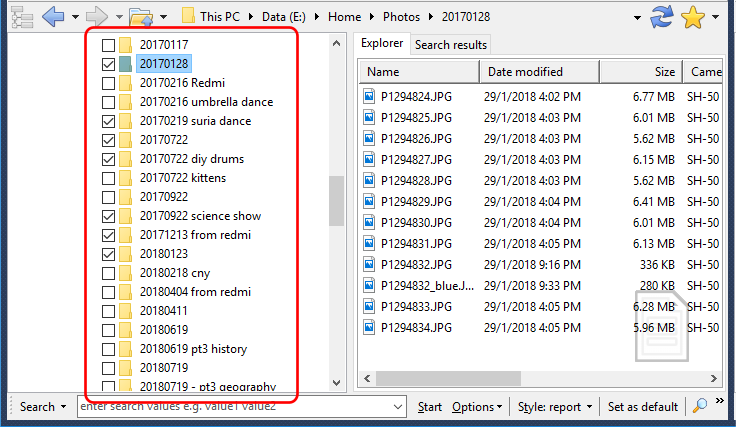
start the Advanced Search, and the search condition will be applied to each of the selected folders.
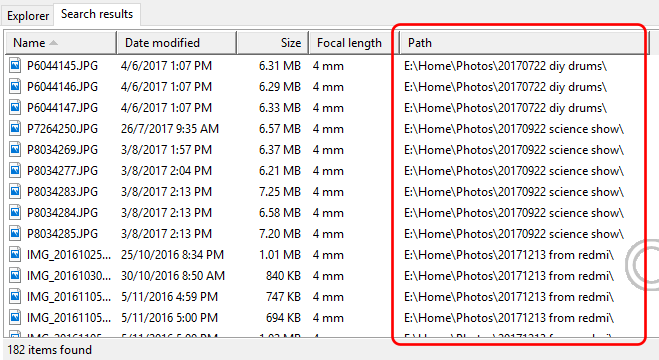
Click here to read more about the Advanced Search in Easy Explorer, or download a FREE 14-day trial now and start searching for your documents using extended attributes the easy way.