We recently had an interesting support call from an Easy Excel Analysis trial user, who described to us various ‘interesting’ technical issues, which we were happy to solve.
Excel’s worksheets are limited to a million rows. The user wanted to analyze data spread over 4 Excel files, totaling over 1.7 million rows. So she used another application that was supposedly able to combine all the rows from the Excel files, and export them into a single CSV file.
Unfortunately, that application failed for unknown reasons. So while she was interested in evaluating Easy Excel Analysis, she felt stuck because she couldn’t consolidate all the 1.7 million rows from the 4 Excel files into a single CSV file. She was also unsure if Easy Excel Analysis could handle that many data rows.
First off, in Easy Excel Analysis, you can work with a data set containing millions or tens of millions of rows, as long as your computer system has adequate RAM and a fairly good CPU. For e.g. to work with 1.7 million rows, you would require approximately 6 GB of RAM to work comfortably.
Secondly, Easy Excel Analysis can import data from multiple Excel files and combine them into a single data set. The user did not need to consolidate the data herself. She just needed to prepare the settings to import the first Excel file, then enter the names of the additional files to import from.
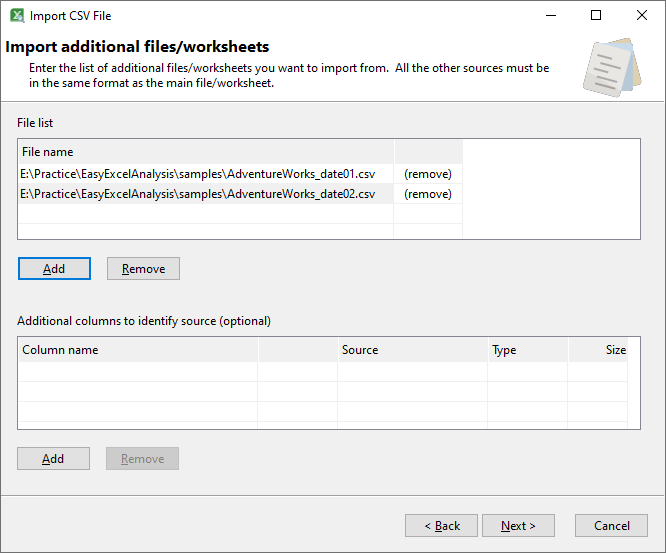
In this way, you can combine the data from one or more Excel files without having to rely on other applications.
Once she was able to do that, she still wanted to export the data to a CSV file. Guess what? She can do that in Easy Excel Analysis too. Just select the Save the current analysis data to a data file option, and all 1.7 million rows is exported to a single CSV file.

So as it turns out, all the questions related to the technical aspects of getting data into and out of Easy Excel Analysis, which was solved without much fuss.
Download a 14-day trial and give Easy Excel Analysis a try. You might just find new ways to work with your data you previously thought impossible.