There may be instances where you want to copy files from different folders to another folder. For e.g. say we want to copy 3 files from 3 different folders to another folder:
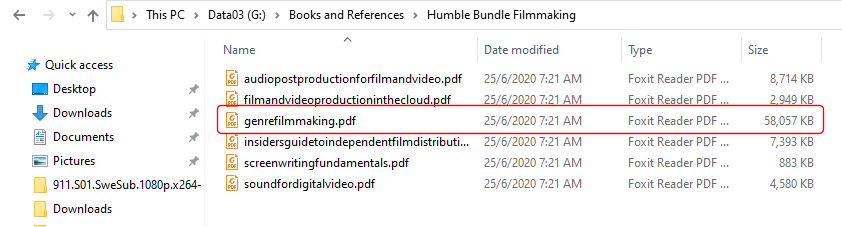
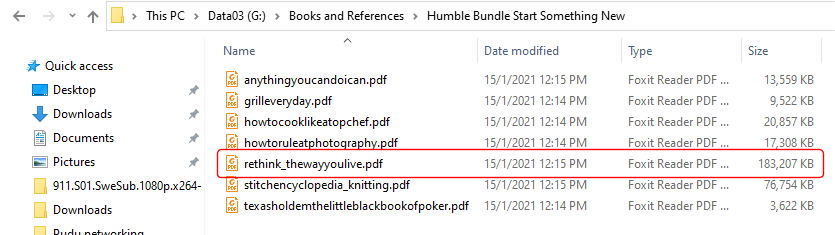
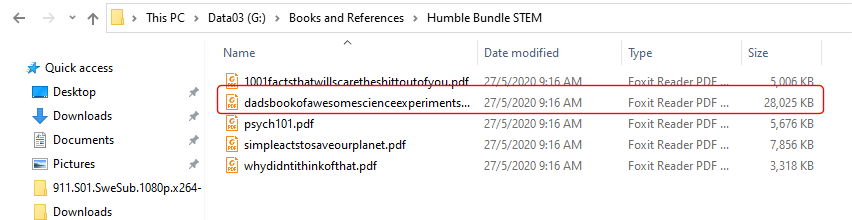
Using Windows Explorer, we would need to open each folder in turn and copy the file to our target folder. If the files were large, we would need to wait for each copy to complete before proceeding to the next file.
In Easy Explorer, we can use the drop stacks feature to copy all 3 files in one go.
First, we need to display the tools panel by selecting the Windows > Display tools panel item from the main menu, or press CONTROL-O.
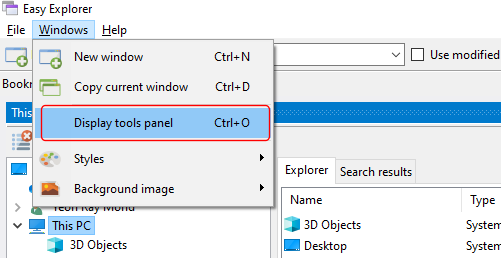
The tools panel is displayed on the bottom. Click on the Drop stack tab to open it.
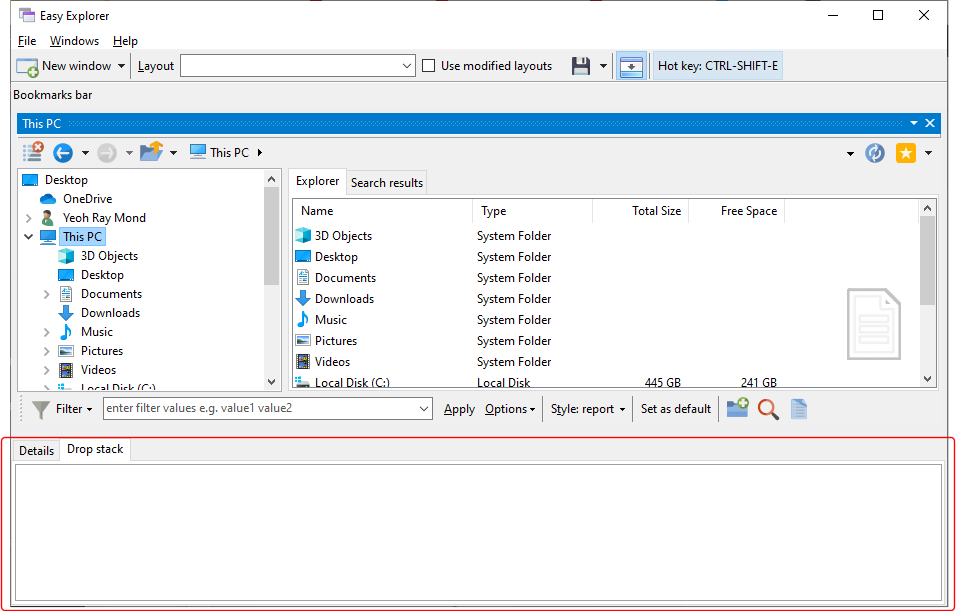
Now we can drag and drop each file we want to copy into the drop stack area.

Once we have all the files we want to copy in the drop stack area, we can open the folder we want to copy to, and simply drag and drop all the files from the drop stack to that folder. All the files will be copied in a single process.
If you want to copy the set of files to multiple folders, hold down the CONTROL key while dragging and dropping the file(s). This ensures that the files in the drop stack are not removed once the copy process has completed. This makes it easy to copy the same set of files (from different folders) to multiple locations.
Note that you can drag files to the drop stack from Windows Explorer, and also copy files from the drop stack to Windows Explorer.
Download a 14-day trial of Easy Explorer now and experience an easier way of working with your folders and files.