In DICOM Search, your DICOM images are organized into libraries.
You can populate each library with images from one or more databases, or from files on your computer.
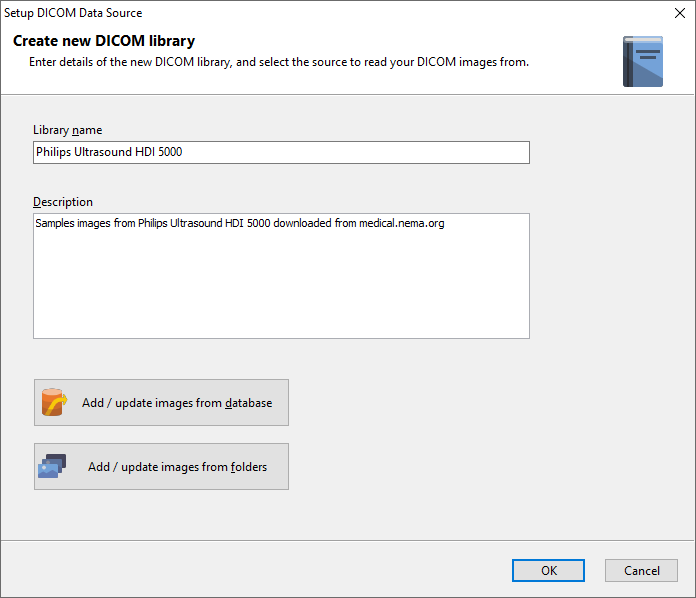
Retrieving and indexing images from a database
DICOM Search can connect to PostgreSQL, SQL Server, Oracle, MariaDB, MySQL, and most popular database engines. First, enter your connection details to connect to the database you want to process images from.
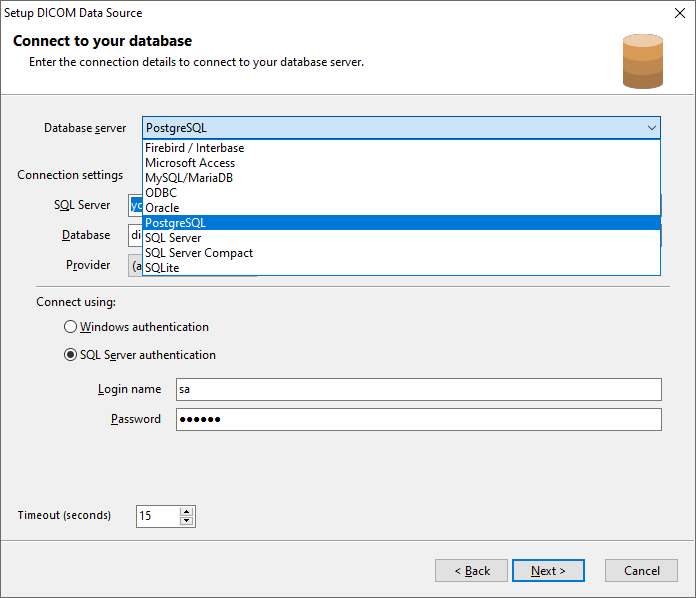
Enter the query to retrieve your images, together with the key fields used to uniquely identify the image.
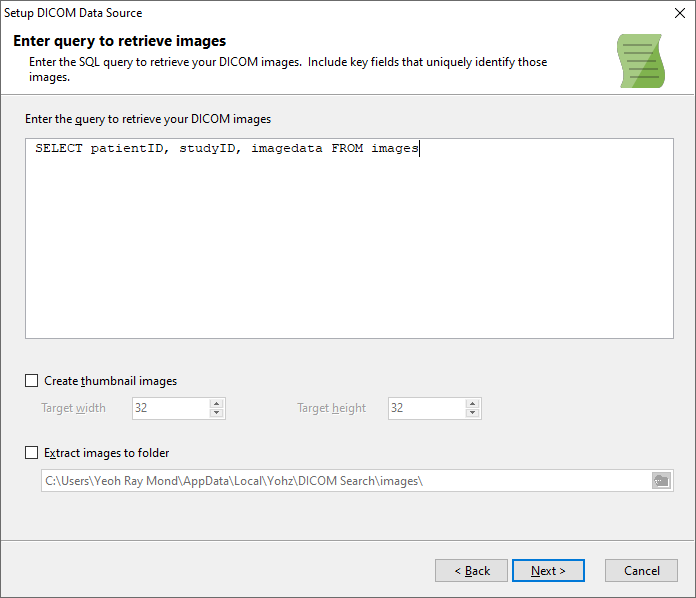
You will then need to let DICOM Search know which are the key fields.
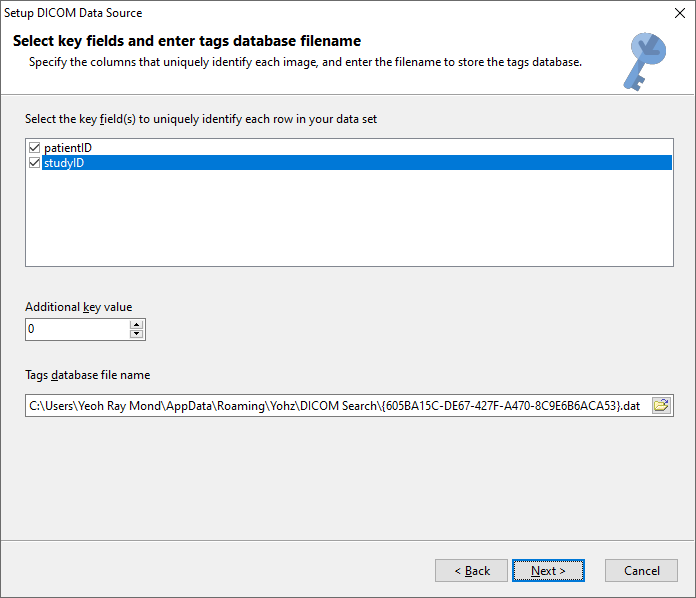
In our example, the patientID and studyID are the key fields. Note that the key fields are for your own reference – when you query the tags database, the key fields are your link to the records in your source database. When you want to extract the images or additional information from the source database, the key field values will help you in retrieving the relevant images.
DICOM Search will extract all the standard DICOM tag values and store them in a SQLite database. You specify the name of this database file in the Tags database file name.

Indexing images from files on your computer
You can also index DICOM images if they are stored as files on your computer. Enter the file paths and file search patterns to locate your DICOM files. You can enter multiple values to search in.
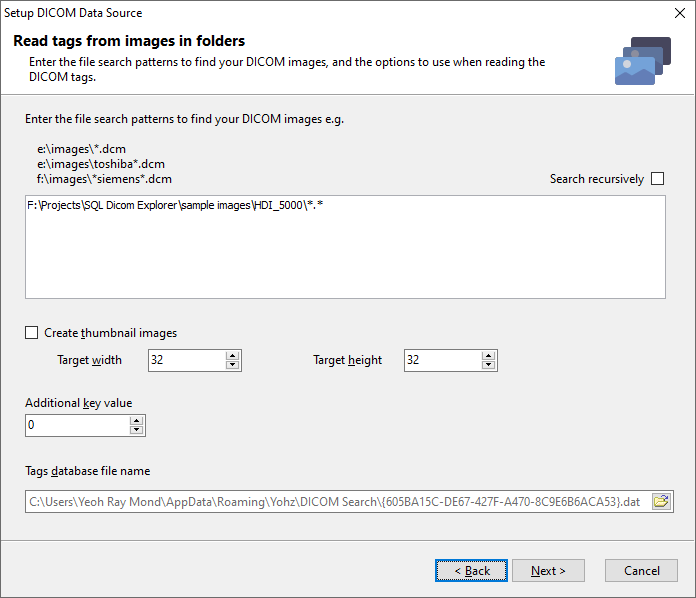
Thumbnails
By default, only DICOM tag values are stored in the database e.g.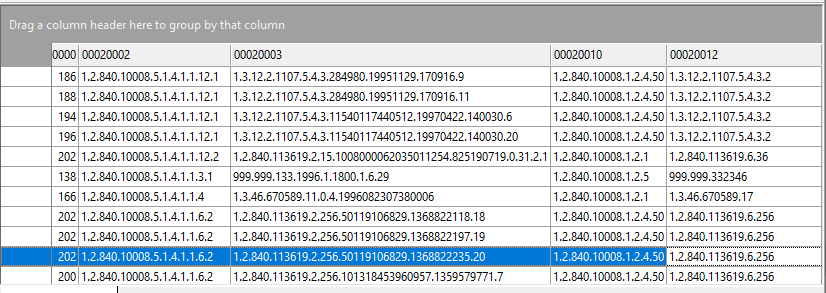
You can have DICOM Search create thumbnails for each of the image you process from your database or folder.
To create a thumbnail, select the Create thumbnail images option and enter the size of the thumbnail to create.
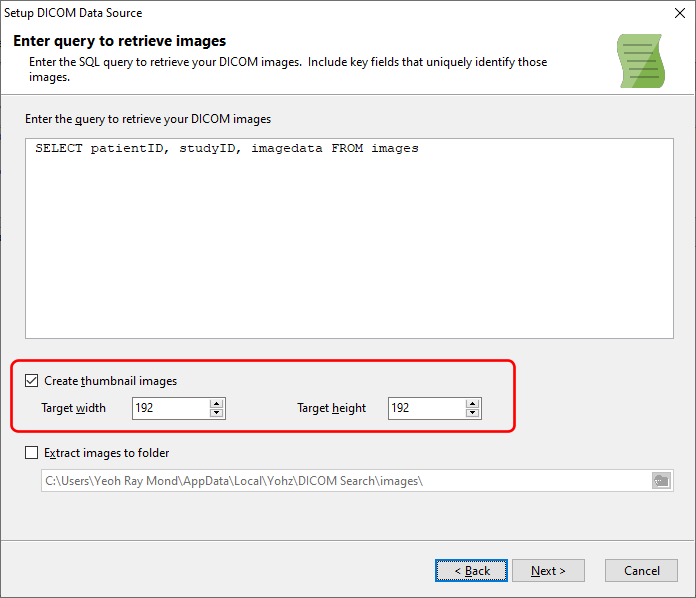
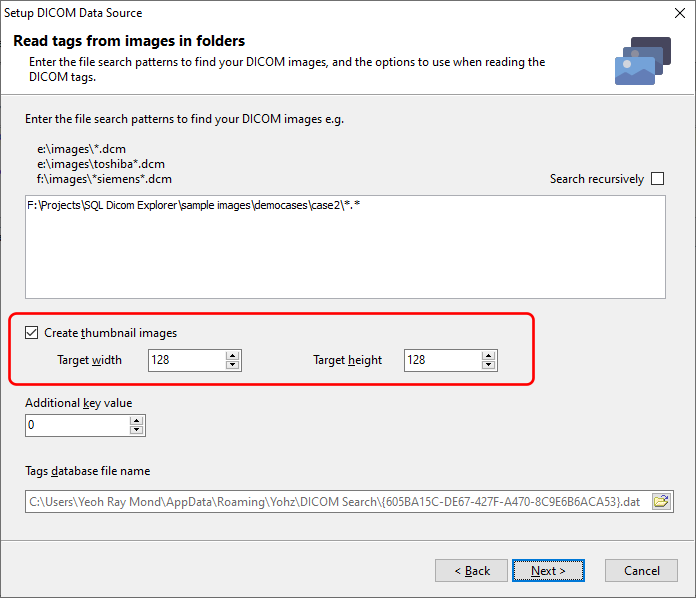
Once the thumbnails have been created, they will be displayed in a column named ds_thumbnail and can be displayed in DICOM Search together with the image tag values.
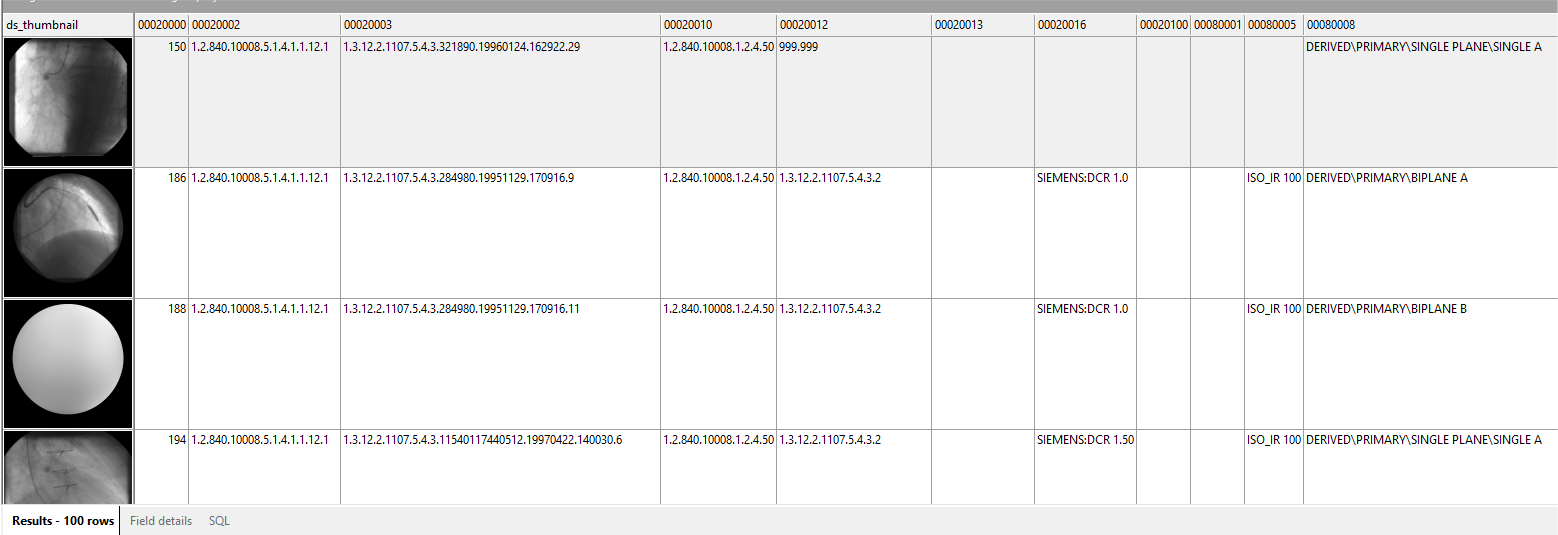
Exporting the images from your database
DICOM Search also helps you export your DICOM images from your database and store it in a folder on your computer. To export the images, select the Extract images to folder option.
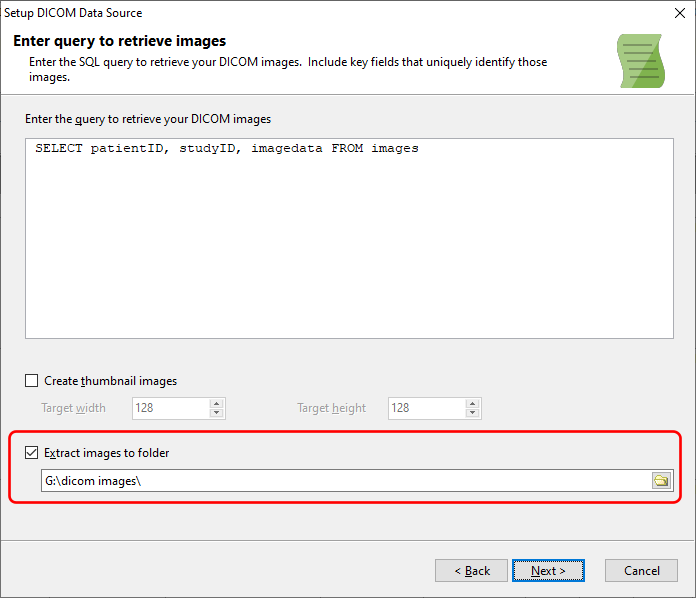
DICOM Search will then extract the images and store the file name in the ds_filename column. When you run queries against the tags database and select this column, it will be highlighted in blue if the image file exists. To open the file using your registered DICOM viewer, double click on the file name.
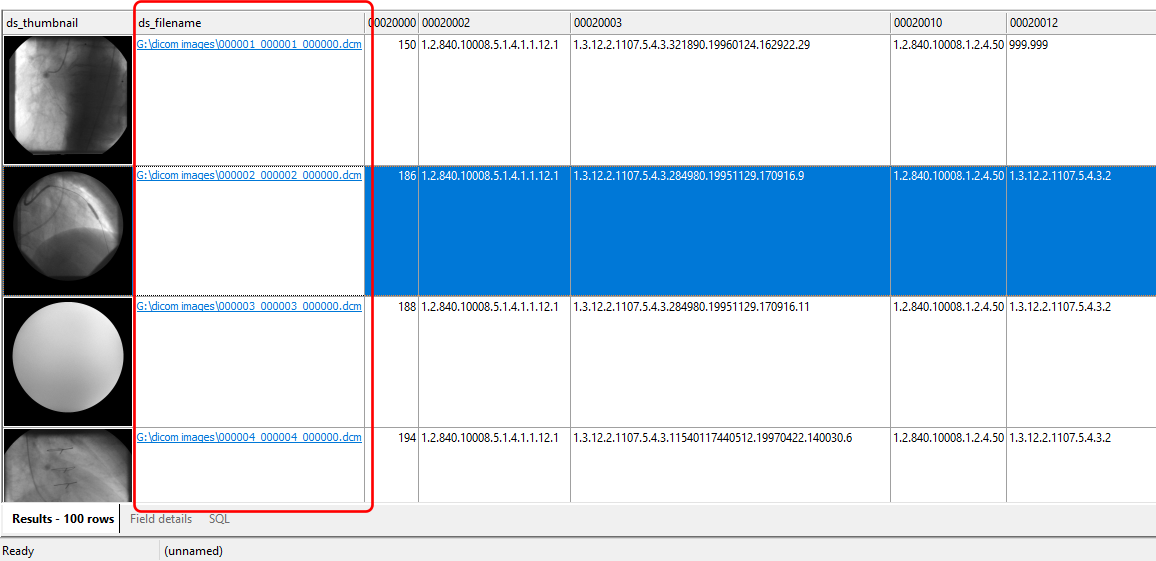
See also: