In Easy PDF Explorer 2.5, we added the option to extract the pages from PDF files into individual files.
Select the file(s) you want to extract the pages from, and click on the Extract pages button.
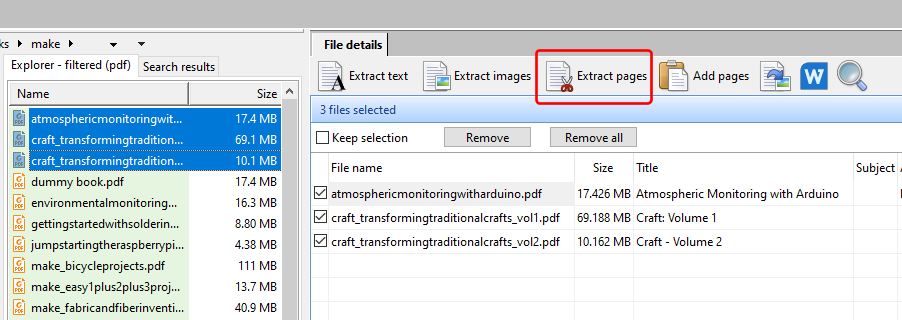
The default option is to create a single PDF file containing the pages you want to extract. For e.g. if we entered <FIRST:5>, <LAST:10> as the pages to extract:
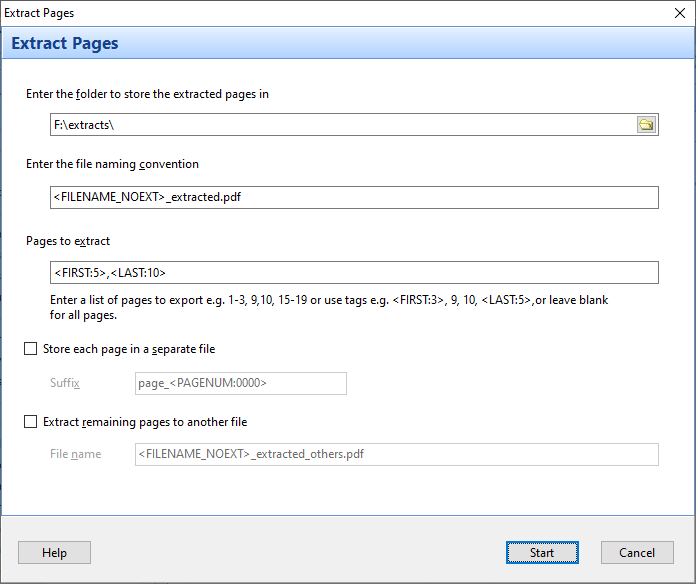
Easy PDF Explorer will create a single file containing the first 5 pages and last 10 pages for each of our selected files.
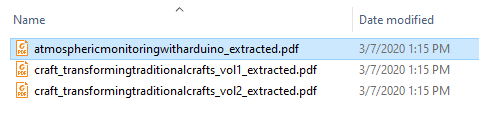
To extract each page into an individual file, we select the Store each page in a separate file option. The suffix value will append the page number to the end of our file name.

Now when we run the task, each page is extracted to a separate file, using the combined naming convention of the file name and suffix.
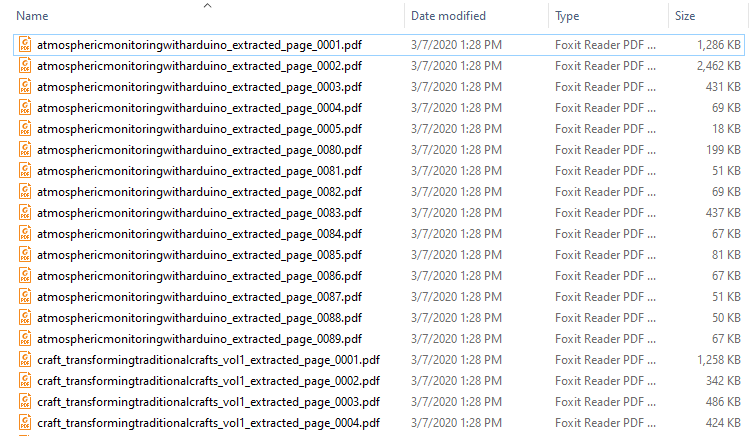
Let’s say we want to extract each file into a separate folder, and each folder contains the individual pages. To do that, enter the following values for the folder, file name, and suffix name.
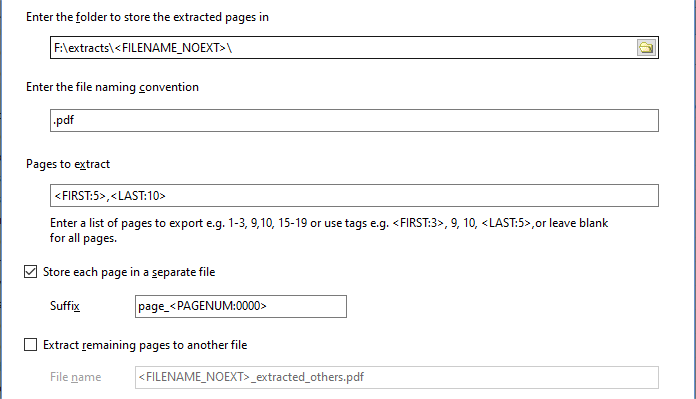
Using the above values:
- each file will be extracted into its own folder using the file name (without the extension)
- the base file name will simply be .pdf
- and the suffix (page_<PAGENUM:0000>) will be appended to the base file name.
Running the task results in the following folders:

and in each folder, each page is exported to its individual file.
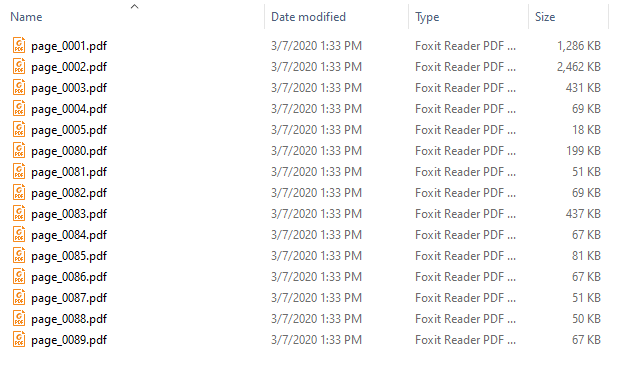
Each folder contains the files for the first 5 pages and last 10 pages of each selected PDF file.
If you want to extract all the pages instead of a range of pages, leave the Pages to extract value empty.

Download a 14-day trial of Easy PDF Explorer now and start extracting your PDF pages immediately.