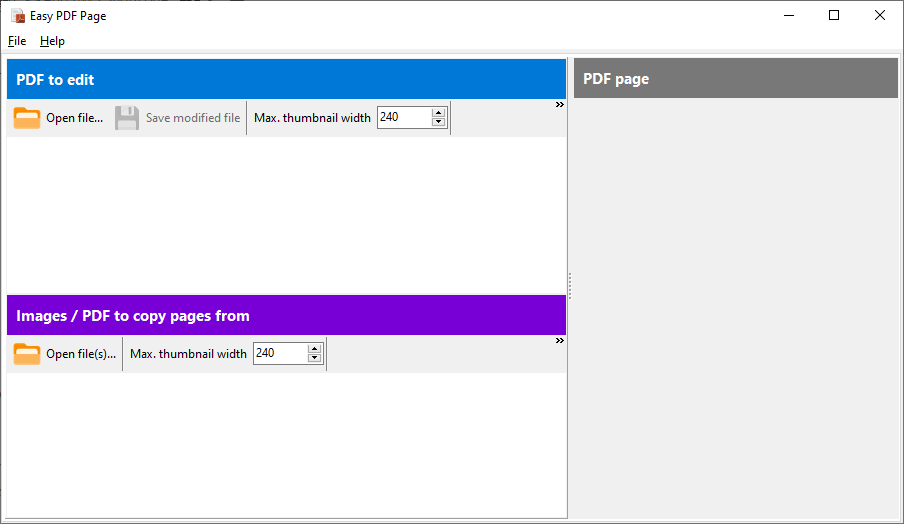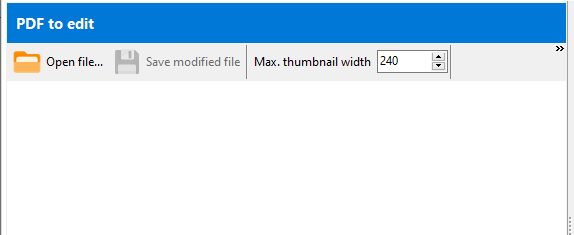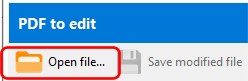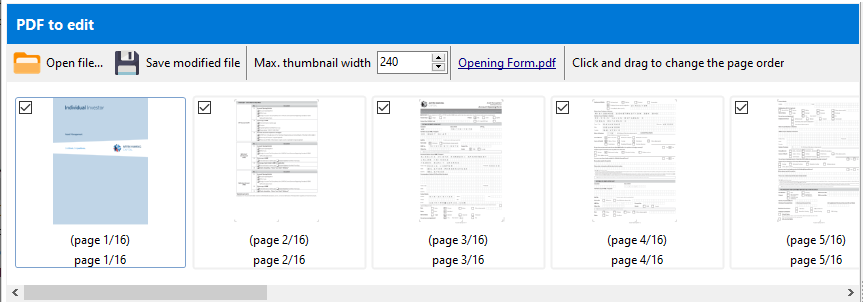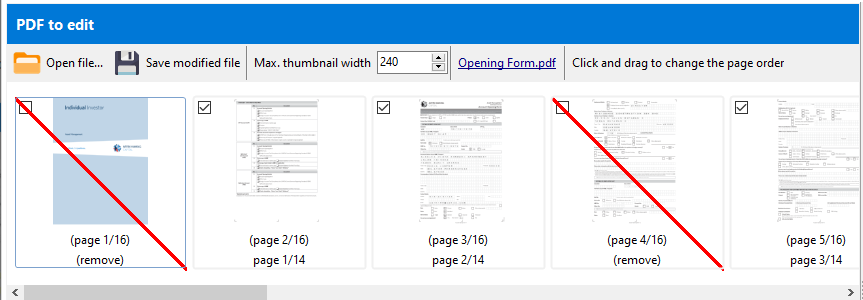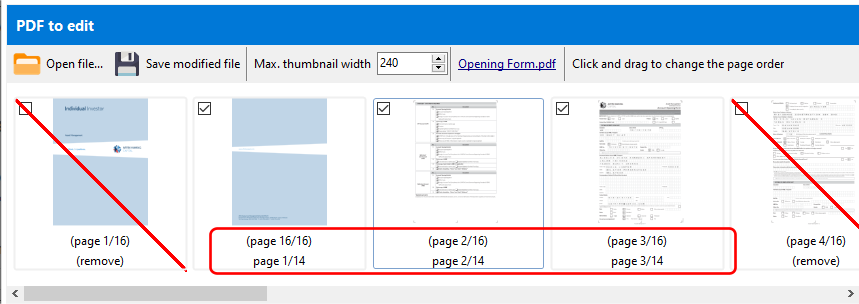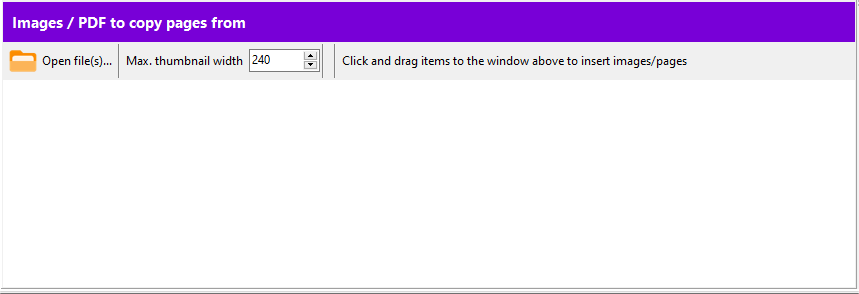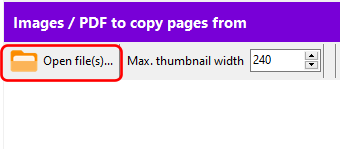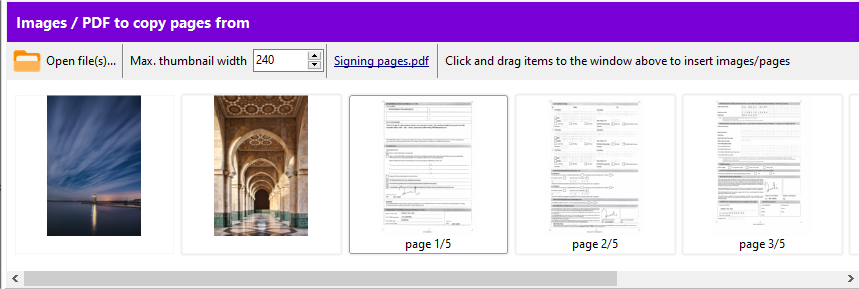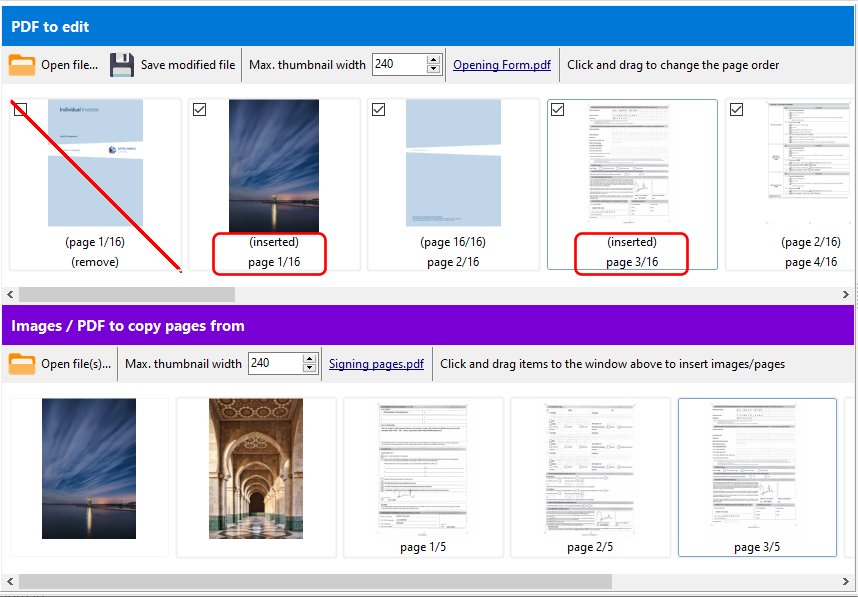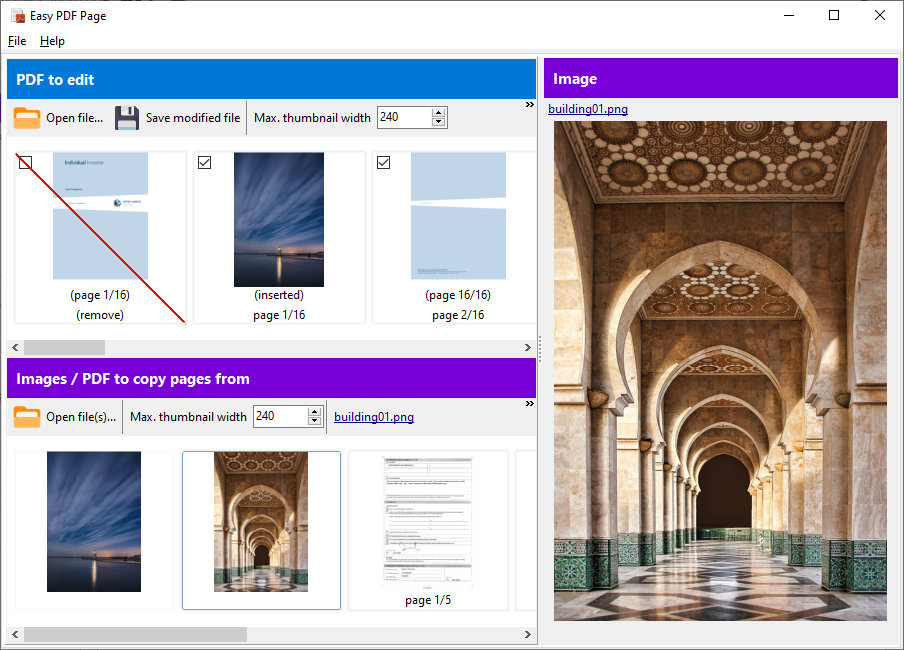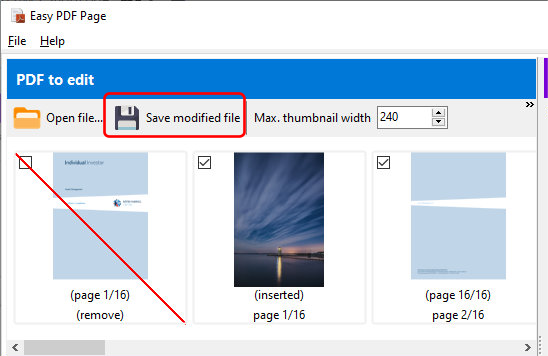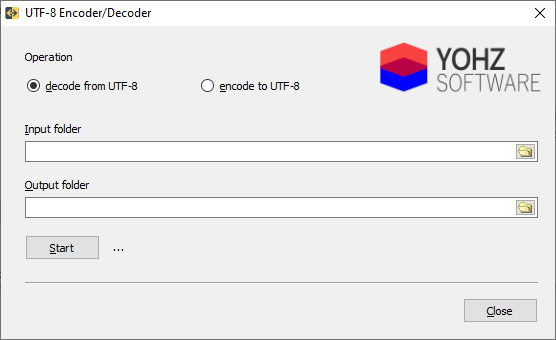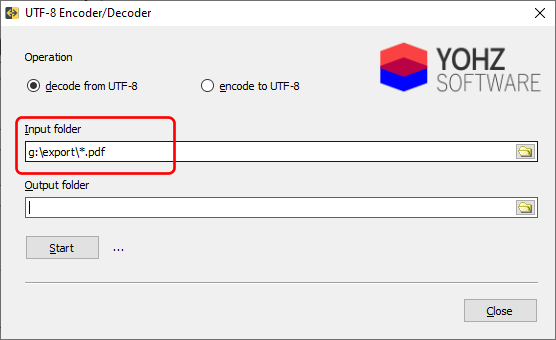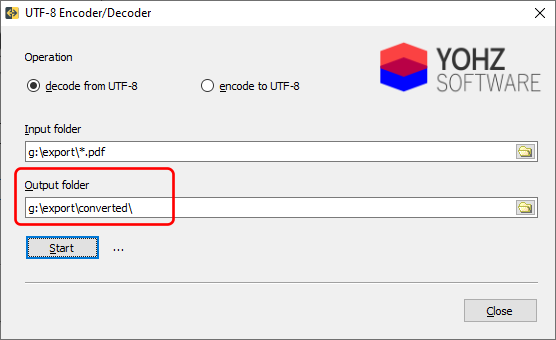Occasionally we receive emails from users reporting a bug in our products. We then provide a list of details we require in order to reproduce and fix the bug. Unfortunately, it is too common that will be the last correspondence we have with the user.
Please understand that:
- you are not the only user using our product. If it is a common functionality that is failing, we would receive similar bug reports from other users. If we haven’t received similar reports from other users, then it is something specific to your system. Which is why we need more details from you.
- we have limited hardware in which to test all possible system configurations. Hence, we require your help to help us reproduce the error.
We try to fix all bugs, but if we are unable to reproduce the error, it’s impossible to know what is causing the bug.