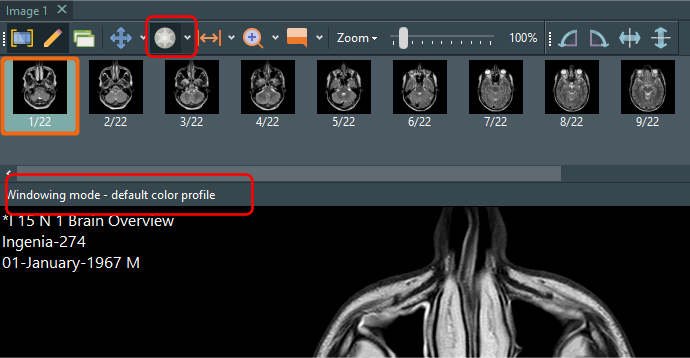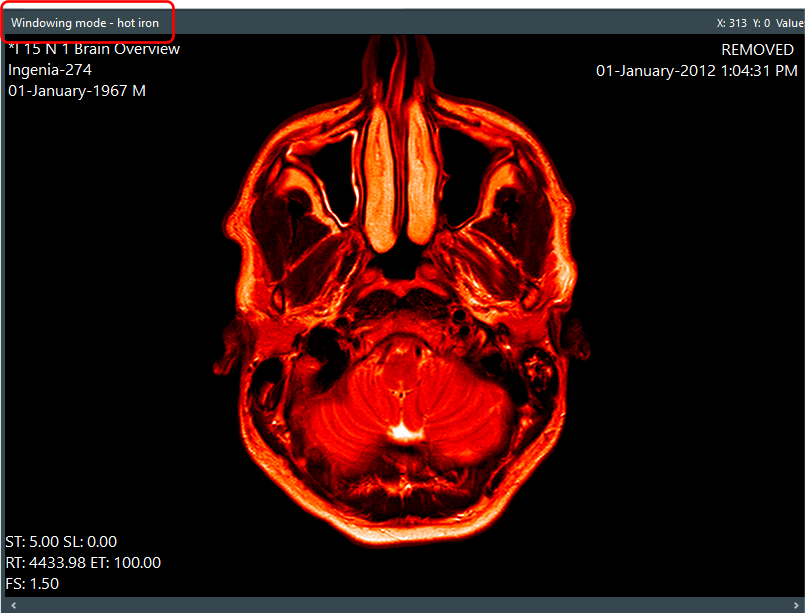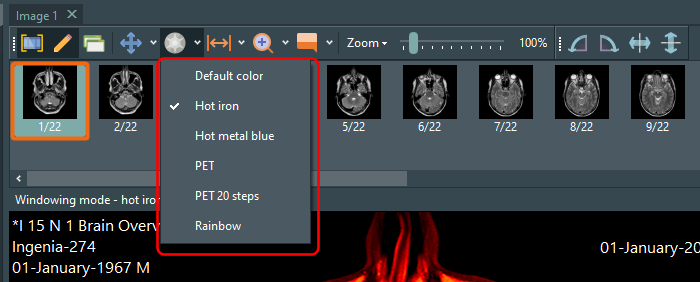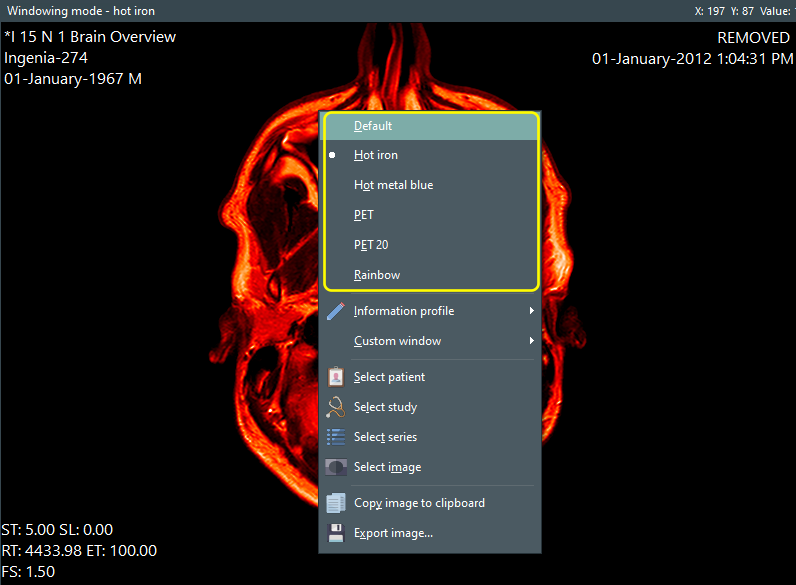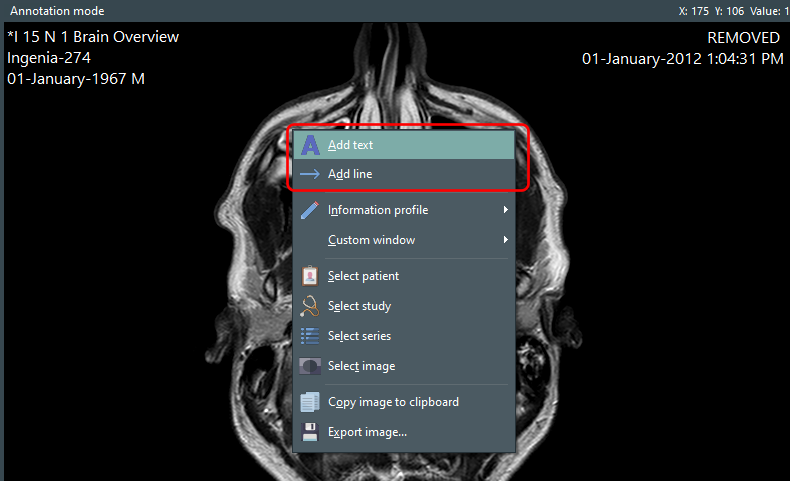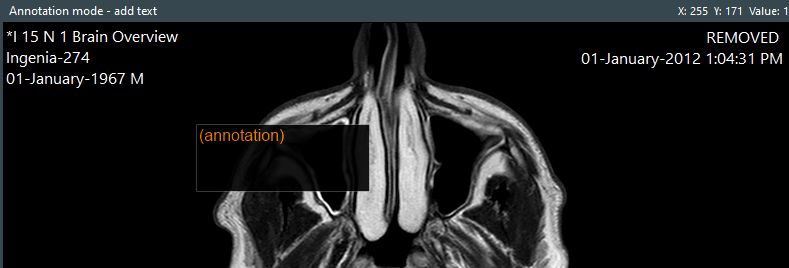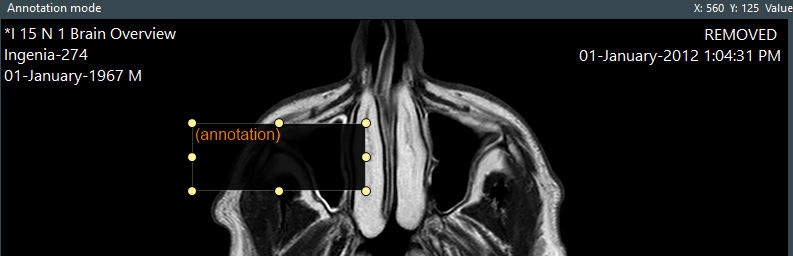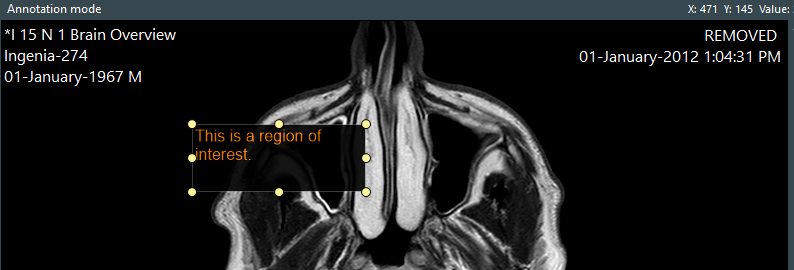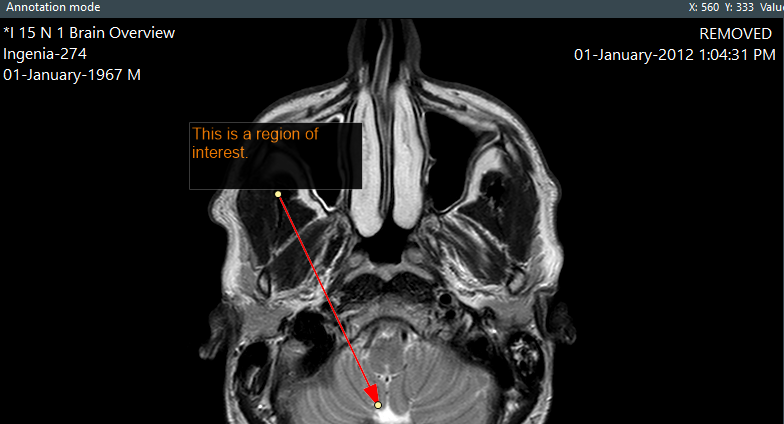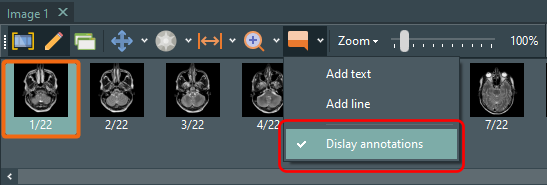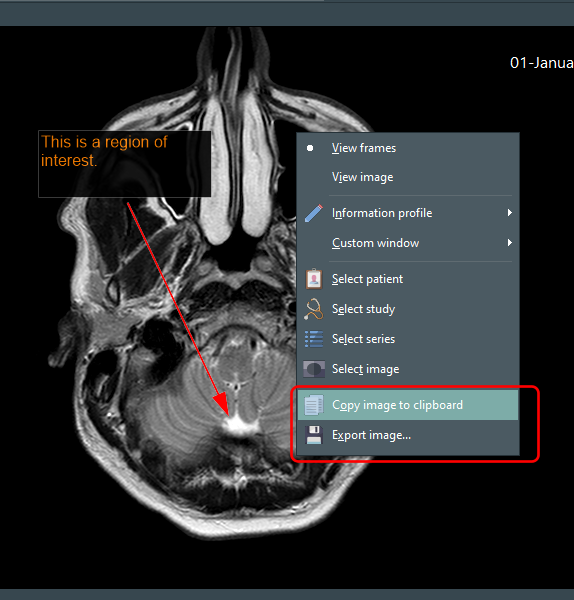Easy DICOM Viewer lets you measure regions of interest in your images using various options. One such option is to measure the length and area of a region of similar color.
To use that option, first select the Similar colors item from the measurement sub-menu.
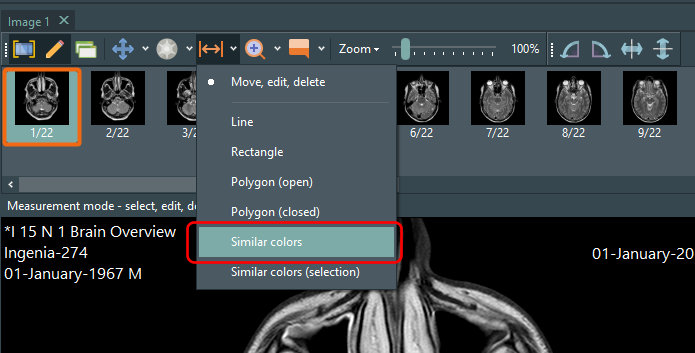
A new window is displayed where you first click on the point you want to measure. You can zoom in and out of the image using the mouse wheel.
Let’s say we want to select the whitish region here.

We first click anywhere in that region. A polygon area is automatically created for us.
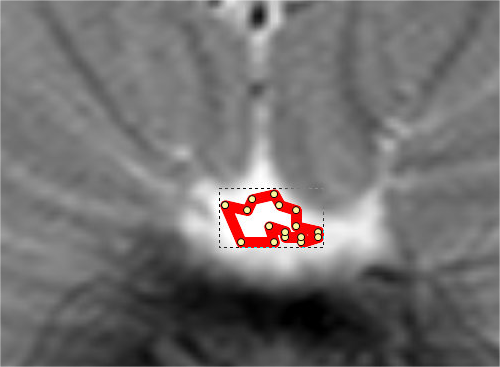
This initial selection contains only the area which has identical values to the point we clicked on. To expand the selection to similar values, we adjust the tolerance slider on the left.
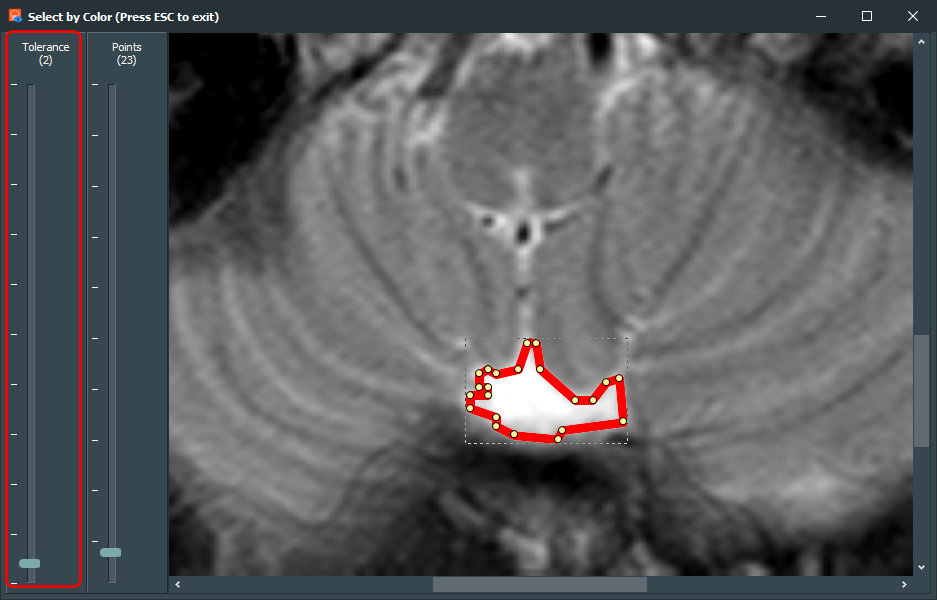
You can also adjust how smooth the shape is by adjusting the number of points used to form the selection.
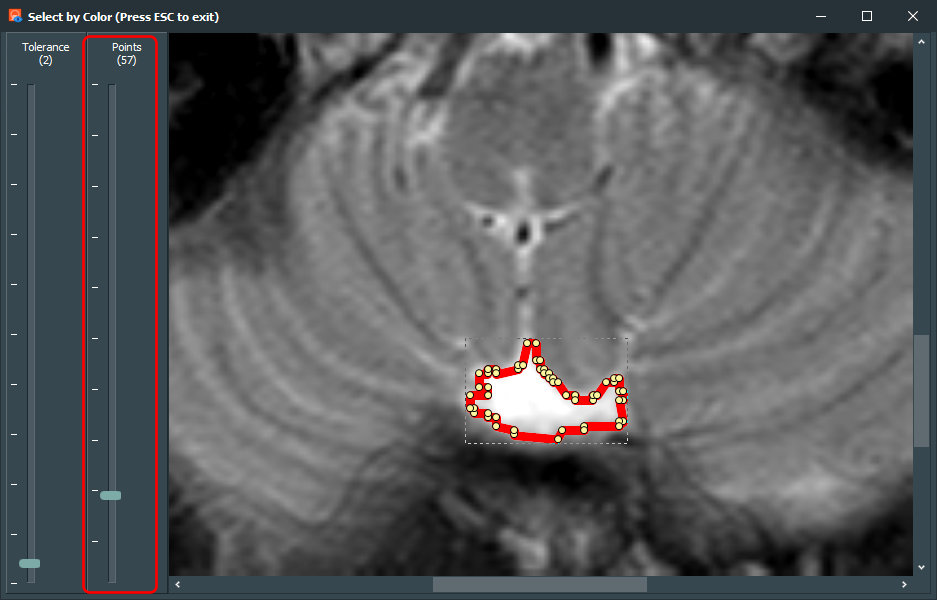
Once we have finalized our selection, press the ESCAPE key. We then return to our viewing screen with our selection, and the measurements for area, length, minimum, maximum, mean and standard deviation of the HU values in the selected area are displayed, together with the length of the longest axis and the longest line perpendicular to the longest axis.
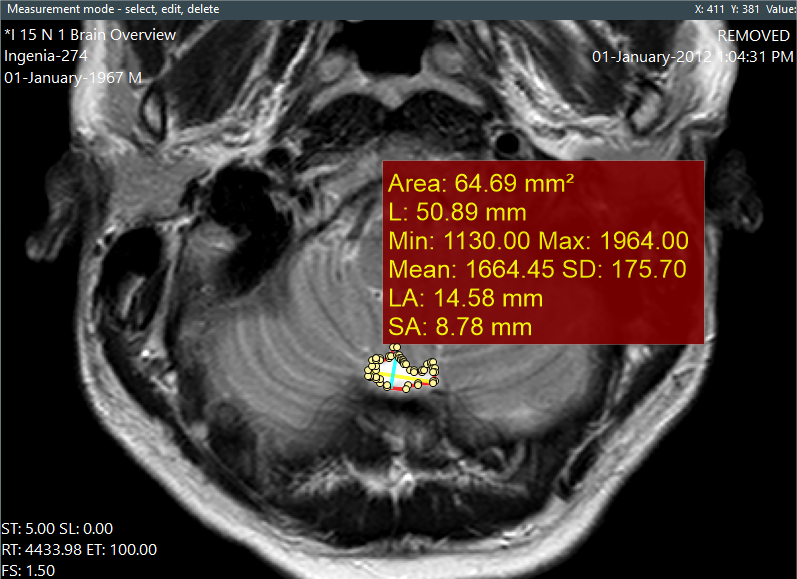
You can still adjust the selection area by dragging or deleting any of the existing points. You can also add additional points to the shape.
What if we only want to select part of the area with similar colors? Let’s say we only wanted to measure the right side of the above region. We can either adjust the shape after selecting the entire area, or we could use the Similar colors (selection) option.
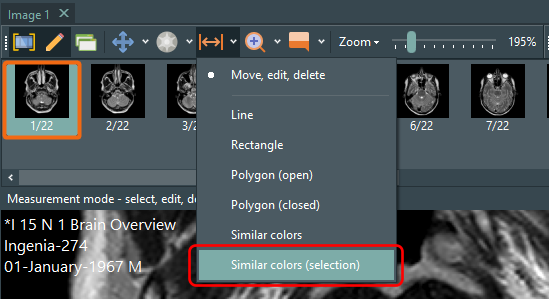
The steps to select the region is identical to the Similar colors option, but you first define the region of the image you want to select from. You do this by clicking and dragging the mouse to form a selection rectangle on the image, then release the mouse.
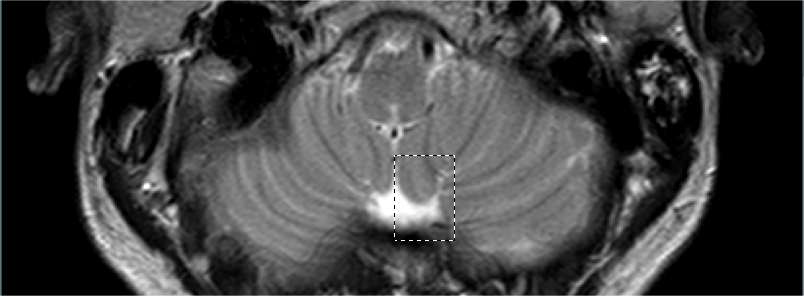
When you then enter the selection window, only the selected area is displayed.
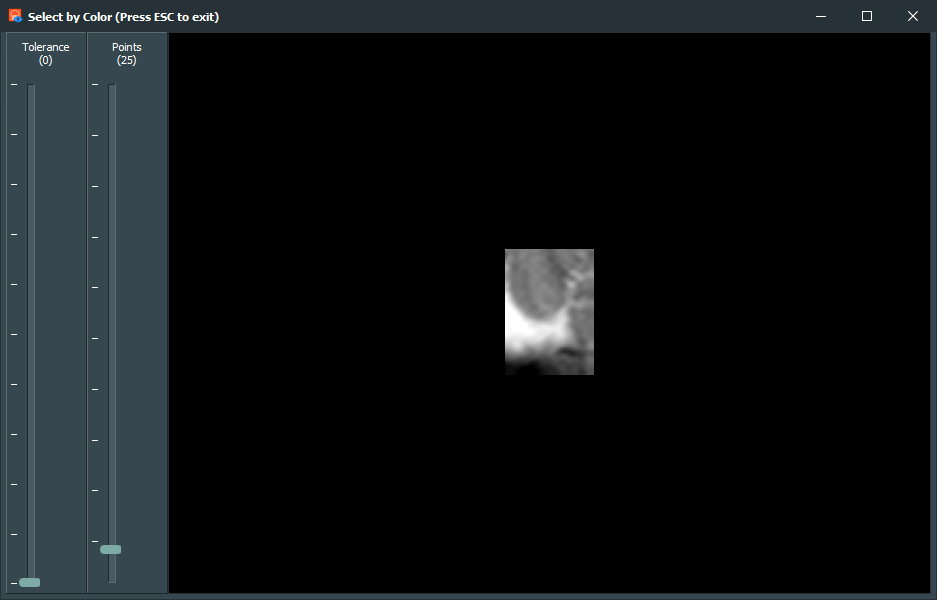
Now we just need to click inside the area, adjust the tolerance values, and we’re done. The selected area will be constrained accordingly in the final measurement.
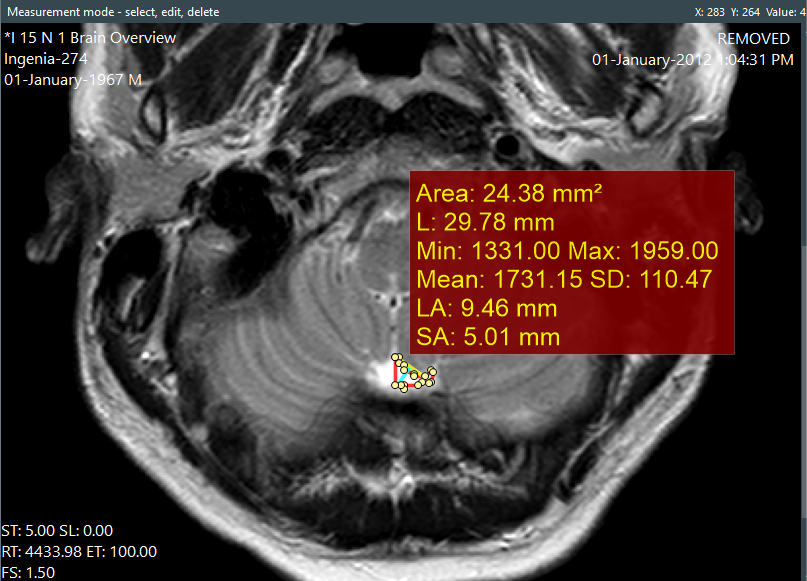
Download a 14-day trial now of Easy DICOM Viewer and experience for yourself how easy it is to measure regions of similar colors in your DICOM images.
Easy DICOM Viewer is a collaborative effort between LISIT, Co., Ltd. and Yohz Software. To learn more about Easy DICOM Viewer or download a trial, please use this link. If you are in Japan, please use this link instead.