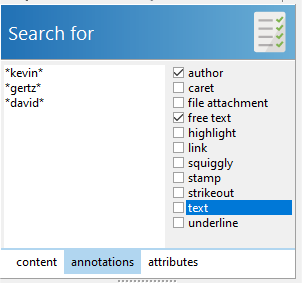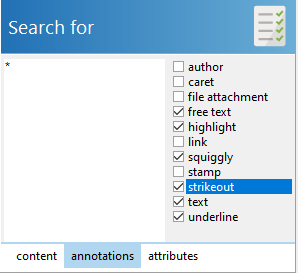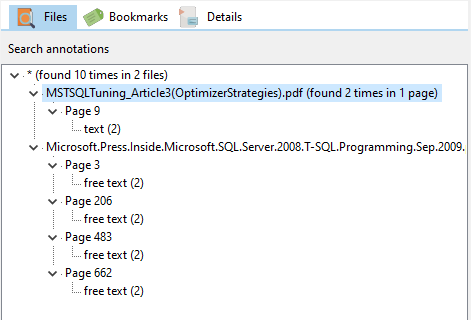Easy PDF Search and Easy PDF Explorer both offer search functions, but they differ in how they work.
- indexed and non-indexed search
When you first search a file in Easy PDF Search, it indexes the contents of the file so that subsequent searches are completed much faster. New and modified files are also automatically indexed when needed. In Easy PDF Explorer, the search is performed by opening each file and searching each page every time.
Because Easy PDF Search indexes the contents of your files, it needs additional storage to store the indexes. The trade-off is your searches are completed much faster compared to if your files were not indexed.
When you search for a phrase like
transactional explication
in Easy PDF Explorer, it will return only files containing pages which contain the exact phrase.Easy PDF Search will instead return all files containing the words transactional or replication anywhere in the file, but both words must exist in the file. You can add more words e.g.
transactional replication monitoring
in which case only files containing all 3 words are returned.To return all files containing either or some or all of the words, you can use the OR operator e.g.
transactional OR replication OR monitoring
You can even exclude files containing specific words or phrases. For e.g. to return all files containing the word transactional replication but not monitoring, enter
“transactional replication” NOT monitoring
You can refine your search phrases as much as you want using the operators and parentheses e.g.
(“transactional replication” OR “full backups”) NOT monitoring
To return only files containing a specific phrase, you would enter the phrase enclosed in double quotes i.e.
“transactional replication”
Easy PDF Search can perform proximity searches using the NEAR function. For e.g. entering
NEAR(transactional replication,20)
will return all files containing pages where the words transactional and replication appear within 20 words of each other.
Easy PDF Explorer allows you to search for fragments of a word e.g. searching fortorcan return torn, monitor, or story. Easy PDF Search works by searching entire words, and it can only perform prefix searches e.g.tor*will return torn. It does not allow suffix or wildcard searches e.g. *tor or *tor*.
- searching annotations and attributes
In Easy PDF Search, you can search the values of annotations and file attributes e.g. the annotation author, the PDF author etc. You can use wildcard searches when searching annotations and attributes.