Easy PDF Search lets you search PDF files you own fast. Unlike other PDF tools, Easy PDF Search will create an index of your PDF file contents. When you search the file for the first time, Easy PDF Search will index the files automatically. Subsequent searches will use the index, which can be up to 100x faster than normal searches.
This guide gets you started on configuring Easy PDF Search to search PDF files, but broadly the steps are as follows:
Create a library
A library is a collection of PDF files. You must create at least one library, and you can create as many libraries as you want.
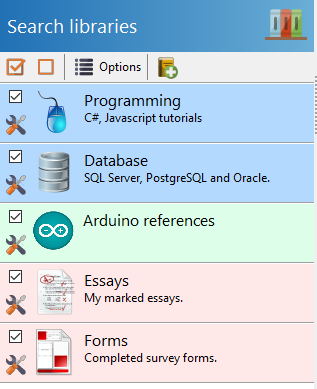
A library tells Easy PDF Search where your PDF files are located.
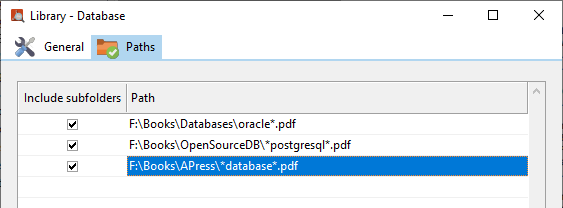
When you search PDF files for words, you can choose to search all or some of your libraries. This gives you great flexibility in limiting your search to specific sets of files.
The first time that Easy PDF Search searches your PDF files, it creates an index of the files’ contents. On subsequent searches, it uses the indexes directly, which can speed up the search up to 100x faster.
If your PDF files get updated, Easy PDF Search will automatically recreate the indexes for that file.
Enter your search words/phrases
Enter one or more search words/phrases to search for. This guide provides more details on how you can perform both simple and advanced searches. Basically, advanced searches allow you to use operators to refine the search.
For e.g. entering the words
data consistency and data concurrency
will return all files containing the words data, consistency, and, and concurrency. Entering it in double quotes
“data consistency and data concurrency”
will return all files containing the phrase data consistency and data concurrency. Entering it this way
“data consistency” OR “data concurrency”
will return all files containing the phrase data consistency or data concurrency. Entering
“data consistency” AND “data concurrency”
will return only files containing the phrases data consistency and data concurrency. Entering
“data consistency” NOT “data concurrency”
will return only files containing the phrase data consistency and does not contain the phrase data concurrency. Finally, entering
NEAR(“data consistency”, “concurrency”, 20)
will return files containing the phrase data consistency and where the word concurrency appears 20 words before or after that phrase.
Review the search results
The search results are summarized, and the pages where the search words/phrases are listed.
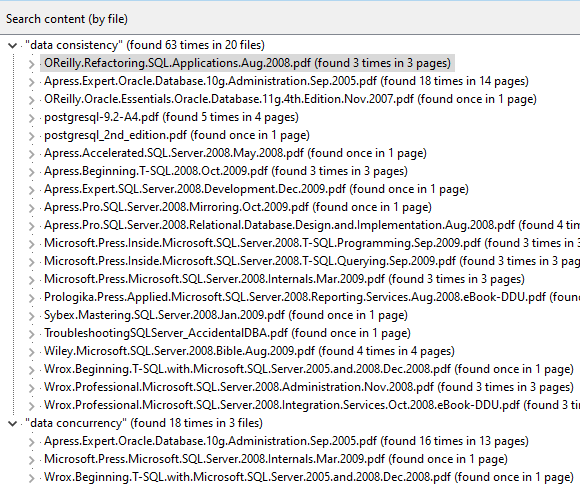
Expanding the file summary will list out all the pages where the words/phrases were located together with the number of occurrences.
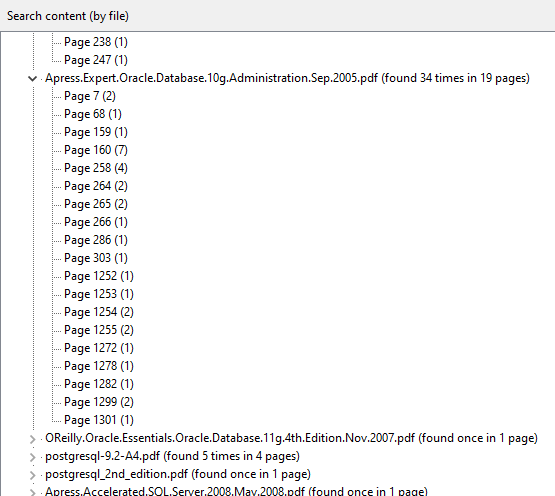
Clicking on a listed page will display the page from your PDF file and the search words/phrases are highlighted.
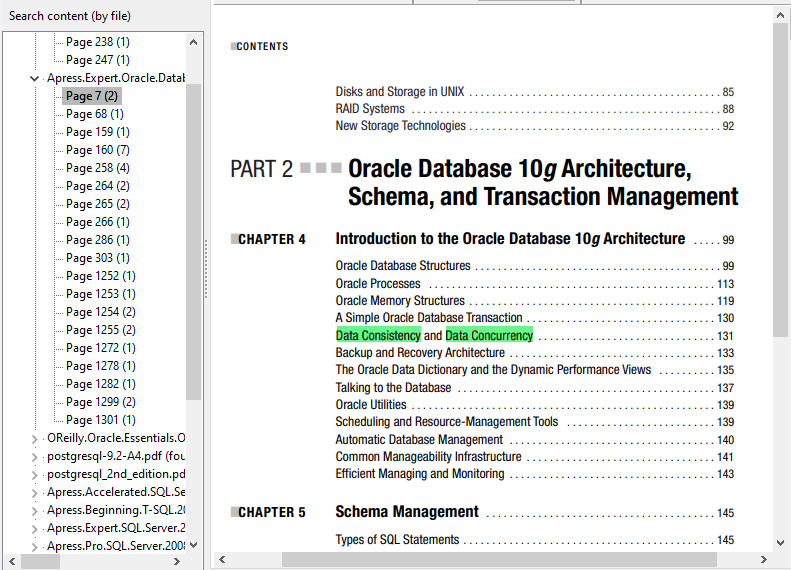
Beyond just viewing your search results, you can perform additional tasks like combining all the pages from the search results into a single PDF file. Using the search results, you can also extract the pages into separate PDF files, extract text and images from those pages, and export those PDF pages as images.
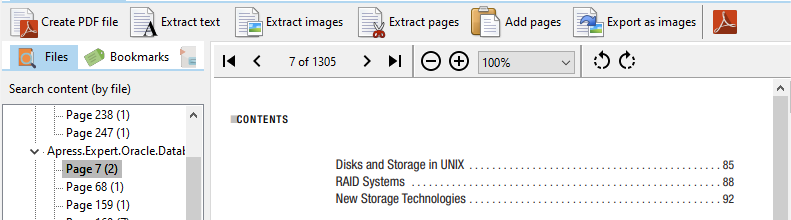
Download a free 14-day trial now and experience how Easy PDF Search makes searching your PDF files so much easier and faster.
See also:
I really appreciate your article on this topic. A very broad topic so the guidance is greatly appreciated. Thanks.