A DICOM image can contain anywhere from a hundred to a thousand tags, sometimes even tens of thousands of tags.
It’s usually not an issue to search for an image matching a specific tag value on the equipment used to capture the images using the manufacturer’s software. However, if you had a collection of images taken from different equipment, you then had to organize your images somehow in order to keep track of each image’s attributes.
Not any more. DICOM Search is a Windows application that stores the values of each and every tag of a DICOM image into a database. You can then search that database for images that match one or more tag values easily using SQL queries (or a simplified SQL syntax for beginners).
Basically, you have the power of a relational database engine to search your DICOM images based on their tag values.
Let’s take a closer look at DICOM Search.
Storing the image tag values
Your DICOM images are organized into libraries. Each library can contain images from different sources, or you could just lump all images into a single library.
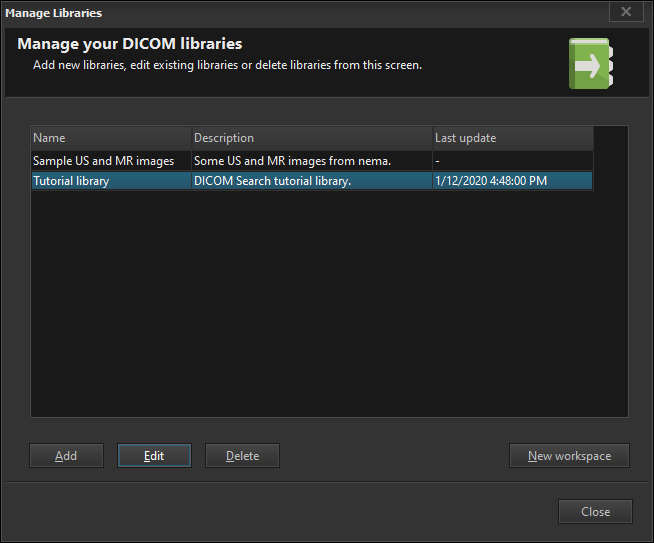
You can populate each library with images stored on your folders
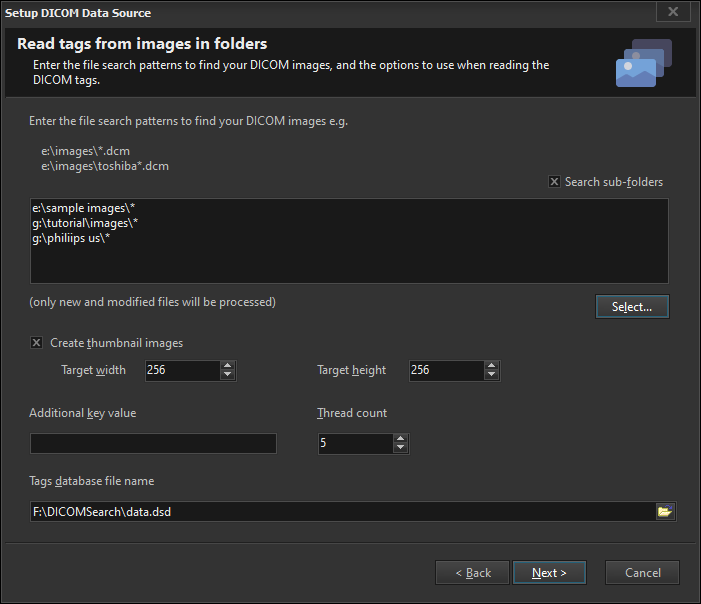
or you can connect to a SQL database to retrieve the images to populate your library.
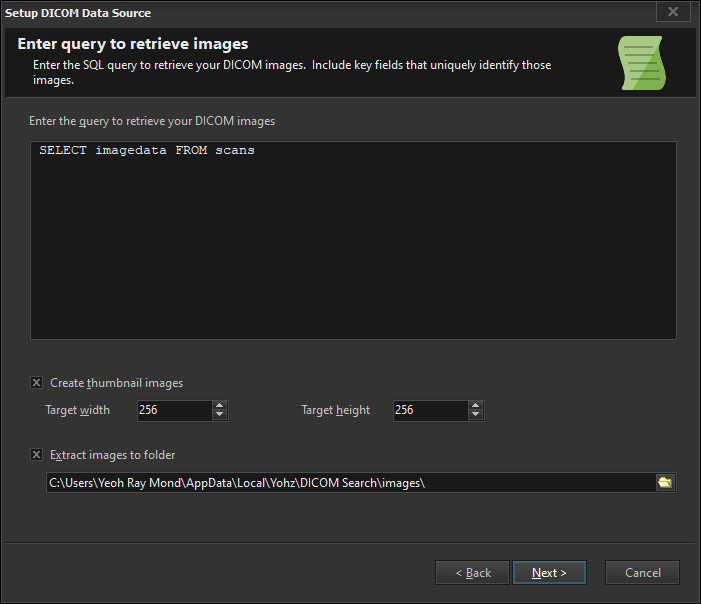
Once your images have been retrieved from your folders or from a database, each tag is then processed and stored in a database table.
Searching for images
Say you want to search for MRI images of the knee where the patient weight is 75 or more. This is how you would enter the search criteria in DICOM Search.

And this is how DICOM Search displays the search results.
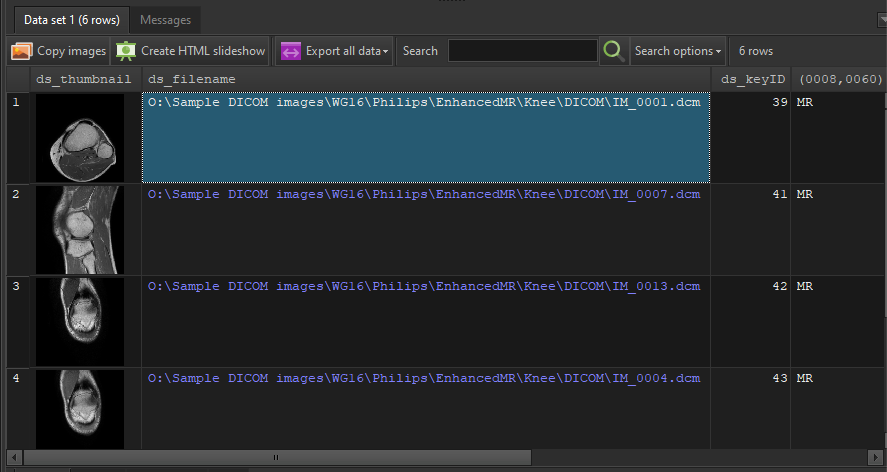
Plain and simple. Using tags, you can use plain words to refer to a tag, instead of the usual group and element numbers. Of course, you can use the group/element combination if you so prefer e.g. to retrieve the same results above, you would enter:

Given that you have the power of a relational database engine under the hood, you can write some pretty advanced queries to retrieve your images.
Working with the search results
Once you have the images from your search results, here’s what you can do with them in DICOM Search:
- copy the images to another folder, making it easier to work with just those images of interest
- create a HTML slideshow containing those images
- export the images and all the tag values in the search results into an Excel spreadsheet
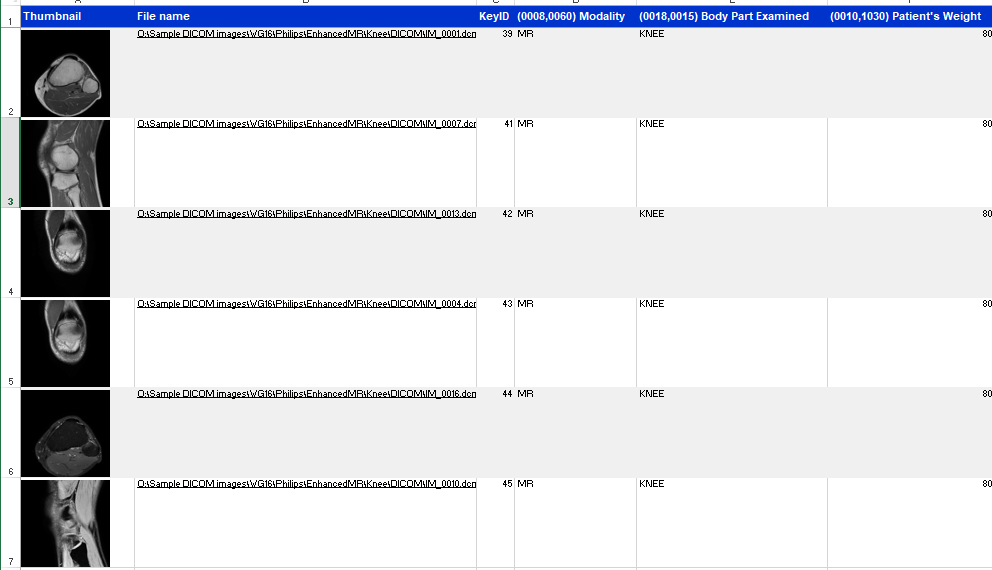
- open the images using your preferred DICOM viewer for further analysis
- open the images using the internal viewer for further analysis
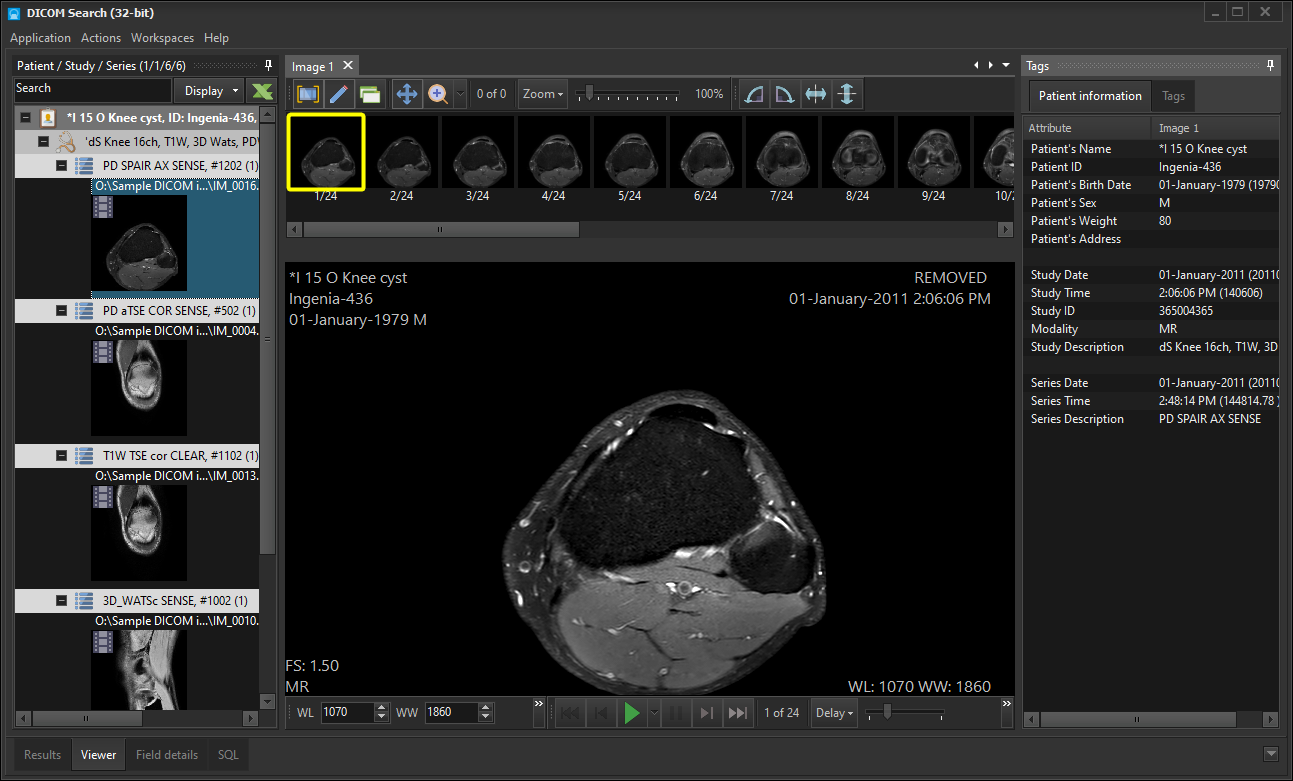
The above just scratches the surface on what DICOM Search can do. Learn more about the product on our website, or watch the introductory video here.
Download a 14-day trial of DICOM Search now and start searching your DICOM images efficiently and effortlessly to make new discoveries.